Rose Electronics CrystalView EX5 DVI User Manual
Page 12
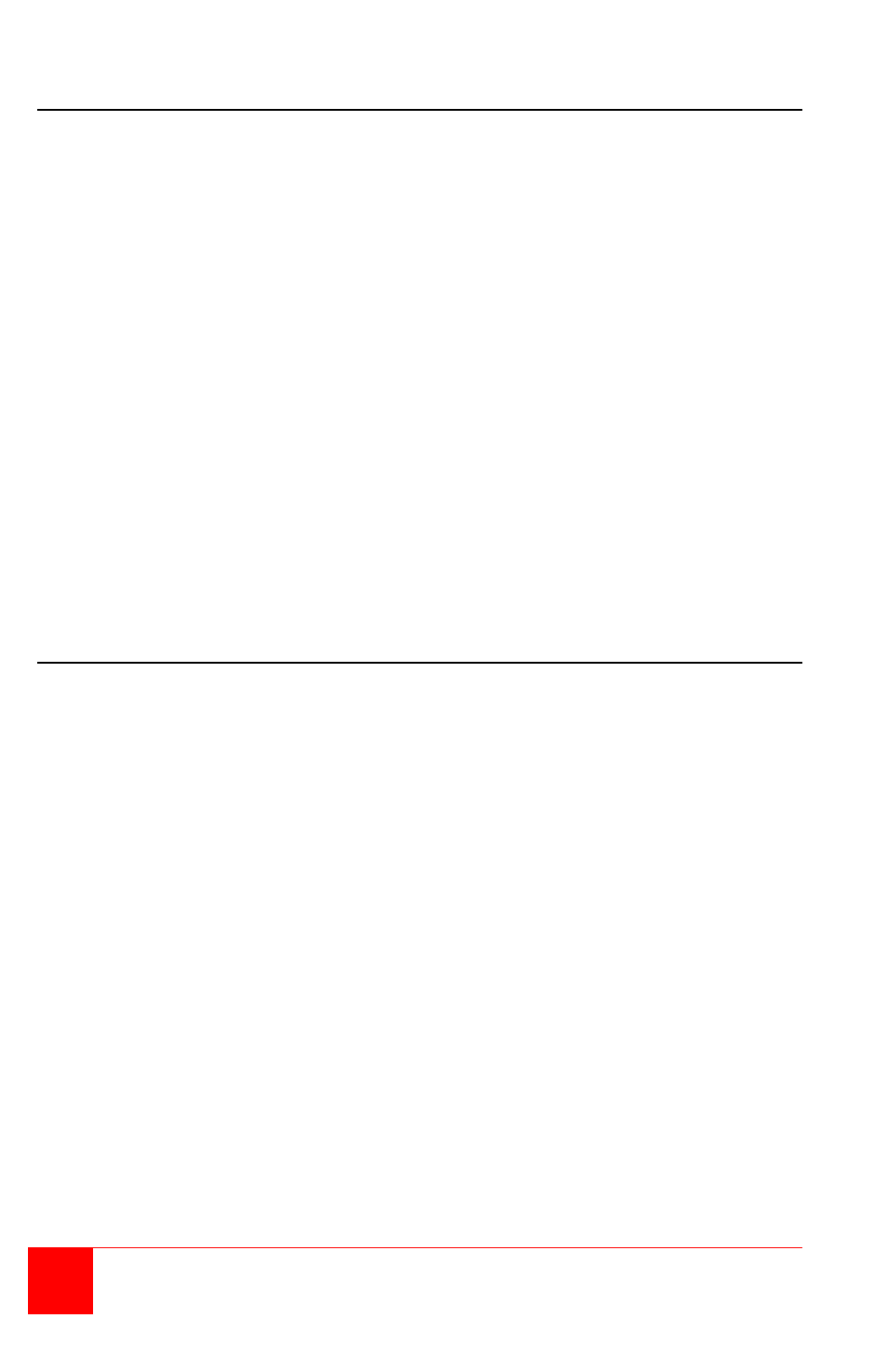
8
CrystalView EX5 Installation and Operations Manual
Receiver installation
(Refer to Figure 2)
1. Locate the Receiver unit near the monitor and USB devices.
2. Connect a DVI monitor cable to the DVI-D out connector on the
Receiver’s rear panel.
3. Connect your USB devices to the 3 USB Type A ports on the rear panel
of the Receiver. Normally these USB ports are connected to a USB
keyboard, USB mouse, and a USB Hub.
4. Connect the CAT5e* cable (not supplied) from the Transmitter’s RJ45
port to the Receiver’s RJ45 connector.
5. Connect the supplied 5V, 1A power adapter to an AC outlet and to the
Receiver’s power port.
* CAT5 cable – It is recommended that only CAT5e or better, UTP cabling
be used to connect the Transmitter and Receiver units
together. The CAT5e cabling must have straight-through
conductors with no crossovers and terminated with 8
conductor RJ45 connectors at each end. The maximum
CAT5e cable length for a point-to-point configuration is
330 feet (100 meters).
Installation Verification
The Power, Link, Video, and USB LEDs on the Transmitter and Receiver
units will provide information regarding the installation, cabling, video, and
other items. Verify that the LEDs are registering properly.
(Refer to Table 2 and Table 3)
If the Link LED is off, the CAT5e cable from the Transmitter and Receiver
are not connected.
The Power LED should be solid green. If it is off the system is not ready.
