Unit configuration, 18 ultralink 2 installation and operations manual – Rose Electronics UltraLink 2 User Manual
Page 22
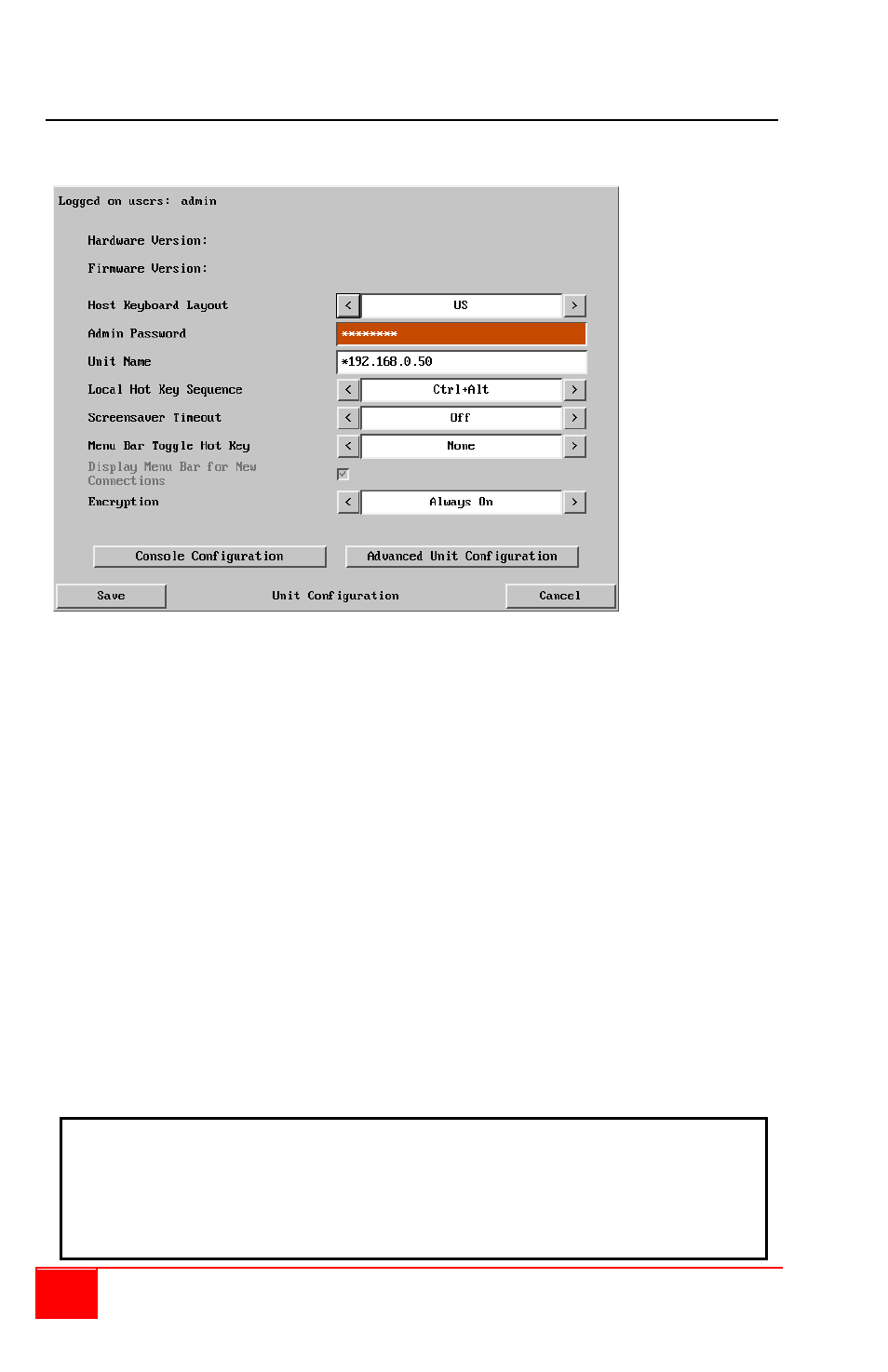
18
UltraLink 2 Installation and Operations Manual
Unit Configuration
Click on the “Unit Configuration” tab to display the Unit Configuration menu. This menu is
similar to the initial unit configuration performed.
Figure 9. Remote Unit Configuration
Hardware Version -
Indicates the version of the electronic circuitry within the UltraLink 2 unit.
Firmware Version –
Indicates the version of the hardwired software within the UltraLink 2 flash memory.
This may be updated using the flash upgrade procedure.
Host Keyboard Layout -
Use the arrow buttons to match the keyboard layout expected by the host system.
Admin Password -
Enter the password that will be used to gain administrator access to the UltraLink 2.
There can only be one admin user and only that user is given access to the
configuration menus.
Unit Name -
The name will be displayed on the local menus and the remote VNC viewer/browser
windows.
Local Hot Key Sequence -
Use the arrow buttons to select an appropriate hot key sequence for the locally connected
keyboard. This sequence is used in combination with other key presses to access the on-
screen menus and to change between hosts. The options are: Ctrl+Alt (default), Ctrl+Shift,
Alt+Shift, Alt Gr, Left + Right Alt, Left Ctrl + Alt or Right Ctrl + Alt.
Note:
DO NOT assign a Local Hot Key Sequence that is the same as other Hot
Key assignments that might be in the system UltraLink 2 is connected to. If you
have the UltraLink 2 connected to a KVM switch and assign a hot key of, for
instance, F5 and that is the same hot key used by the KVM switch, the UltraLink 2
will intercept that hot key as an instruction and not pass the key sequence to the
KVM switch.
