Configuring the np30 – Primare NP30 network player User Manual
Page 6
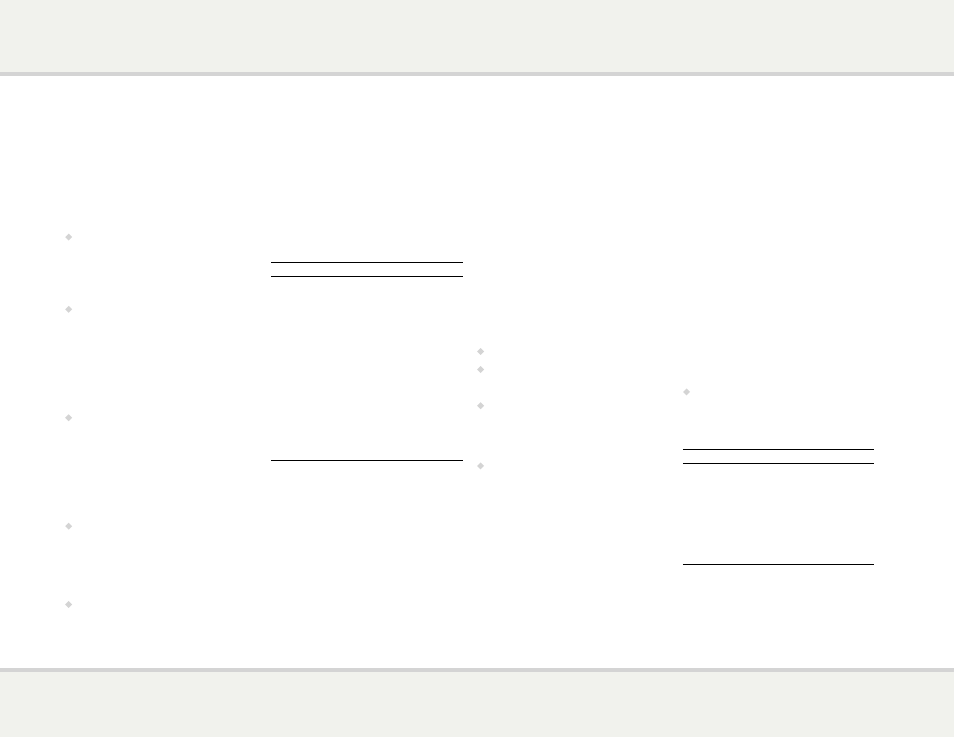
N P 3 0 u s e r g u i d e
6
c o N f i g u r i N g t h e
N P 3 0
To enter configure mode
•
Hold down the SELECTOR button on the
front panel for three seconds, or press the
MENU button on the remote control.
The 1 indicator will flash.
To choose a configuration option
•
Press the SELECTOR button on the front
panel or the A or V buttons on the remote
control to step between configuration options,
or press one of the buttons 1 to 6 on the
remote control to select the corresponding
configuration option directly.
The currently highlighted option is shown by the
flashing indicator.
•
Press the O button on the front panel or the
SELECT button on the remote control to
select the highlighted option.
The indicator corresponding to the selected
option will be lit steadily, and one or more other
indicators will flash to show the option’s current
setting; see table in the next column.
To change a configuration setting
•
Press the SELECTOR button on the front
panel or the A or V buttons on the remote
control to step between configuration settings,
or press one of the buttons 1 to 6 on the
remote control to select the corresponding
configuration setting directly.
•
Press the O button on the front panel or the
SELECT button on the remote control to
select the highlighted setting and return to
normal operation.
Alternatively, hold down the SELECTOR button
on the front panel or press the MENU button on
the remote control to exit without changing the
setting.
Summary of configuration options
Option
Settings
1 Store Settings
2 Successful
3 Unsuccessful
2 IR Source
3 Front
4 Back
3 TRIG In
1 Enabled
2 Disabled
4 Load Network
Settings
1 Loading settings...
2 Settings loaded
3 Error, no USB
PC Error, incorrect
format
PC Factory reset
1 Reset underway
MEDIA Firmware
Upgrade
1 Server
2 USB
c o N f i g u r a t i o N
o P t i o N s
The following sections describe how to use each
configuration option in greater detail.
1 - Store Settings
The Store Settings option will save the current
volume setting, IR source, TRIG in, and RS232
verbose in memory. These are restored each time
the NP30 is switched on.
For example, to set the NP30 to fixed
maximum volume:
•
Increase the volume level to maximum.
•
Press the MENU button on the remote control.
The 1 indicator will flash.
•
Press the SELECT button on the remote
control to confirm.
The 1 indicator will go on steadily and the 2
indicator will flash.
•
Press the SELECT button on the remote
control again to return to normal operation.
2 - IR Source
This configuration option allows you to choose
whether the NP30 uses the front panel or the
IR IN socket on the back panel as the IR source.
3 - TRIG In
This configuration option allows you to choose
whether the TRIG IN input is enabled. If TRIG IN
is enabled, the NP30 can be powered on or off
using the TRIG connector on the back panel.
4 - Load Network Settings
When this configuration option is selected the
NP30 will attempt to configure the LAN or Wi-Fi
network using settings loaded from a USB flash
drive connected to the USB A input. For more
information see
Configuring the network, page
page 7.
PC - Factory Reset
Selecting this configuration option will restore
the NP30 to the factory settings. Note that the
network module must have powered up for the
factory reset procedure to affect network settings.
The network module is active when the LAN
indicator stops blinking.
MEDIA - Firmware Upgrade
This configuration option will upgrade the NP30
firmware from either a Primare server (option 1)
or a USB flash drive (option 2).
•
Select the appropriate option to start the
firmware upgrade procedure.
The status of the upgrade will then be shown by
the flashing indicator:
Indicator
Description
1 Server (Lit steadily)
Upgrading from server.
2 USB (Lit steadily)
Upgrading from USB.
3 (Flashing)
Looking for upgrades.
4 (Flashing)
Upgrade in progress.
PC (Flashing)
Reset underway.
MEDIA (Lit steadily)
Upgrade selected.
LOCK (Flashing)
An error has occurred.
Note that the firmware upgrade procedure
can take up to 3 minutes to complete, and it’s
important that the NP30 is not switched off
during this time.
coNfiguriNg the NP30
