Getting started – Primare NP30 network player User Manual
Page 3
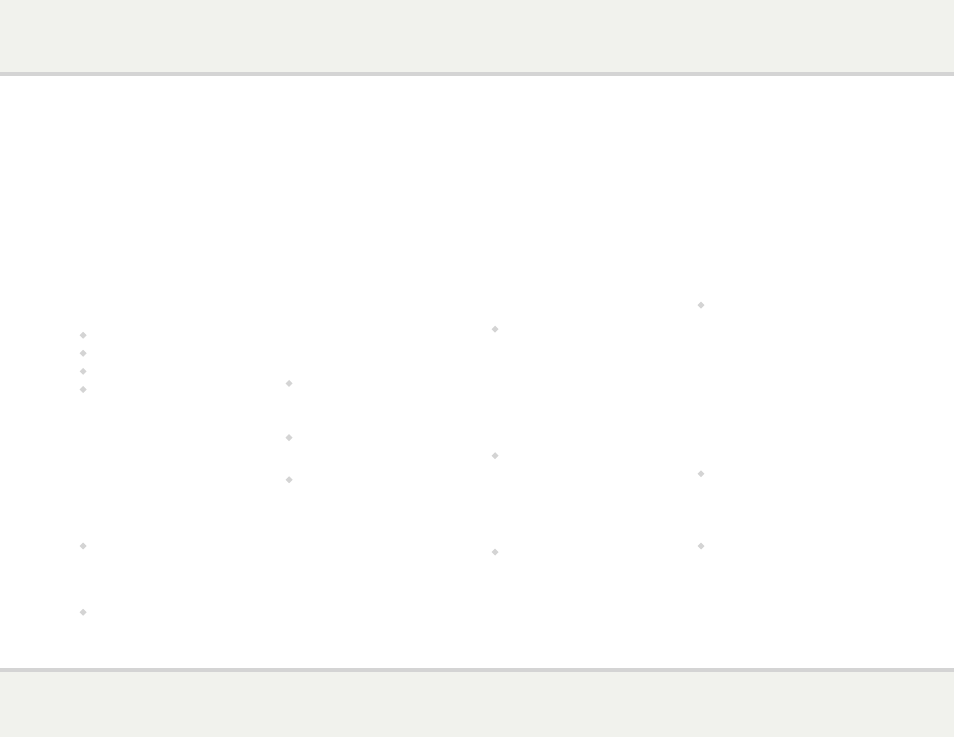
N P 3 0 u s e r g u i d e
3
1 u N P a c k t h e N P 3 0
Your NP30 is supplied with the following
components:
•
Mains cable.
•
Wireless antenna.
•
C24 remote control.
•
Two button cells for the remote control.
If any of these items are missing please contact
your supplier. We recommend you retain the
packaging in case you need to transport the unit
at a later date.
c o N N e c t t o a
P r e a m P l i f i e r
The NP30 is designed to be connected to an
analogue preamplifier or integrated amplifier with
either balanced or unbalanced inputs.
Balanced outputs
•
If your preamplifier provides balanced inputs,
for best results connect the balanced XLR
outputs OUT 1 from the NP30 to the
preamplifier using high quality XLR cables.
Unbalanced outputs
•
Otherwise connect the unbalanced outputs
OUT 2 to the preamplifier using high quality
RCA cables.
3 c o N N e c t i N P u t s
You can connect up to three optical digital
inputs and one coax digital input to the NP30.
In addition, the USB B input allows you to use
the NP30 as a digital audio output device for a
computer.
Digital optical inputs
•
Connect the inputs IN 1 to IN 3 to digital
sources with optical outputs, using TOSlink
digital cables.
Digital coax input
•
Connect input IN 4 to a digital source using a
digital coax cable.
USB input
•
Connect a Windows PC or Macintosh USB
port to USB B on the NP30 using a USB A to
USB B cable.
PC: Windows XP/SP2 or later is required. You
need to install the Primare xmos audio driver,
available on www.primare.net.
Mac: OSX 10.4 or later is recommended. No
driver is required.
The NP30 will then appear as a sound output
device called XMOS USB Audio 2.0 in the
Sound control panel (PC) or Sound system
preferences panel (Mac).
4 c o N N e c t a N i P o d ,
i P h o N e , i P a d , o r u s b
d r i v e
•
Connect the iPod, iPhone, iPad, USB drive, disk
drive, or other UPnP device to the USB A port.
5 c o N N e c t t o a
N e t W o r k
To play files from network-attached storage
(NAS), stream audio, or access internet radio
stations you need to connect the NP30 to a
network using either of the following methods.
Wired connection
•
Connect the LAN socket on the NP30 to
your internet hub using an RJ45 cable.
If your network includes DHCP the NP30 will
be configured automatically; otherwise see
Configuring the Network, page 7, for information
about how to configure it manually.
Wireless connection
•
Attach the supplied antenna to the Wi-Fi
connector on the NP30.
For Wi-Fi setup see
Configuring the network,
page 7.
6 c o N N e c t P o W e r
•
Plug one end of the mains cable supplied with
the NP30 into the power connector on the
back panel, and connect the other end to a
wall socket.
If this cable is not suitable for your power outlets
please contact your supplier for an alternative
cable.
Note: See Phase, page 8, for information about
getting the best sound from your NP30.
WARNING: Always disconnect the
NP30 from the mains power before
connecting or disconnecting any cables.
•
Switch on the NP30, using the switch on the
back panel.
The standby indicator will light up on the front
panel.
To switch on from standby
•
Press O on the front panel or remote control.
The indicators on the front panel will show
the currently selected digital input and signal
information.
Press O again to switch to standby.
gettiNg started
Set up your NP30 in six simple steps. We recommend using the LAN connection
for best audio and network performance; wi-fi may cause problems when streaming
high-resolution files:
