Basic operations, Blu-ray disc menu playback, Dvd menu playback – Primare BD32 MKII universal player User Manual
Page 7: On-screen display, Audio language/track selection, Subtitle selection, Hdmi /mhl input selection, Audio return channel (arc) selection
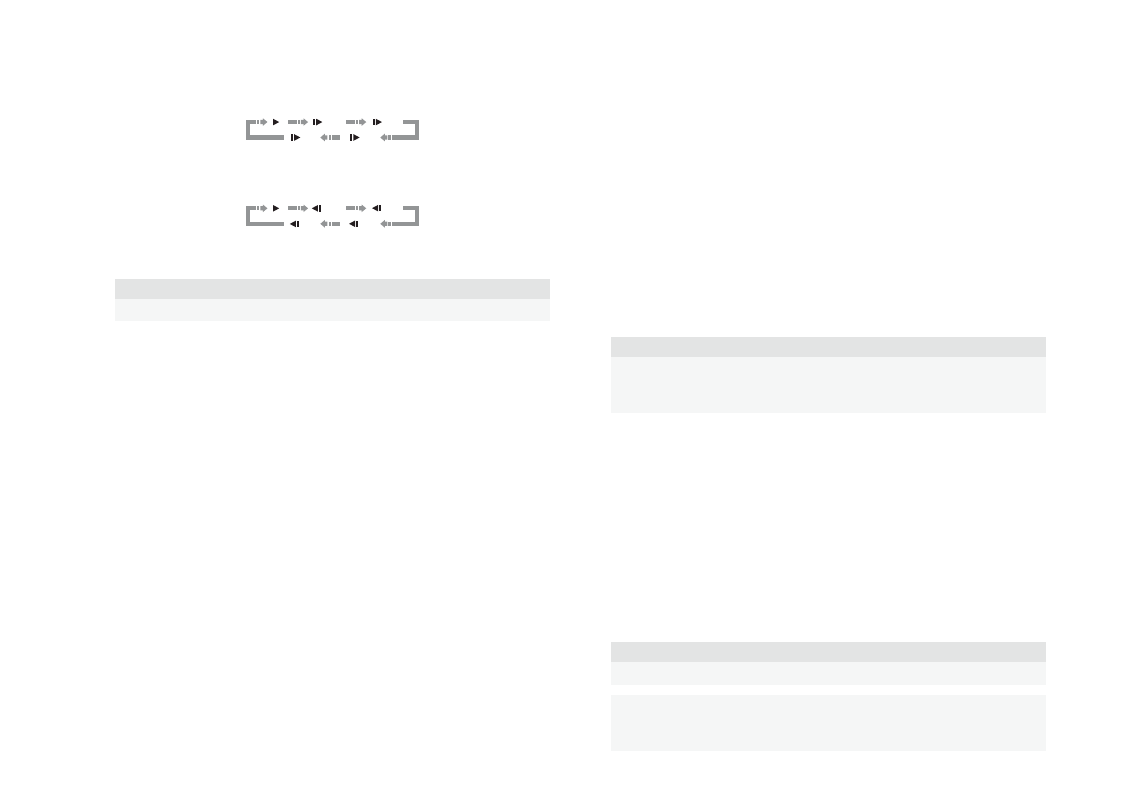
Basic operations
following sequence:
1/16
1/8
1/4
1/2
3. Press the ¯ button on the remote control or hold down the ¯ button on the front panel to select
a reverse slow playback speed. Each press of the REV button switches the playback speed in the
following sequence:
1/16
1/8
1/4
1/2
4. To exit the slow playback mode, press the >/= button on the remote control or the > button on the
front panel.
NOTE
•
Certain Blu-ray Discs utilizing the BD-Java technology may not support slow playback.
Blu-ray Disc Menu Playback
1. Blu-ray Discs usually contain a Top Menu and a Pop-up Menu. The Top Menu normally appears at
the beginning of the playback, after the previews and copyright messages. The Pop-up Menu can be
accessed during the movie without interrupting playback.
2. During playback, press the POP button to access the Pop-up Menu. Press the MENU button to
access the Top Menu.
3. Navigate the menu using the arrow buttons, and then press the SELECT button to make the
selection.
4. Some menus make use of the colour buttons. You can select menu functions by pressing the
corresponding colour button on the remote control.
DVD Menu Playback
1. Some DVD discs contain title menu or chapter menu functions.
2. During playback, press the MENU button to return to the disc title menu. Press the POP button to
display the chapter menu. Depending on the disc, one or both menus may not exist.
3. Navigate the menu using the arrow buttons, and then press the SELECT button to make the
selection.
4. Press and hold down the RETURN button to return to the previous menu. The return location varies
by disc.
On-Screen Display
The on-screen display may contain the following information about the content currently playing:
•
Playback status: an icon indicating play, pause, and fast forward/reverse status.
•
Bit rate meter: an indication of the bit rate of the audio and video stream.
•
Current and total title numbers. (DVD and Blu-ray Discs)
•
Current and total chapter numbers of the current title. (DVD and Blu-ray Discs)
•
Current and total tracks. (CD and SACD)
•
Audio information: current and total available number of audio tracks, language, format, and
channels.
•
Subtitle information: current and total available number of subtitle tracks and language.
•
Video format information: encoding type, frame rate and original aspect ratio.
Audio Language/Track Selection
1. To select the audio language or track, press the AUDIO button on the remote control during
playback.
2. Repeat pressing the AUDIO button or use the A and V buttons to choose from all available
language or audio tracks.
NOTE
Availability of languages and audio channels varies by disc. Some DVD-Audio discs allow
audio track selection with the AUDIO button, while others require the user to select from the
audio setup menu of the disc. When playing an SACD with both multi-channel and stereo
contents, the AUDIO button can be used to switch between the two formats.
Subtitle Selection
1. When playing a DVD, Blu-ray Disc or other video programs recorded with subtitles, press the BAL/
ST button on the remote control to select the desired subtitle.
2. Repeat pressing the BAL/ST button or use the A and V buttons to choose from all available
subtitles.
3. To turn off subtitles, select “Off” from the list.
HDMI /MHL Input Selection
•
When sending external media sources to the BD32 MkII through the HDMI IN port, press and hold
the HOME button on the remote to bring the “Input Source” menu.
Audio Return Channel (ARC) Selection
•
When sending a digital audio signal from the TV back to the BD32 MkII through an HDMI
connection, press and hold the HOME button on the remote to bring the Input Source menu.
NOTE
•
Audio Return Channel (ARC) is a feature introduced in HDMI v1.4, which allows you to
send digital audio signals from the television back to the player or receiver. Instead of
listening through TV speakers, ARC allows the sound to be processed and produced by
the home theater audio system.
•
A HDMI 1.4 cable is required (included) and you need to make sure the HDMI input port
on the TV is ARC capable. Usually, ARC has to be enabled in the TV’s settings.
