Basic operations – Primare BD32 MKII universal player User Manual
Page 6
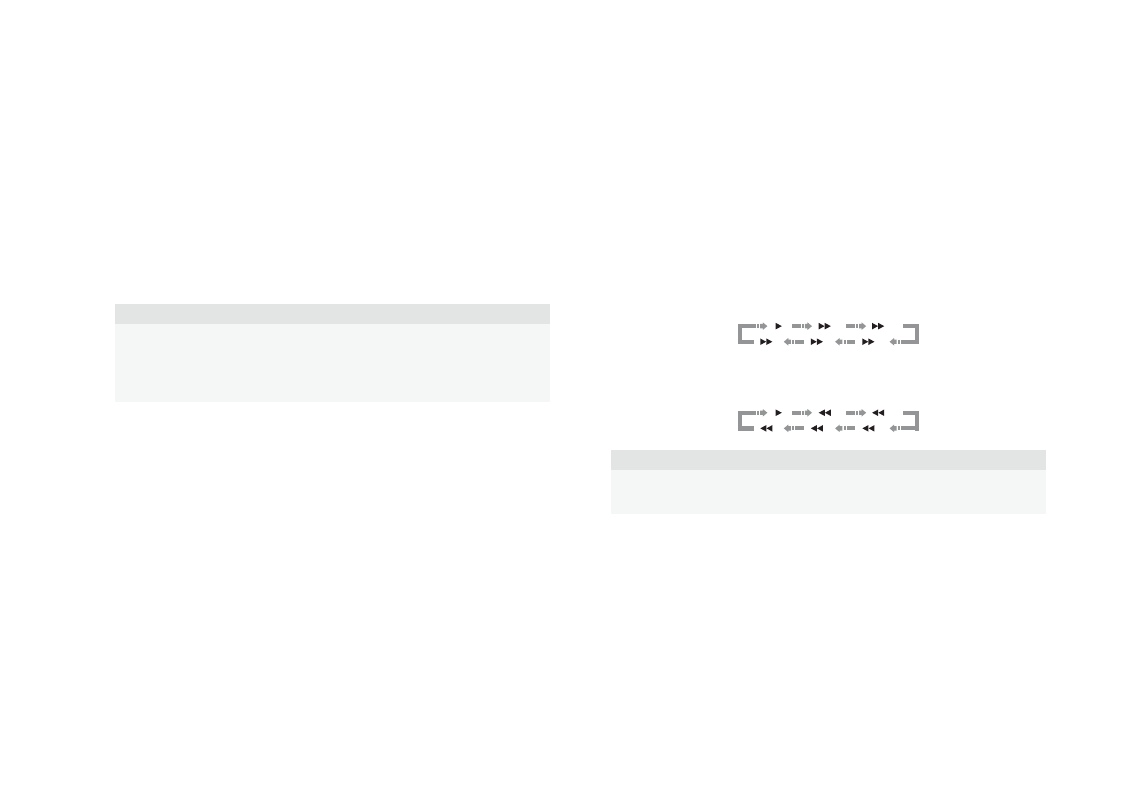
Basic operations
Disc Playback
1 Press the O button to turn on the player.
2 Press the å button to eject the disc tray.
3 Place the disc with the label side facing up and the recorded side facing down.
4 Press the å button again to retract the tray.
5 The player will read the disc information and starts playback.
6 Depending on the content of the disc, a menu or navigation screen may appear. Please use the
navigation and SELECT buttons to select the content to play.
7 To stop playback, press the * button.
8 To turn off the player, press the O button.
NOTE
•
During DVD and some Blu-ray Disc playback, pressing the * button will stop the disc
and save the current stopped point. You can resume playback by pressing the > button.
•
Certain Blu-ray Discs with BD-Java technology do not support resume playback.
Pressing the * button during playback of such discs will completely stop the disc.
Pressing the > button once the disc is stopped will restart it from the very beginning.
OPTION Menu
1. During media file navigation and playback, press and hold the DISP button on the remote to
open the OPTION MENU, which allows you to conveniently access various settings and playback
features.
2. When the OPTION MENU is displayed, press the LEFT/RIGHT ARROW buttons on the remote to
highlight a particular item, then press the SELECT button to confirm.
The OPTION MENU selections may differ depending on content type. A summary of the selections and
their functionality is described as follows:
Within Disc Playback (CD, DVD, BD):
•
Disc info: Searches the Gracenote online database and display the available disc information (an
active internet connection is required).
Within Music File Playback:
•
Music info: As with “Disc info”; searches and displays available music information from Gracenote.
Within Video Discs (DVD, BD) and Video File Playback:
•
Subtitle shift: Adjusts the position of subtitles on the screen. See details on page 17.
•
Picture adjustment: Opens the Picture Adjustment menu. See details on page 28.
•
Zoom: Opens the image zoom level menu. See details on page 16.
•
ANGLE: Changes the viewing angle. This function is only available when the DVD/BD is recorded
with multiple angles.
Within Photo File playback:
•
Zoom: Displays the image at different zoom levels.
•
Rotate – Left / Right / Mirror / Flip: Rotates the image on the screen.
Within HDMI INPUT playback:
•
Picture adjustment: Opens the Picture Adjustment menu. See details on page 28.
Fast Playback
You may fast forward or reverse during playback.
1. Press the ˘ button on the remote control or hold down the ˘ button on the front panel and the
player starts fast forward playback. Each press of the ˘ button switches the playback speed in the
following sequence:
1
2
3
4
5
2. Press the ¯ button on the remote control or hold down the ¯ button on the front panel and the
player starts fast reverse playback. Each press of the ¯ button switches the playback speed in the
following sequence:
1
2
3
4
5
NOTE
•
Certain Blu-ray Discs utilizing the BD-Java technology may have their own fast
forwarding and reversing control. The actual speed varies by disc, and a progress scale
may be displayed by the disc.
Pause and Frame-by-Frame
1. During playback, press the >/= button on the remote control or the = button on the front panel to
temporarily pause the program. In this mode, a PAUSE icon will appear on the TV screen.
2. While a DVD or Blu-ray Disc is paused, press the [ or ] button on the remote control or the ¯ or
˘ button on the front panel to reverse or advance the video frame-by-frame.
3. Press the >/= button on the remote control or the = button on the front panel to resume normal
playback.
Slow Playback
To play the video in slow-motion, please use the following steps.
1. Press the >/= button on the remote control or the = button on the front panel to pause the playback
first.
2. Press the ˘ button on the remote control or hold down the ˘ button on the front panel to select
a forward slow playback speed. Each press of the FWD button switches the playback speed in the
BAsIC operAtIons
