Configuring the settings – Primare I32 integrated amplifier User Manual
Page 6
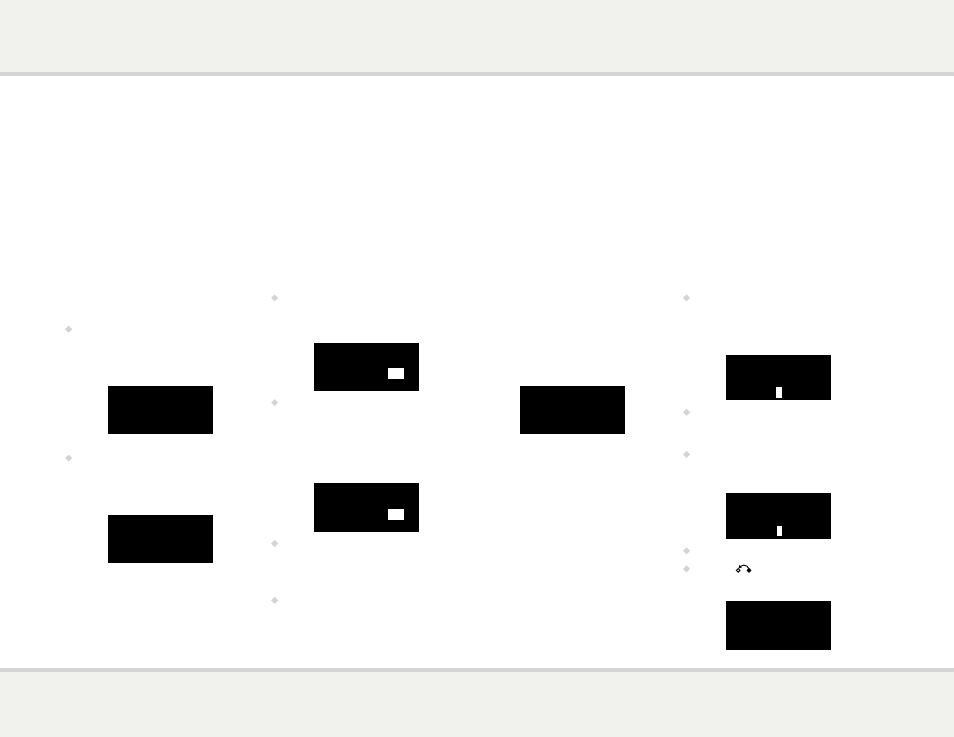
i 3 2 u s e r g u i d e
conFiguring the settings
The I32 includes a General settings menu that allows you to customise the inputs
to suit the sources in your system. It also allows you to configure general aspects
of the I32’s operation.
u s i n g t h e s e t t i n g s
m e n u
To display the settings menu
•
Hold down the @ button on the front panel,
or press the MENU button on the remote
control.
The settings menu is displayed:
General settings
VOL
10
Input
1
Status
Enabled
To step between settings
•
Turn the SELECTOR control on the front
panel, or press the A or V buttons on the
remote control.
The current setting is shown highlighted:
General settings
VOL
10
Master bal 00 LR 00
Volume default
10
Volume max
79
To change a setting
•
Press the R button on the front panel, or the
SELECT button on the remote control.
The current value is shown highlighted:
General settings
VOL
10
Master bal 00 LR 00
Volume default
10
Volume max
79
•
Turn the SELECTOR control on the front
panel, or press the A or V buttons on the
remote control, to change the value of the
setting.
As you change it the new value is shown in the
menu:
General settings
VOL
10
Master bal 00 LR 00
Volume default
12
Volume max
79
•
Press the
R button on the front panel, or
the SELECT button on the remote control
to save the value you have set.
To exit from the settings menu
•
Hold down the
@
button on the front panel,
or press the MENU button on the remote
control.
c u s t o m i s i n g i n p u t s
The first four items on the settings menu allow
you to customise the five inputs to suit the
sources in your system.
To select a source
Set the Input setting to the number of the input
you want to customise:
General settings
VOL
10
Input
2
Status
Enabled
The following items then allow you to customise
the settings for that source:
Status can be changed to Disabled to remove
the source from the sources you can select.
Alias allows you to give a name of up to six
letters or digits to each source; see next section.
Source bal allows you to customise the balance
for the source, from 0 to -9 in either direction.
Source offset allows you the adjust the relative
volume of the source, between +10 and -10.
To give an alias to a source
•
Highlight the Alias item, then press the
R button on the front panel, or press the
SELECT button on the remote control.
The alias editor is displayed:
General settings
VOL
10
5 6 7 8 9
A
B C D E F
•
Turn the SELECTOR control on the front
panel, or the < or > buttons on the remote
control, to select the first letter.
•
Press the R button on the front panel, or the
SELECT button on the remote control, to
select it:
General settings
VOL
10
7 8 9 A B
C
D E F G H
C
•
Repeat for the remaining letters.
•
Press the
button on the front panel.
The source will be displayed with your alias:
General settings
VOL
10
Status
Enabled
Alias
CD
Source bal 00 LR 00
