Precision Flight Serial CAT III and and X-Plane 8.61 User Manual
Page 2
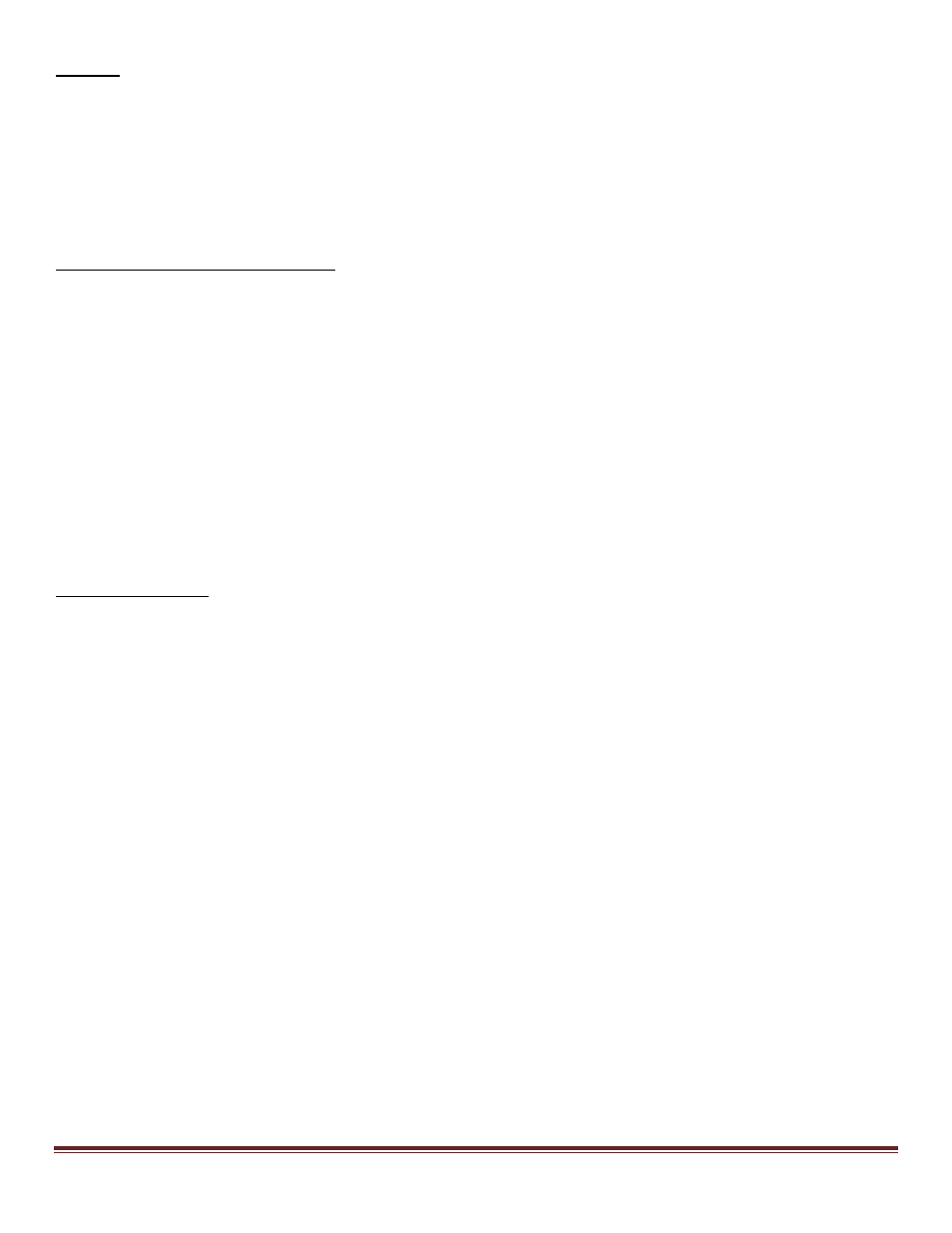
CAT III System and X-Plane 8.61 Setup Guide
Page 2
Preface
This setup guide will walk you through the necessary steps to setup your console with X-Plane 8.61. For
connection diagram please refer to the packet that you received with the console.
This setup guide assumes that you have already installed the X-Plane 8.61 software. If you have not
installed the X-Plane 8.61, please install it now and refer to this guide once installation is done. For reference on
software installation, please refer to the software manual that you have received.
Getting the COM Port information:
The COM port or serial port is a port used by the Cirrus 2 Professional to communicate to X-Plane. It is
important to know the correct COM port number that your C2Pro is connected to as this information will be
necessary for proper communication between X-Plane and C2Pro. The steps below will guide you to find out
the correct com port number.
1. Is X-Plane running? If it is, please exit the X-Plane by moving your mouse to the top of the screen and
click on FILE and then QUIT.
2. Go to Start then choose Control Panel.
3. If you are seeing Pick a category, choose Performance & Maintenance then choose System. If not just
choose System.
4. From the Systems Window, choose Hardware then Device Manager
5. Expand the Ports list by clicking on the plus (+) sign
6. Make a note of the numbers on the Communications Port.
7. Close the Device Manager window, the System Window and the Control Panel Window.
Setting Up X-Plane
8. Start X-Plane.
9. If a warning box comes up saying “PFC Hardware is not found; do not use sim for flight training” or
“Frame rate check passed, PFC hardware found, Flight Training is Approved”, press the Enter key.
10. At this point you should see an aircraft at the end of a runway, if you do, move the mouse all the way to
the top and from the menu bar, choose Settings.
11. Choose Joystick & Equipment, then choose Equipment Tab
12. Enable the check boxes as shown in Figure 1.1
13. Once all the options pictured are enabled, Change the com port number to the one that you noted
from Step 6. If the warning box in step 9 says “Frame rate check passed, PFC hardware found, Flight
Training is approved” skip this step and proceed to step 14.
14. Now that you have selected correct com port, close the Equipment Window by clicking on the (x)
upper left hand corner.
15. Now move the mouse all the way to the top and from the menu bar choose File then choose Quit.
16. Once you are back in Windows Desktop start X-Plane again.
17. If after restarting X-Plane you still get the error “PFC Hardware is not found; do not use sim for flight
training” go back to Step 13 and change the COM port number again until you get “FRAME RATE
CHECK PASSED,PFC HARDWARE FOUND, FLIGHT TRAINING IS APPROVED.” Once this message appears
go to Step 18
