Precision Flight Serial CAT III and Microsoft Flight Simulator 9 (2004) User Manual
Page 4
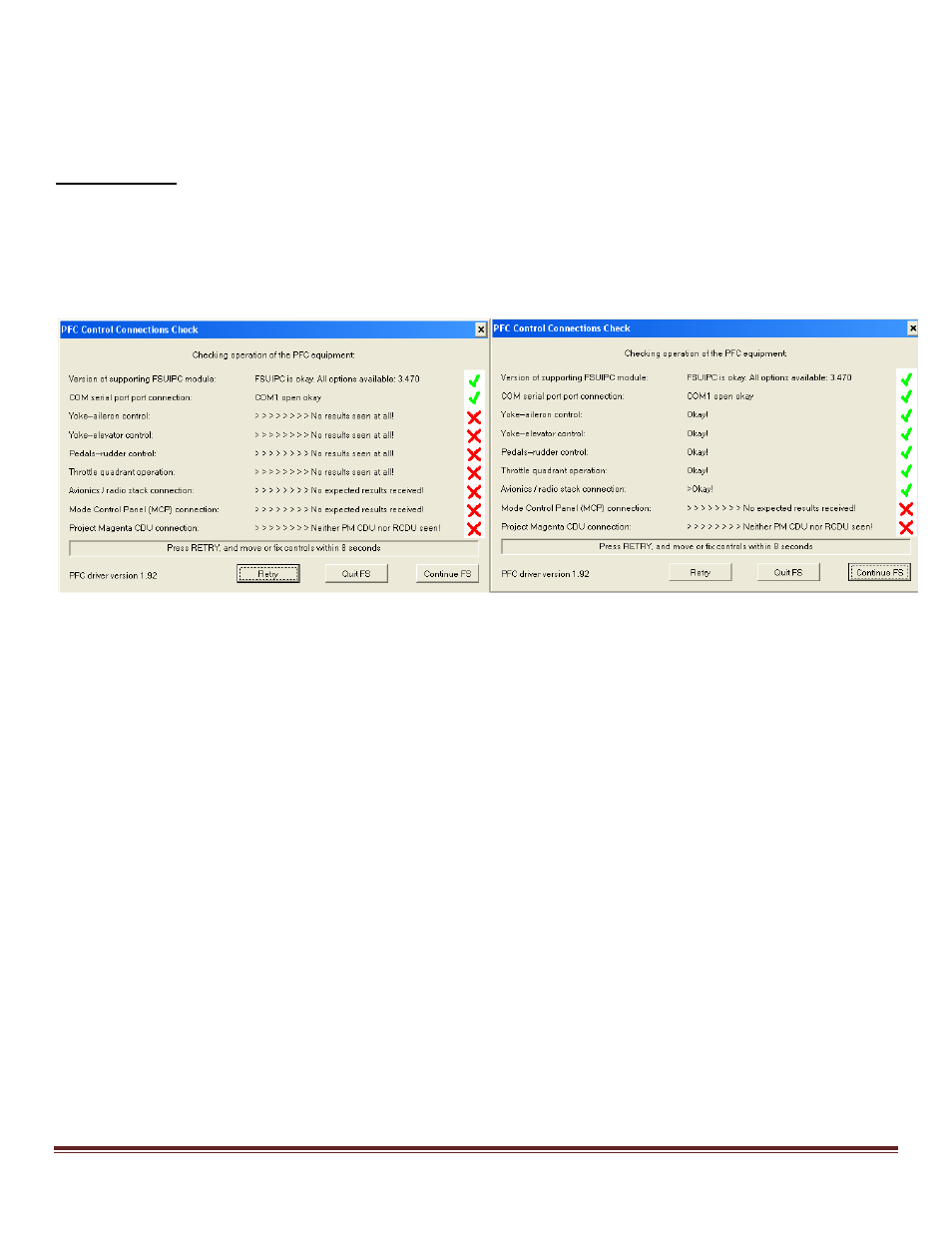
Serial CAT III and FS2004 Setup Guide
Page 4
6. Expand the Ports list by clicking on the plus (+) sign
7. Make a note of the com port numbers as you will need this later in your setup.
a. My COM Port number/s :_____ and ______
8. Go ahead and close the System Window as well as the Control Panel Window
Hardware Setup
10. Let’s start Flight Simulator
11. Once it has completely started, choose Create a Flight.
12. Then click on Fly Now!
13. Once the flight sim should show a PFC Control Connections Check window.
14. Choose the com port which is Com port which is the port that your hardware is connected to.
15. It should say COM (x) open-okay. (If it does not say OK look at you notes and see what number the
customer gave you. If there is more than one, they will need to select on the list and click on retry)
16. Please tell me if you are getting a green check on the Yoke-aileron Control, Yoke-Elevator Control,
Pedal-Rudder Control, Throttle Quadrant Operation, and Avionics/Radio Stack connection.
NOTE:
If you do not have PFC Cirrus Rudder Pedals the Pedals-Rudder Control Connection will not turn
green
If you do not have avionics panel the Avionics /Radio Stack Connection will not turn
green
If you do not have The PFC Mode Control Panel (MCP) the Mode Control Panel (MCP)
Connection will not turn
green
.
If you do not have the Project Magenta CDU the Project Magenta CDU connection will not turn
green.
17. Now that all the controls that are applicable to you have checked OK, click on Continue FS.
18. Now press the ALT key on your keyboard and choose PFC.
19. In the Precision Flight Controls window, choose Flight Controls.
