Chapter 2: main functions – PRAKTICA ActionCam User Manual
Page 4
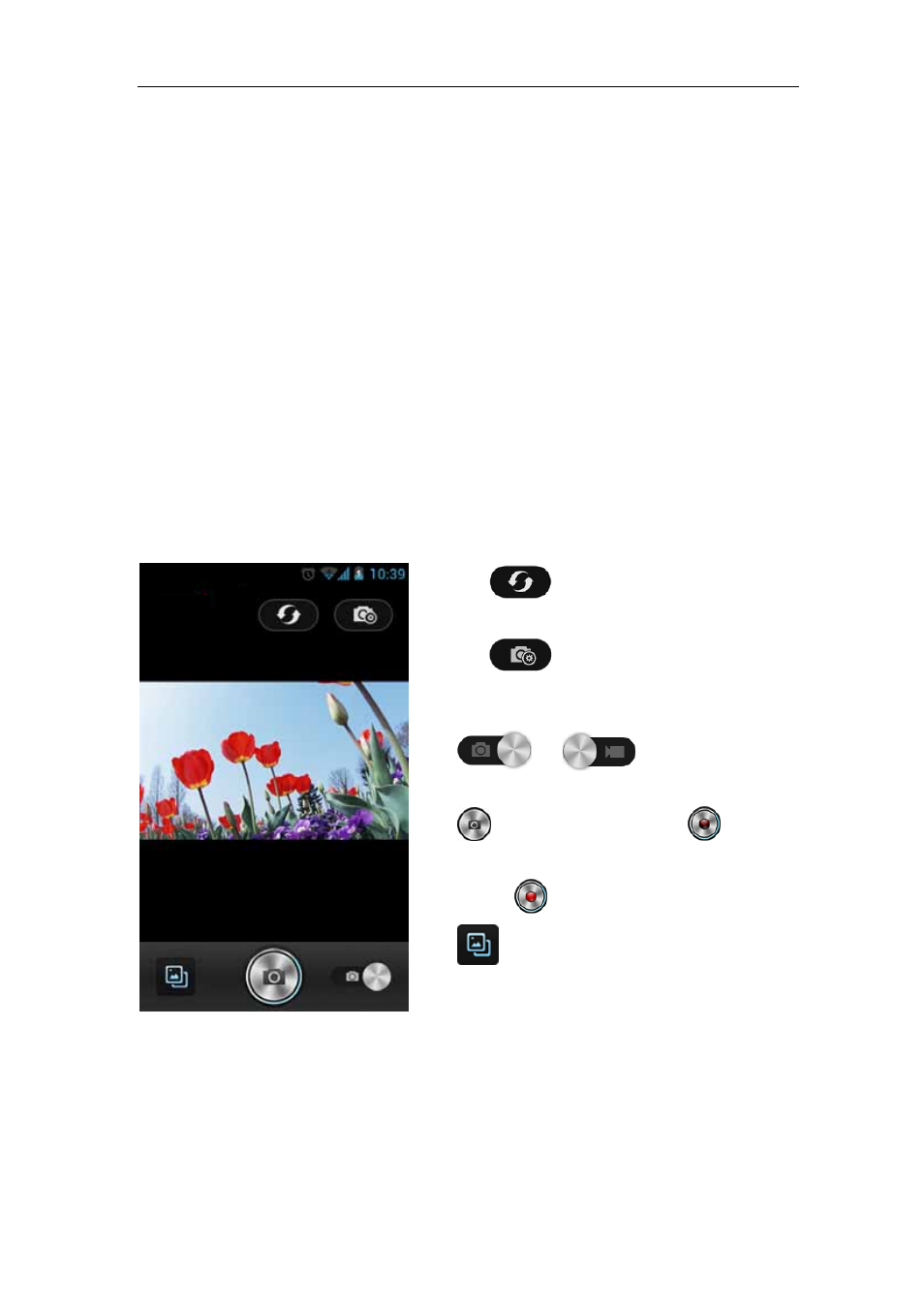
ActionCam!
User Manual
- 2 -
Chapter 2: Main Functions
ActionCam! is a powerful application that can help you to control DV capturing and
recording. Then, you can either download the recorded content to your device or
share it to social networking websites.
2.1 Capture and record
Before launching ActionCam!, please make sure your DV’s WiFi is turned on and
your devices have joined the same network. For any question on how to join to a WiFi
network, please refer to the Settings – WLAN feature of your phone.
Tap the ActionCam! icon on your phone to launch the application and the main
screen displays. From this screen, you can remotely control your DV to capture a
photo or record video.
Tap the
icon to reconnect the device
when the connection is lost.
Tap the
icon to go to the DV Settings
screen. Settings options on this screen vary
depending on the specific device.
Tap
or
to switch between
capturing a photo and recording video.
Tap
to capture photo or tap
to start
recording video. When recording, the icon
changes to
. Tap it again to stop recording.
Tap
to go to the media album.
