Remote control, cont’d – Extron electronic MMX 42 User Manual
Page 19
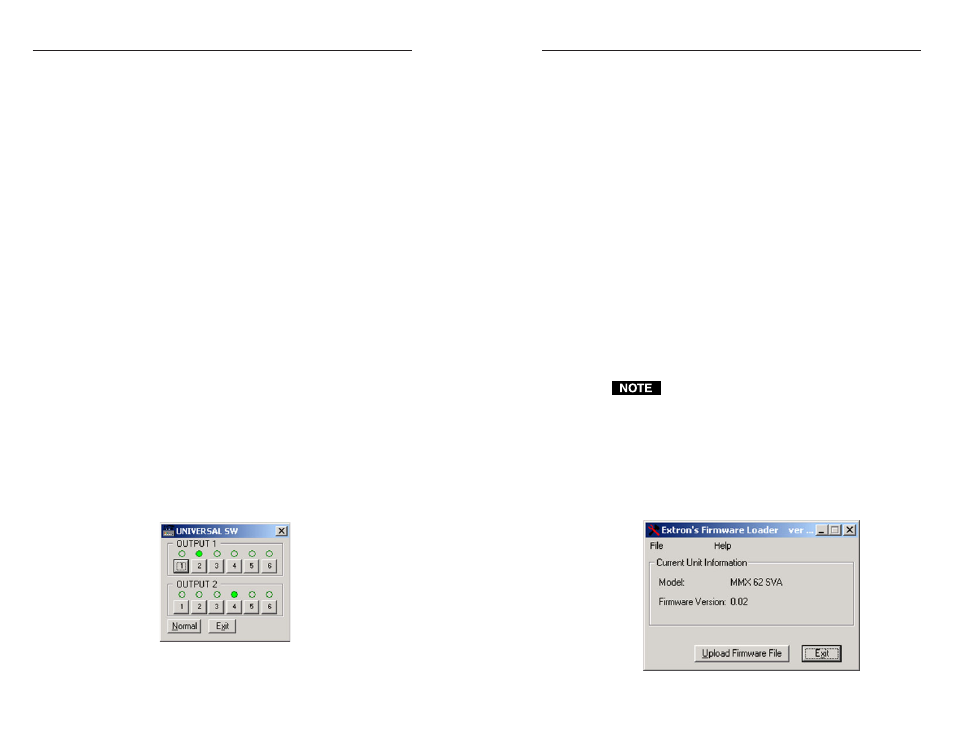
MMX 42/62 Series Matrix Switchers • Remote Control
MMX 42/62 Series Matrix Switchers • Remote Control
Remote Control, cont’d
4-11
4-10
3.
Move the slider up (increase gain), or down (decrease
gain) for selected audio input. Use the ALL slider control
to change all input settings simultaneously. Settings are
changed in 1 dB increments between -18 dB and +24 dB,
and affect both left and right channels equally.
4.
Click the Take button (in Verify mode) to make the entered
changes effective.
The Changes: Immediate or Changes: Verify buttons
control how the audio configuration changes are applied
to the switcher. In Immediate mode, every change
(including each audio gain step) is instantly written to the
unit. In Verify mode, the changes made on screen are not
applied until you click the Take button (which is enabled
when verify mode is chosen) and may be cancelled at any
time before pressing Take.
5.
Click on the Close button to close the Audio Configuration
window. If there is an audio configuration change
pending, the Close button changes to a Cancel Chgs
button. Clicking it as Cancel Chgs restores the screen to
the current switcher audio configuration (cancelling the
pending changes).
6.
To set the switcher’s audio configuration back to factory
defaults, click on the Use Defaults button.
Executive mode
If the switcher is installed in an accessible area, where operation
by unauthorized personnel may be a problem, a security lock-
out feature called Executive mode can be implemented. When
Executive mode is enabled, the front panel is locked and either
an RS-232 command or front panel command (press and hold
the Output and Config buttons for 3 seconds) is required to
unlock the front panel before it can be operated.
Figure 4-5 — Executive Mode window
To enable/disable Executive mode:
1.
From the Universal Switcher Control Program main
window (figure 4-3) click Configure.
2.
From the drop-down menu, select Executive Mode to
enable Executive mode and display the Executive mode
window (see figure 4-5).
3.
Click an input to select both video and audio input for
each output. Breakaway can only be achieved by clicking
the Video/Audio checkboxes from the Normal mode.
4.
To exit the program while in Executive mode, click the Exit
button.
5.
To disable Executive mode, access the Universal Switcher
Control Program and click on the Normal button. The
Universal Switcher Control Program normal window
(figure 4-3) is displayed and Normal mode is enabled.
Updating the firmware
It is also possible to update the firmware in your MMX Matrix
Switcher from the Universal Switcher Control Program.
Firmware files can be obtained on the Extron Web site
(www.extron.com) or by contacting the Extron S
3
Sales &
Technical Support Hotline.
When you receive and save the updated firmware file, be
sure to remember where you save it. You will be asked to
load the file as part of this procedure.
To update the firmware:
1.
From the menu bar at the top of the the Universal Switcher
Control Program main window (figure 4-3) click on File.
2.
From the drop-down menu, select Update Firmware. A
box showing the current firmware version will be
displayed (see figure 4-6).
Figure 4-6 — Extron’s Firmware Loader
