Installing the batteries, Tv/dvd rear view – Emerson EWC20D4 User Manual
Page 9
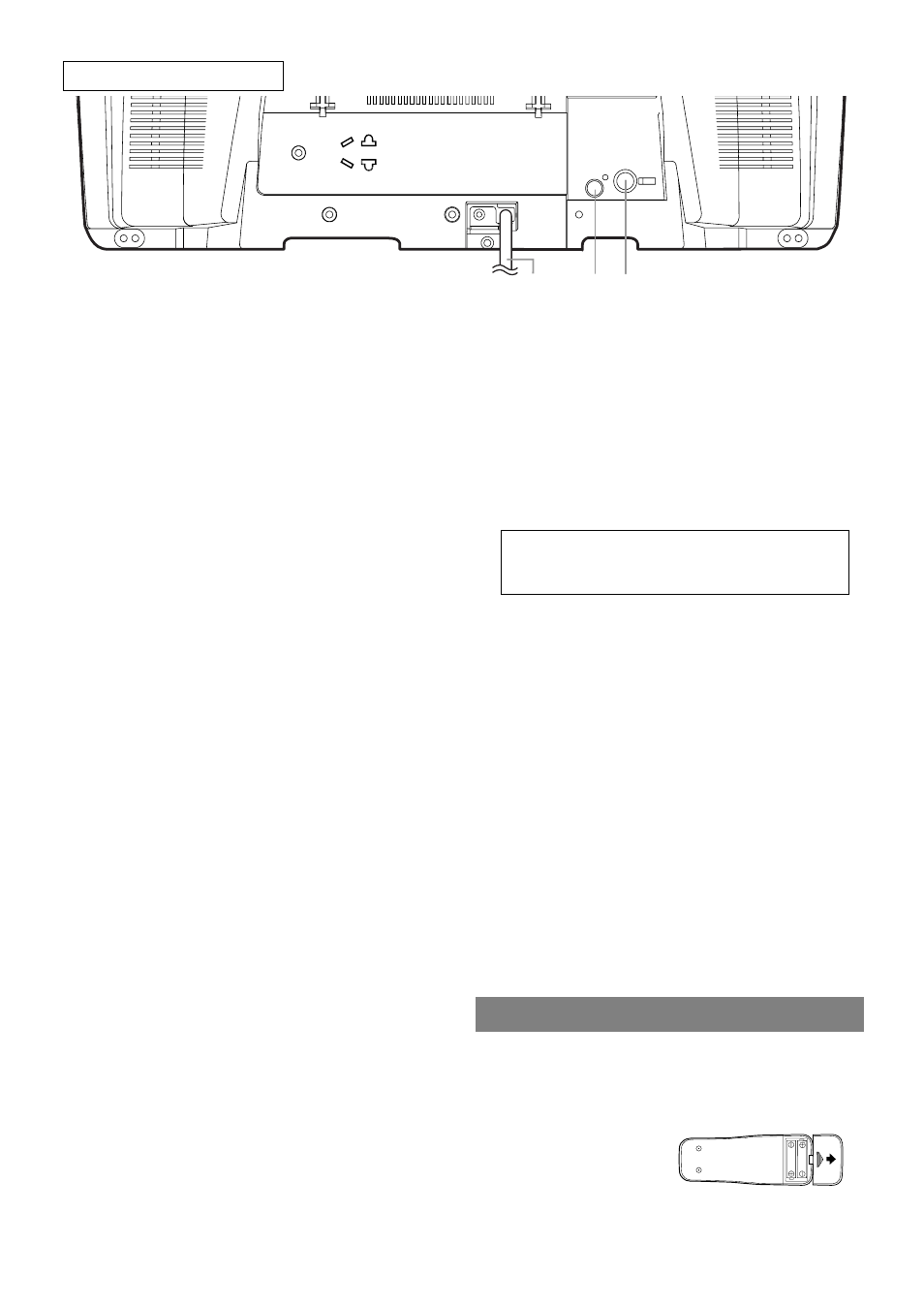
– 9 –
EN
0C28
COAXIAL
ANT.
39
38
37
32.
Arrow Buttons
TV Mode:
[page 13]
Press to select a setting mode from the menu on the
TV screen.
Press to select or adjust from a particular menu.
DVD Mode:
[page 20]
Use when making settings while watching the
display on a TV screen.
33.
DISC MENU Button
[page 20]
Displays the menus in the DVD.
34.
SELECT Button
[page 20]
Press to change to TV mode, external input mode or
DVD mode.
35.
MUTE Button
Press MUTE to turn off the sound portion of the TV
program. (Volume level display turns LIGHT RED
from LIGHT BLUE.) Press MUTE again or press
VOL.
m
or
n
to restore sound.
36.
PICTURE Button
[page 15]
Press to enter picture adjustment mode.
37.
Power cord
Connect to a standard AC outlet (120V/60Hz).
NOTE: Remove the power cord from the hook to
avoid breaking a wire before you connect to
a standard AC outlet.
38.
COAXIAL digital audio out Jack (DVD Audio
Only)
[pages 11, 12]
Connect to the digital input of an external
amplifier or decoder.
39.
ANT. in Jack
Connect to an antenna, cable system, or satellite sys-
tem.
NOTE:
When you select the DVD mode by this
button, press PLAY or OPEN/CLOSE first.
Otherwise, the DVD features are not operated.
17.
SLEEP Button
[page 16]
Press SLEEP to display the sleep timer and start the
function. The shut off time can be determined by the
number of times you press this button. (0, 30, 60,
90, or 120 minutes)
18.
REV h Button
[page 21]
Press to view the DVD picture in fast reverse
motion. Press PAUSE, then press this button to begin
slow motion playback. Press this button repeatedly
to change the reverse speed of slow motion.
FWD g Button
[page 21]
Press to fast forward the Disc. Press PAUSE, then
press this button to begin slow motion playback.
Press this button repeatedly to change the forward
speed of slow motion.
19.
V.SURR (VIRTUAL SURROUND) Button
[page 25]
Press to set virtual surround on/off.
20.
SETUP Button
[pages 13,27-29]
Press to enter or exit the TV menu or DVD setup
mode.
21.
TITLE Button
[page 20]
Displays the title menu.
22.
CLEAR Button
[pages 22-24]
Resets a setting.
23.
DISPLAY Button
TV Mode:
Press to display the channel number on the screen.
If you press it again, the channel number will disap-
pear.
DVD Mode:
[page 26]
Displays the current status on the TV screen for
checking purposes.
24.
SEARCH MODE Button
[page 22]
Press to locate a desired point.
25.
AUDIO Button
[page 25]
Press to select a desired audio language or sound
mode.
26.
SUBTITLE Button
[page 25]
Press to select a desired subtitle language.
27.
REPEAT Button
[page 23]
Repeats playback of the current disc, title, chapter
or track.
28.
ANGLE Button
[page 25]
Press to change the camera angle to see the sequence
being played back from a different angle.
29.
REPEAT A-B Button
[page 23]
Repeats playback of a selected section.
30.
RETURN Button
[page 25]
Returns to the previous operation in the DVD setup
mode.
31.
ENTER Button
[pages 13, 20]
Press to accept a setting.
TV/DVD REAR VIEW
[Fig. 3]
INSTALLING THE BATTERIES
1)Open the battery compartment cover by pressing the
cover on the remote unit in the direction of the arrow.
2)Insert 2 “AA” penlight batteries into the battery
compartment in the direction indicated by the
polarity (+/-) markings.
3)Replace the cover.
NOTES
¡
Do not mix alkaline and manganese batteries.
¡
Do not mix old and new batteries.
