Enabling eap, leap, or peap authentication – Epson PowerLite 1715c User Manual
Page 70
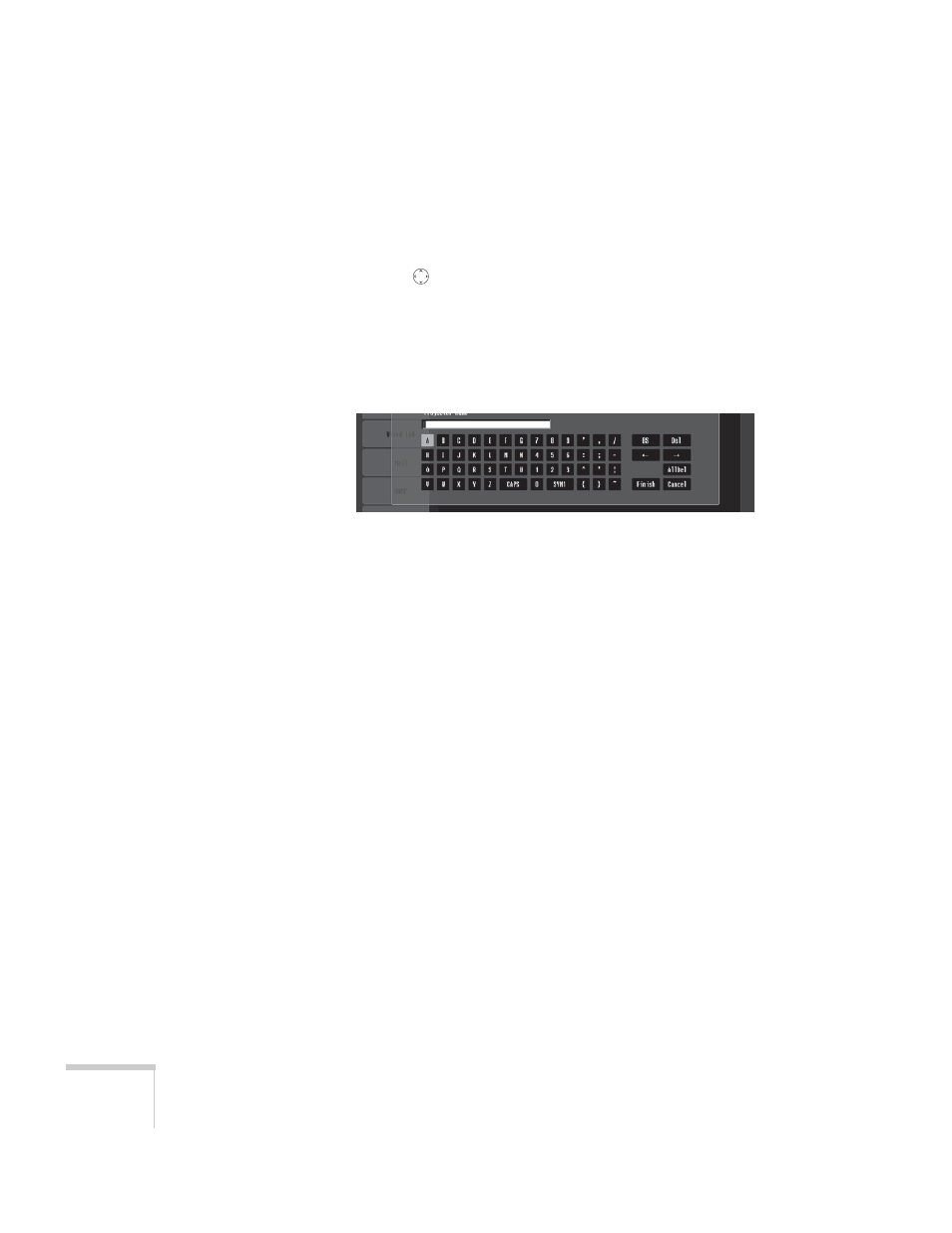
70
Presenting Through a Wireless Network
4. Press
Enter
to show the menu, then choose
WPA-PSK (TKIP)
or
WPA-PSK (AES)
and press
Enter
.
Highlight the
PSK
(pre-shared key) text box and press
Enter
.
Press the
pointer button to select individual letters; then press
Enter
to input a character. To add a blank space or to navigate
backward and forward through the input text, highlight the
arrows and press
Enter
. To toggle symbol settings or capital
letters, highlight the option and press
Enter
. When you’re done,
highlight
Finish
and press
Enter
.
5. When you’re done making these settings, highlight the
Return
button at the top of the screen, then press
Enter
. Choose
Setup
Complete
and press
Enter
, then choose
Yes
and press
Enter
to
save your settings and return to the main EasyMP screen.
Enabling EAP, LEAP, or PEAP Authentication
1. Press
Menu
. Highlight
Network
and then press
Enter
.
2. Choose
To Network Configuration
and press
Enter
.
3. Highlight
Security
, then press
Enter
.
