Epson PowerLite 1715c User Manual
Page 52
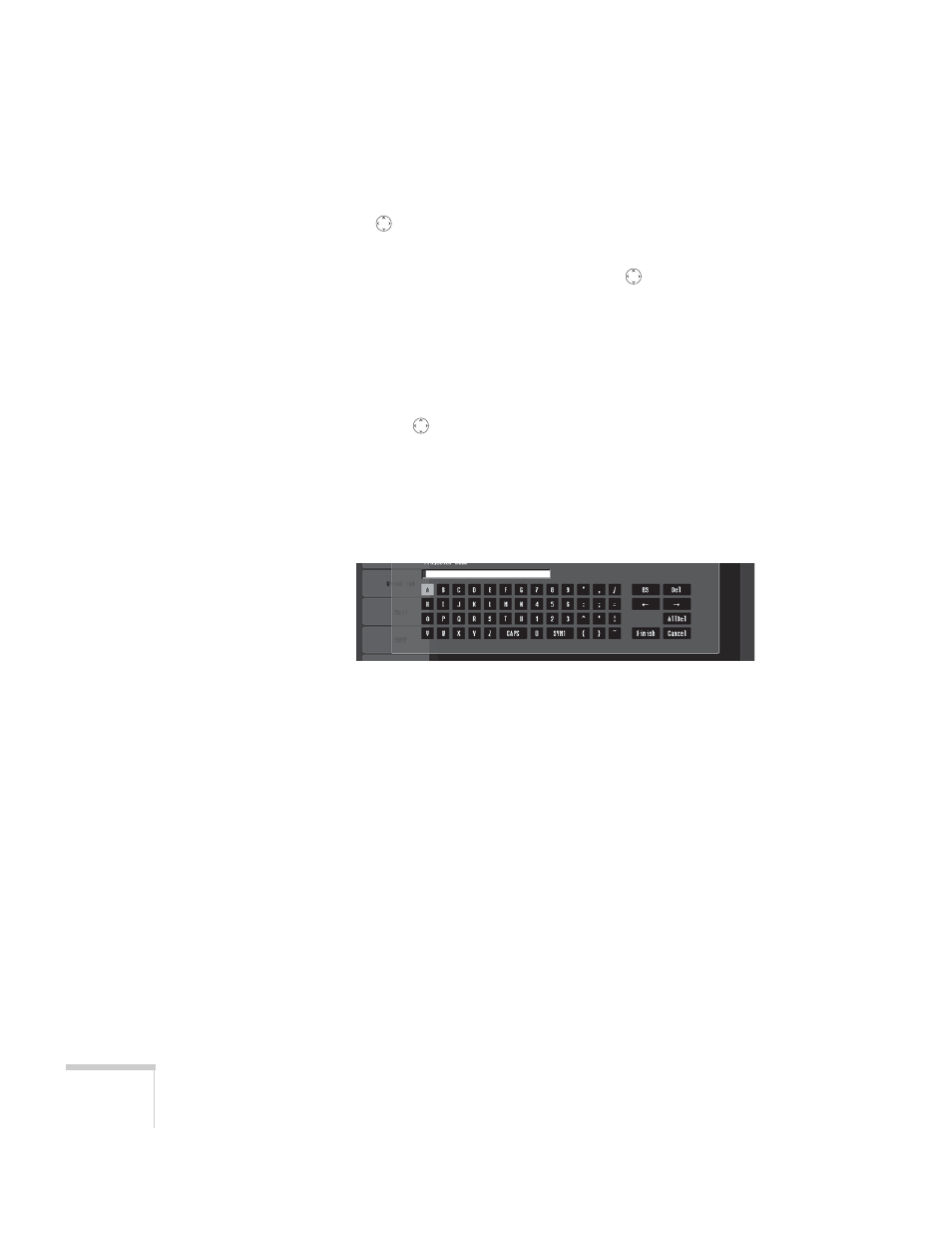
52
Presenting Through a Wireless Network
4. Make sure
Quick
is selected for the Connection mode. If not, use
the
pointer button on the remote control to highlight
Quick
,
then press
Enter
to select it.
5. If your network is using 802.11a, use the
pointer button on
the remote control to highlight
802.11a
, then press
Enter
to
select it.
6. If your network card supports an SSID or ESSID name (see
page 55), highlight the
ESSID
text box, press
Enter
, and enter a
name:
Press the
pointer button to select individual letters; then press
Enter
to input a character. To add a blank space or to navigate
backward and forward through the input text, highlight the
arrows and press
Enter
. To toggle symbol settings or capital
letters, highlight the option and press
Enter
. When you’re done,
highlight
Finish
and press
Enter
.
Note that the ESSID is case-sensitive (if you enter the name in
uppercase on the projector, you must type it the same way on the
computer connecting to the projector).
7. When you’re done making these settings, highlight the
Return
button at the top of the screen, then press
Enter
. Choose
Setup
Complete
and press
Enter
, then choose
Yes
and press
Enter
to
save your settings and return to the main EasyMP screen.
Now you’re ready to set up your computer to project wirelessly. Go to
“Configuring the Network Settings for Windows” below, or “Setting
Up Your Mac for Ad Hoc Mode” on page 55.
