EPoX Computer BT-PA02A User Manual
Page 15
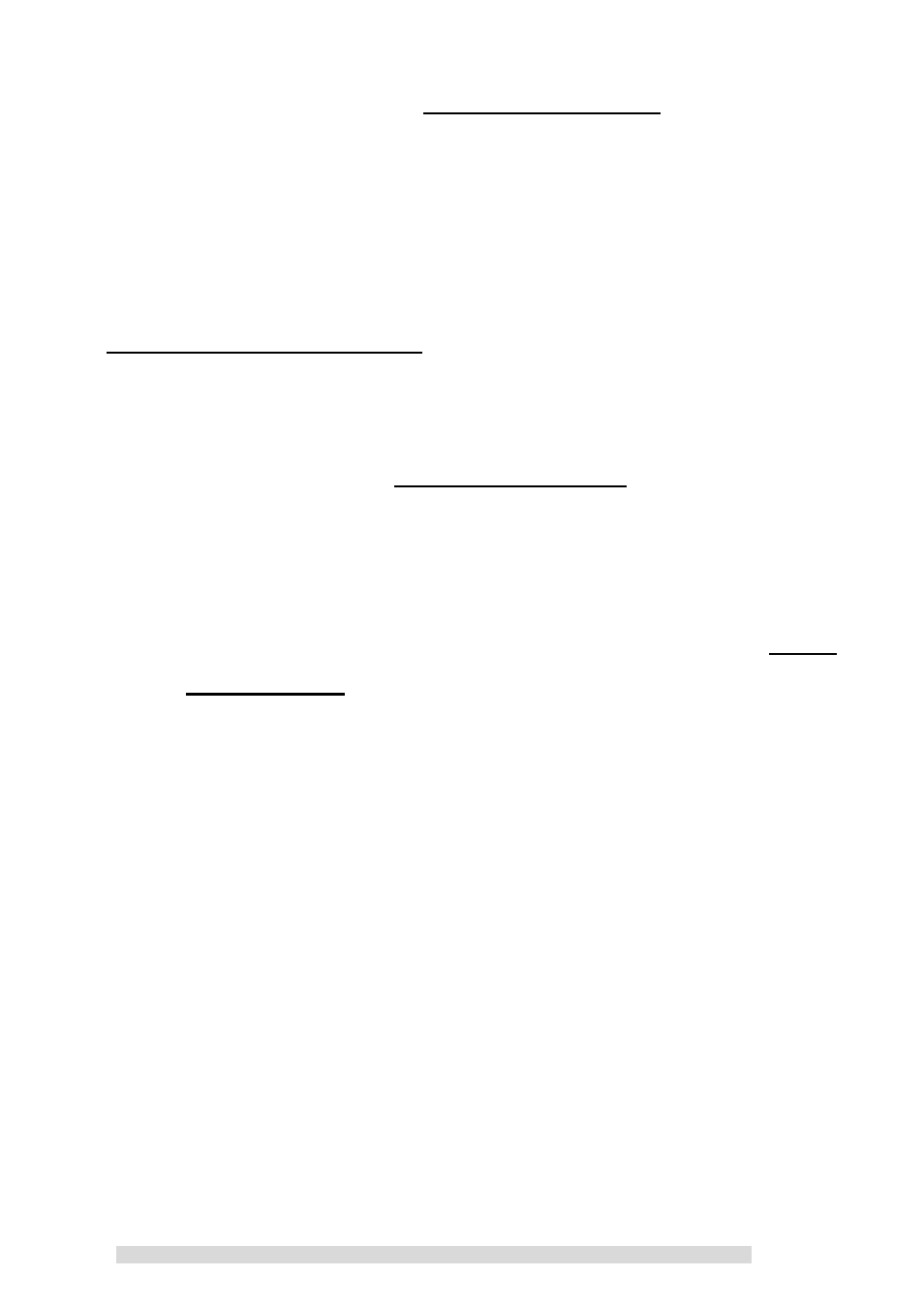
PA02AA0 REV 1.0 602A002P2A100
~15~
5. Please double click on the Cable Replacement icon. Afterwards,
its color should change to green when it has successfully
connected.
&
Note1: If your Bluetooth device is set to high security, the
default PIN code is “0000”.
F. TROUBLESHOOTING
If you are unable to print from your laptop or other device to
the BT-PA02A, then check the following:
1.
Make sure that the Cable Replacement icon turns to green
before using the BT-PA02A. If the icon is not shown as green
in cooler, then there is no Bluetooth wireless connection.
Please refer to steps E. 4. & 5. Make sure the printer’s power
is on.
2.
If the icon turned to green after double-clicking on the Cable
Replacement icon and you cannot print, check the
BT-PA02A physical connection to the printer. Also make sure
that there is enough paper on the printer for printing.
3.
If everything checks out ok, but you still cannot print. Please
reset the BT-PA02A and unplug the power to the printer. This
will reset both devices at the same time.
4.
The BT-PA02A emulates a serial port, therefore the printer
driver must support printing to a hardwired serial port. Check
with your printer manufacturer in this is the case.
