Black level setting, Virtual surround, Display setting – Emerson EWD2203M User Manual
Page 30
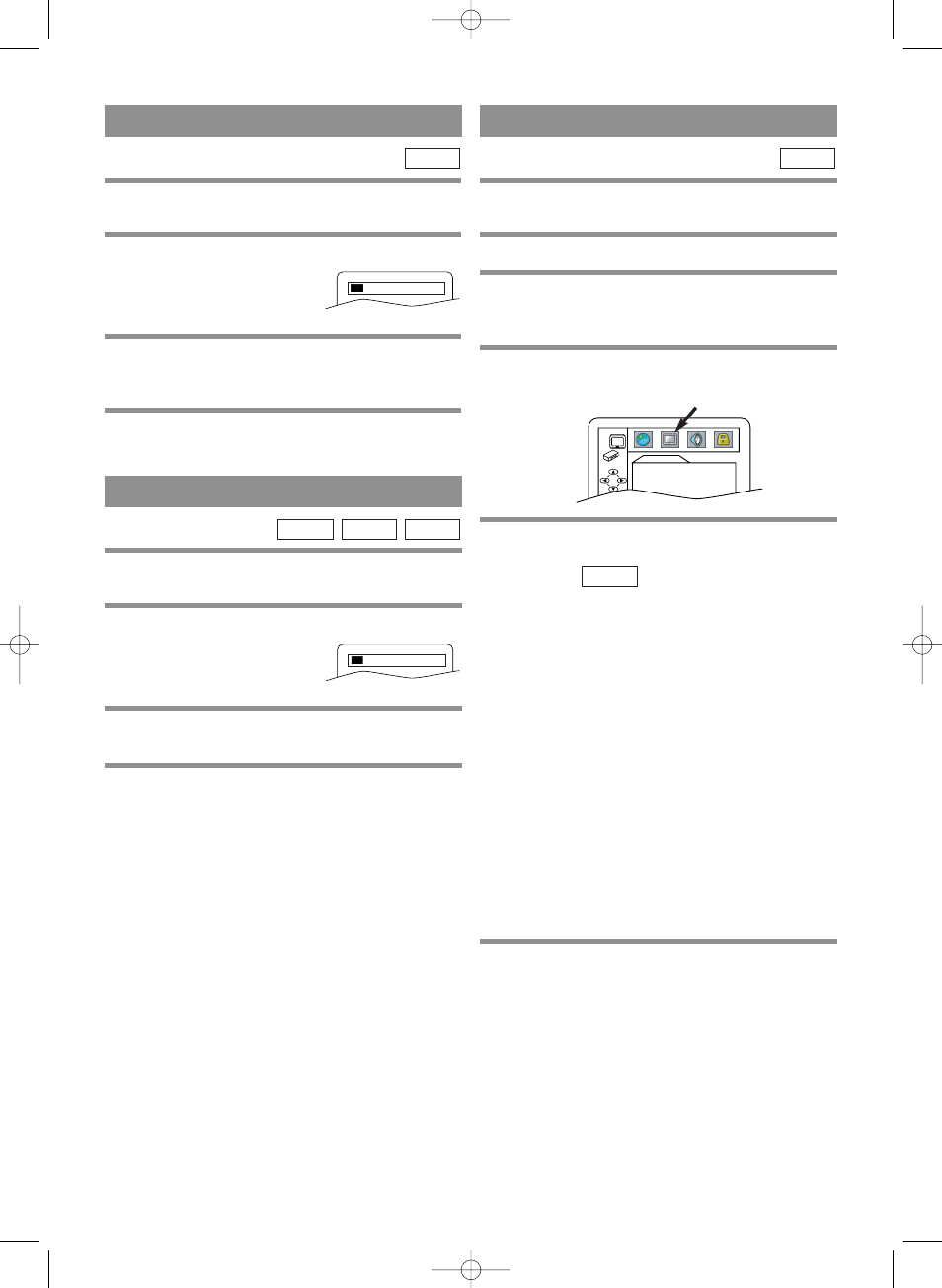
– 30 –
EN
1L25
Adjust the Black Level Settings to make the black
parts of the picture brighter.
1
Press MODE during playback.
2
Press ENTER to switch ON/OFF.
ON: Makes the dark parts brighter.
OFF: Shows the original picture as recorded.
3
Press MODE twice or RETURN to exit.
DVD-V
BLACK LEVEL SETTING
You can enjoy stereophonic visual space on your exist-
ing stereo system.
1
Press MODE twice (CD/MP3: once) during
playback.
2
Press ENTER to set it 1 (Natural effect) or 2
(Emphasized effect) or OFF.
3
Press MODE or RETURN to exit.
Note (for CD play only)
¡
Virtual Surround will not be effective if the sound
mode is set to something other than STEREO.
MP3
CD
DVD-V
VIRTUAL SURROUND
ON
OFF
You can change certain aspects of the DVD display
screens, and on-screen messages.
1
Press SETUP in STOP mode.
2
Press B to select CUSTOM, then press
ENTER.
¡
CUSTOM mode will appear.
3
Press Arrow (s/ B) to select DISPLAY, then
press ENTER to confirm.
4
Press Arrow (
K
/
L
) to select the below
items, then press ENTER.
TV ASPECT:
¡
Press Arrow (K/L) for an item selection, then press
ENTER.
¡
Select 4:3 LETTER BOX for a black bars appears
on top and bottom of the screen.
¡
Select 4:3 PAN & SCAN for a full height picture
with both sides trimmed.
¡
Select 16:9 WIDE if a wide-screen TV is connected
to the DVD/VCR.
¡
The default setting is 4:3 LETTER BOX.
ANGLE ICON:
¡
Press ENTER repeatedly to turn Angle icon ON or
OFF.
¡
The default setting is ON.
AUTO POWER OFF:
¡
Press ENTER repeatedly to turn Auto Power off ON
or OFF.
¡
The default setting is ON and it will turn the
DVD/VCR to off automatically after 35 minutes of
no use.
5
Press SETUP to exit.
Notes
¡
Be sure to press SETUP, or the setting will not work.
QUICK
DVD-V
DISPLAY SETTING
DISPLAY
TV ASPECT
4:3 LETTER BOX
ANGLE ICON
ON
AUTO POWER OFF ON
H9412MD(EN).qx33 3/31/03 9:52 AM Page 30
