Special features, Copying a video tape, Auto rewind – Emerson EWD2203M User Manual
Page 21: Real time tape counter
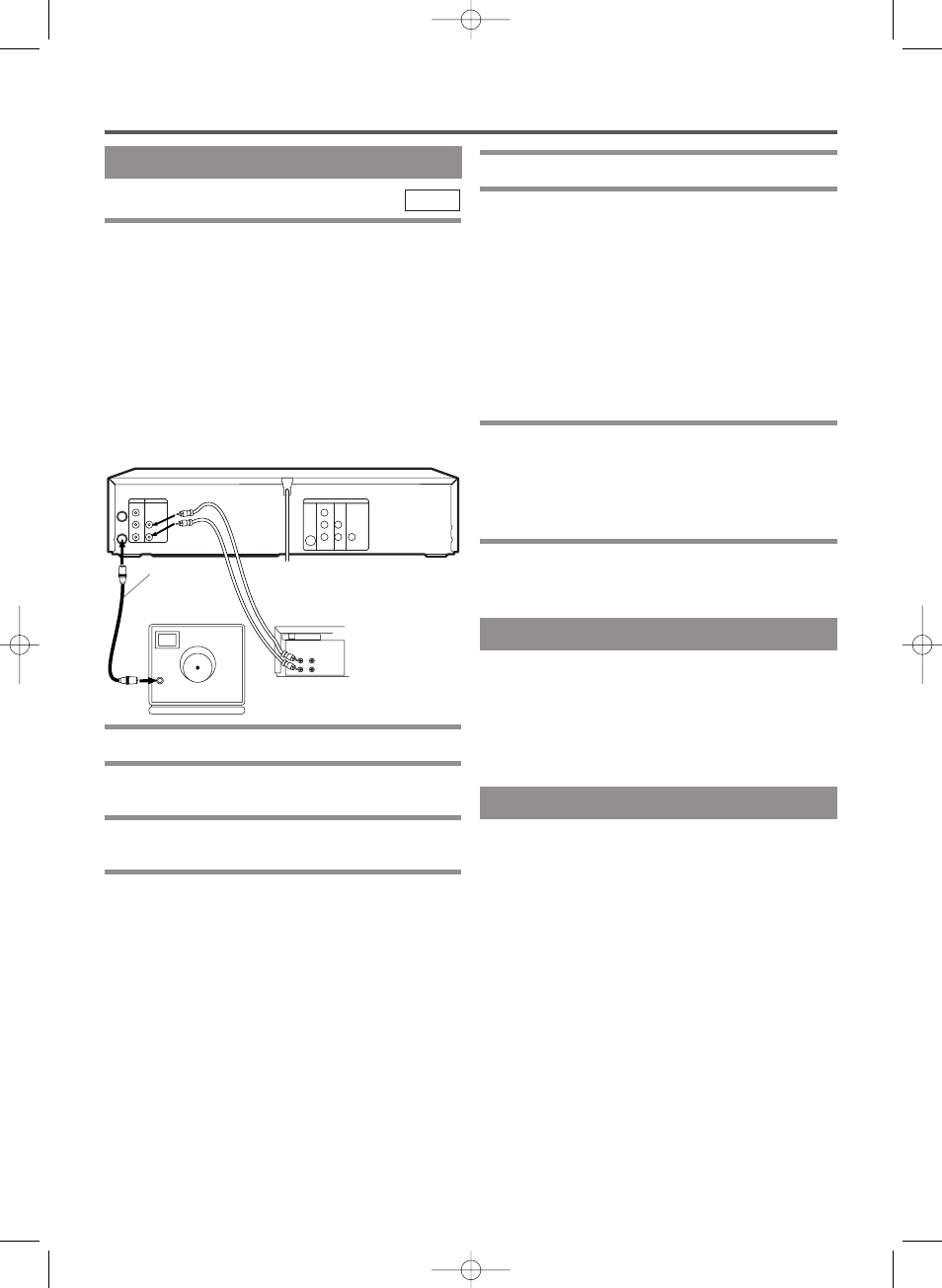
– 21 –
EN
1L25
COPYING A VIDEO TAPE
SPECIAL FEATURES
You can make copies of video tapes made by friends or
relatives for your enjoyment.
You can not copy a DVD to a videotape.
Warning:
Unauthorized recordings of copyrighted video tapes
may be an infringement of copyright laws.
Connect the recording VCR (this unit), the playing
VCR (another source) and your TV using the follow-
ing diagram.
¡
You can use the AUDIO/VIDEO input jacks on the
front panel of the DVD/VCR instead of using the
jacks on the back.
VCR
ANT-IN
ANT-OUT VIDEO OUT
AUDIO OUT
S-VIDEO
OUT
AUDIO
OUT
DIGITAL
AUDIO OUT
COAXIAL
Y
Cb
Cr
L
R
COMPONENT
VIDEO OUT
AUDIO IN
VIDEO IN
DVD/VCR
VCR
DVD
R
L
ANT in
[TV set]
(Use for monitoring)
Coaxial cable
(supplied)
Audio/Video cables
(not supplied)
[Recording VCR]
(this unit)
[Playing VCR]
(another source)
IN
OUT
AUDIO
VIDEO
1
Insert a pre-recorded tape into the playing VCR.
2
Insert a tape with a safety tab into the
recording VCR.
3
Press SPEED on the recording VCR to select
the desired recording speed (SP/SLP).
4
Select the “L1” or “L2”position on the
recording VCR.
¡
When you use the A/V input jacks on the back of the
DVD/VCR, select "L1" position by pressing [0], [0], [1]
on the remote control or the CHANNEL (UP/DOWN).
¡
When you use the A/V input jacks on the front of the
DVD/VCR, select "L2" position by pressing [0], [0], [2]
on the remote control or the CHANNEL (UP/DOWN).
5
Press REC on the recording VCR.
6
Begin playback of the tape in the playing VCR.
¡
For best results during dubbing, use the VCR’s front
panel controls whenever possible. The remote con-
trol might affect the playing VCR’s operation.
¡
Always use video-quality shielded cables with
RCA-type connectors. Standard audio cables are not
recommended.
¡
You can use a video disc player, satellite receiver, or
other audio/video component with A/V outputs in
place of the playing VCR.
TO MONITOR THE RECORDING
1
Turn on the TV and set the TV to channel 3.
¡
If noise appears, change the RF output channel of
the VCR to channel 4 by pressing PLAY for 3 sec-
onds during playback. Then select the same channel
(CH4) on your TV. (See “RF OUTPUT
CHANNEL” on page 13 for the detail).
2
Press VCR/TV on the recording VCR.
AUTO REWIND
When a tape reaches the end during recording, play-
back, or fast-forward, the tape will automatically
rewind to the beginning. After rewinding finishes, the
VCR will eject the tape and switch itself off.
¡
The VCR will not rewind the tape automatically dur-
ing timer recording or One Touch Recording.
REAL TIME TAPE COUNTER
¡
This shows the elapsed recording or playback time
in hours, minutes, and seconds. (The displayed time
will not change during blank portions of the tape.)
¡
The indication will appear when the tape is rewound
further than “0:00:00” on the tape counter.
H9412MD(EN).qx33 3/31/03 9:52 AM Page 21
