Setting the time format, Setting the operating location – Silvercrest SIUR 10 A1 User Manual
Page 138
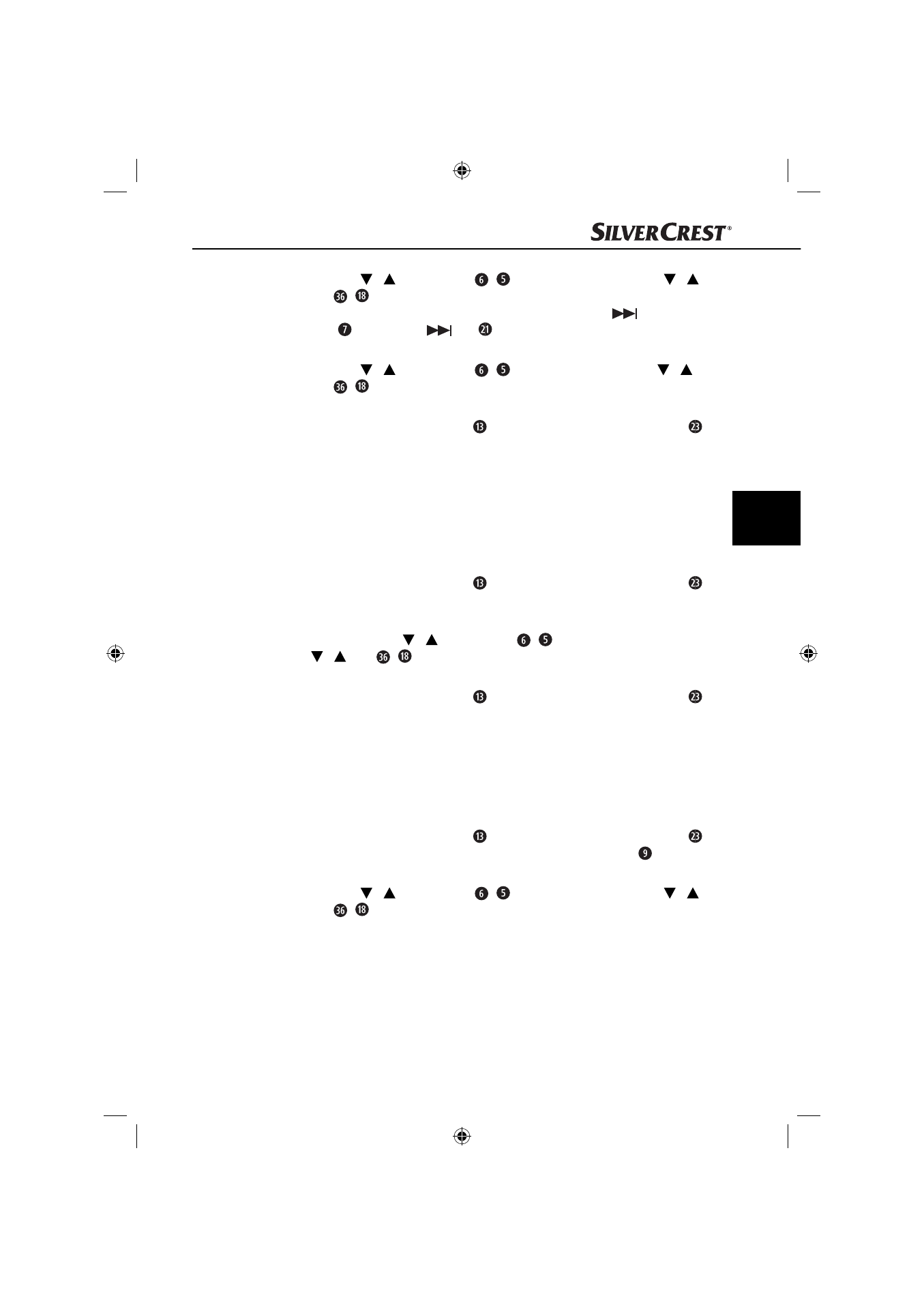
135
SIUR 10 A1
GB
♦
Press the i /i control points
/
on the device or press then i /i
keys
/
on the remote control to set the hour for the time at which the
display should illuminate normally again. Next, touch the
control
point
or press the i
key
on the remote control, and the minute
display will blink.
♦
Press the i /i control points
/
on the device or press the i /i
keys
/
on the remote control to set the minutes for the time at which
the display should illuminate normally again.
♦
Touch the Set|OK control point
on the device or press the Set OK key
on the remote control again to save the current setting and to change to the
next menu item.
Setting the time format
You can use this function to set whether the device shows the time in 12 or 24-hour
mode.
Precondition: The device is in the clock/standby operating mode.
♦
Touch the Set|OK control point
on the device or press the Set OK key
on the remote control 13 times. The current setting for the time of day format
is shown (
24
= 24 hour format or
12
= 12 hour format).
♦
Touch one of the i /i control points
/
on the device or press then
i /i keys
/
on the remote control to switch over to the other time
format.
♦
Touch the Set|OK control point
on the device or press the Set OK key
on the remote control again to save the current setting and to change to the
next menu item.
Setting the operating location
You can use this function to select a city or your approximate location.
Precondition: The device is in clock/standby operating mode.
♦
Touch the Set|OK control point
on the device or press the Set OK key
on the remote control 14 times.
LOC
will appear on the display
, followed
by an abbreviation for a city name.
♦
Press the i /i control points
/
on the device or press then i /i
keys
/
on the remote control in order to select a city name in which,
or in whose vicinity, you live:
IB_86209_SIUR10A1_LB1.indb 135
IB_86209_SIUR10A1_LB1.indb 135
11.03.13 09:21
11.03.13 09:21
