Restoring and cropping photos – Epson STYLUS NX410 User Manual
Page 12
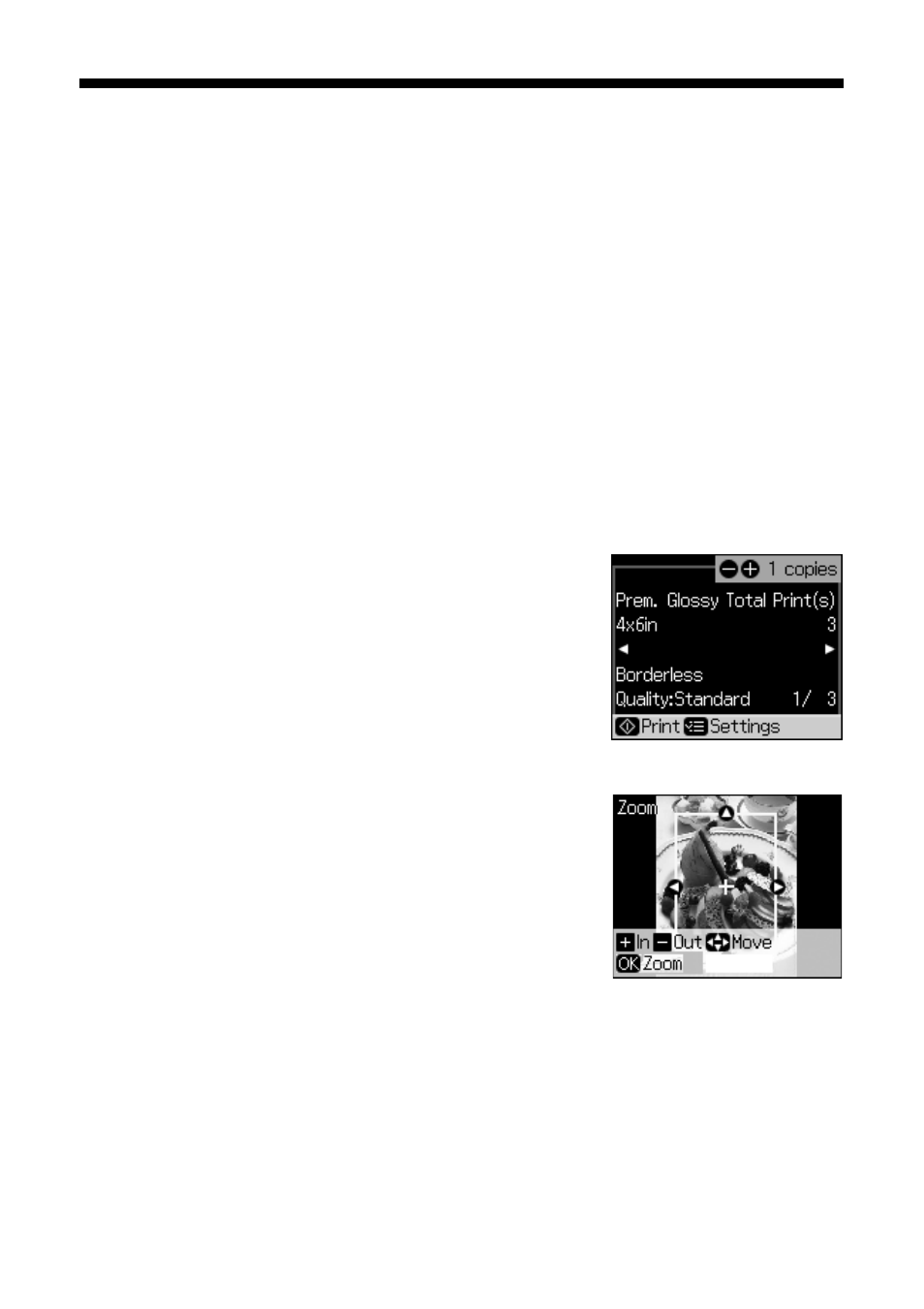
12
Copying a Document or Photo
Restoring and Cropping Photos
You can restore old, faded photos to their original brilliance. You can also crop
your photos to zoom in on the subject.
Note:
To restore photos larger than 5 × 7 inches, use the NX410 Series software on your
computer.
1. Press the P
On
button to turn on your Epson printer.
2. Load 4 × 6-inch, 5 × 7-inch, letter-size, or A4-size Epson special paper.
3. Place your original photo on the scanner glass.
4. Press the
Photo
button, and
press
OK
.
5. To turn on
Color Restoration
, press r, select
On
, and
press
OK
. (If your
photo is not faded, do not turn on
Color Restoration
.)
6. Press
OK
again to prescan your photo. You see these
settings over a preview of your photo:
7. To print more than 1 copy, press
+
or
–
to select the
number.
8. If you want to crop your photos and enlarge the
resulting image area to fit onto your paper, press
Display/Crop
.
■
To resize the image area, press
+
or
–
.
■
To move the image area, use the arrow buttons.
■
To check the zoomed image, press
OK
.
After you are done cropping your photo, press
OK.
9. To change print settings, press
Menu
and select
your settings (see page 13). When you’re done,
press
OK
.
10. Press x
Start
to begin copying. If you need to cancel copying, press
y
Stop/
Clear Settings
.
