Copying a document – Epson Stylus NX100 User Manual
Page 8
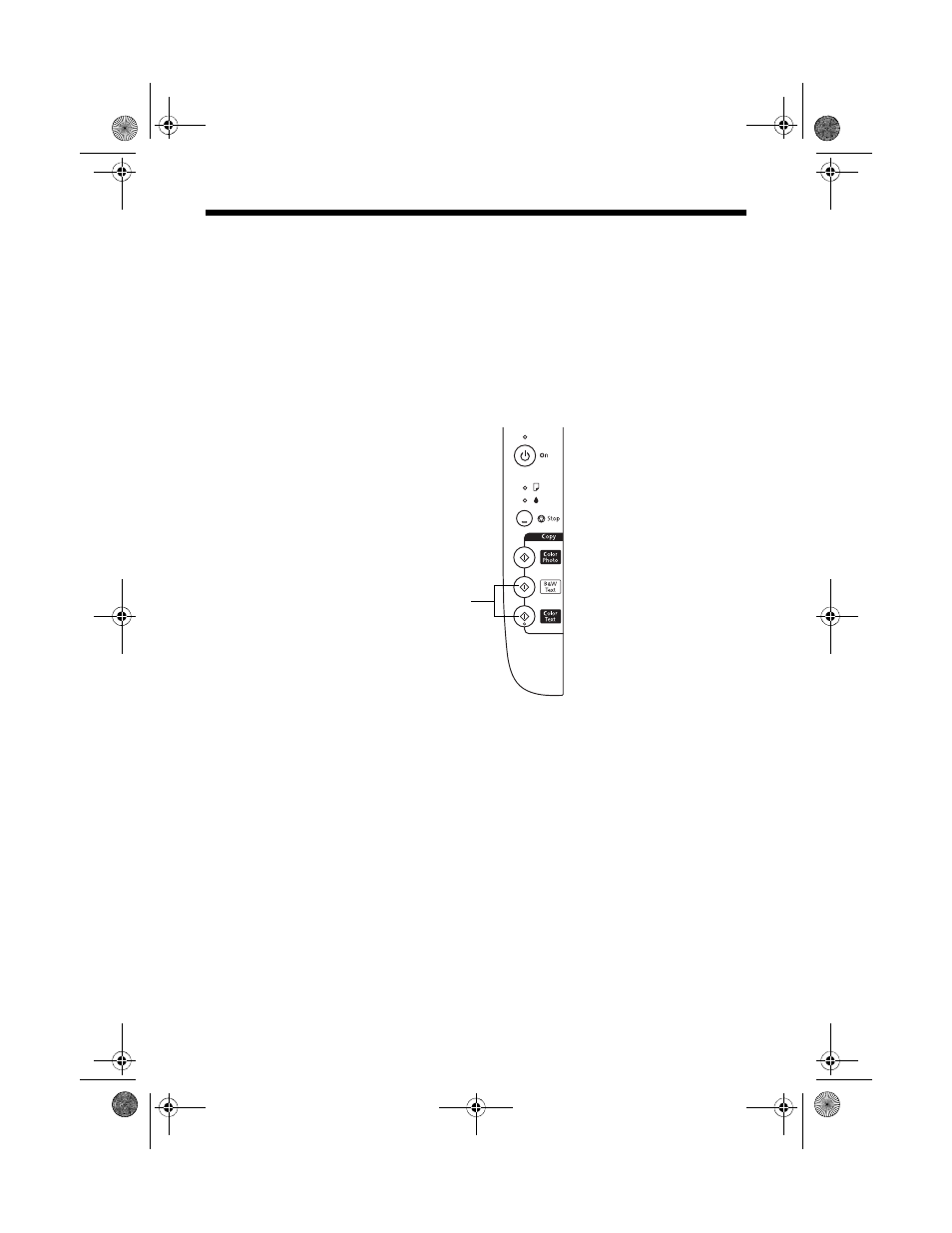
8
Copying a Document
Copying a Document
You can copy documents onto letter- or A4-size plain paper or Epson special paper
just like a copy machine.
1. Load letter- or A4-size plain paper or Epson special paper.
2. Place your original document on the document table.
3. Press the x
B&W Text
button (for black-and-white documents) or x
Color
Text
button (for color documents) to start copying.
If you want to enlarge your document to fit on letter- or A4-size paper, press
and hold either the x
B&W Text
button (for black-and-white documents) or
x
Color Text
button (for color documents) for three seconds.
If you need to cancel copying, press the y
Stop
button.
Note:
Copies may not be exactly the same size as your original document.
B&W text and
color text
buttons
nx_tx_100_qg.book Page 8 Wednesday, May 21, 2008 3:20 PM
- Stylus Pro 7800 (11 pages)
- Stylus Pro 4000 (49 pages)
- Stylus Photo R300 (2 pages)
- Stylus Pro 7000 (147 pages)
- AcuLaser C3000 (316 pages)
- Stylus Pro 7900 (24 pages)
- Stylus Pro 4450 (21 pages)
- 1000 (272 pages)
- T034120 (4 pages)
- T580300 (4 pages)
- 300 (91 pages)
- B 510DN (190 pages)
- B 510DN (218 pages)
- Stylus NX510 (8 pages)
- Stylus Photo RX580 (95 pages)
- T549300 (4 pages)
- B 500DN (168 pages)
- AculaserCX11NF (5 pages)
- 480SXU (24 pages)
- 4500 (317 pages)
- STYLUS RX500 (99 pages)
- 2100 (13 pages)
- Stylus NX215 (2 pages)
- T098320 (4 pages)
- T041020 (4 pages)
- R210 (8 pages)
- All-In-One Stylus Photo RX600 (164 pages)
- 777I (53 pages)
- T033120 (4 pages)
- Stylus CX7000F (8 pages)
- 60 (113 pages)
- T034220 (4 pages)
- WorkForce 40 Series (36 pages)
- T054220 (4 pages)
- Stylus CX3200 (11 pages)
- Stylus CX7800 (18 pages)
- T060220 (4 pages)
- 2500 (180 pages)
- AcuLaser CX11N (32 pages)
- AcuLaser CX11N (4 pages)
- 2000P (16 pages)
- T606600 (4 pages)
- Stylus CX6000 (18 pages)
- FS-4000DN (2 pages)
- MSDS T544700 (4 pages)
