Scanning a document or photo, Quick scanning from the control panel – Epson NX430 User Manual
Page 13
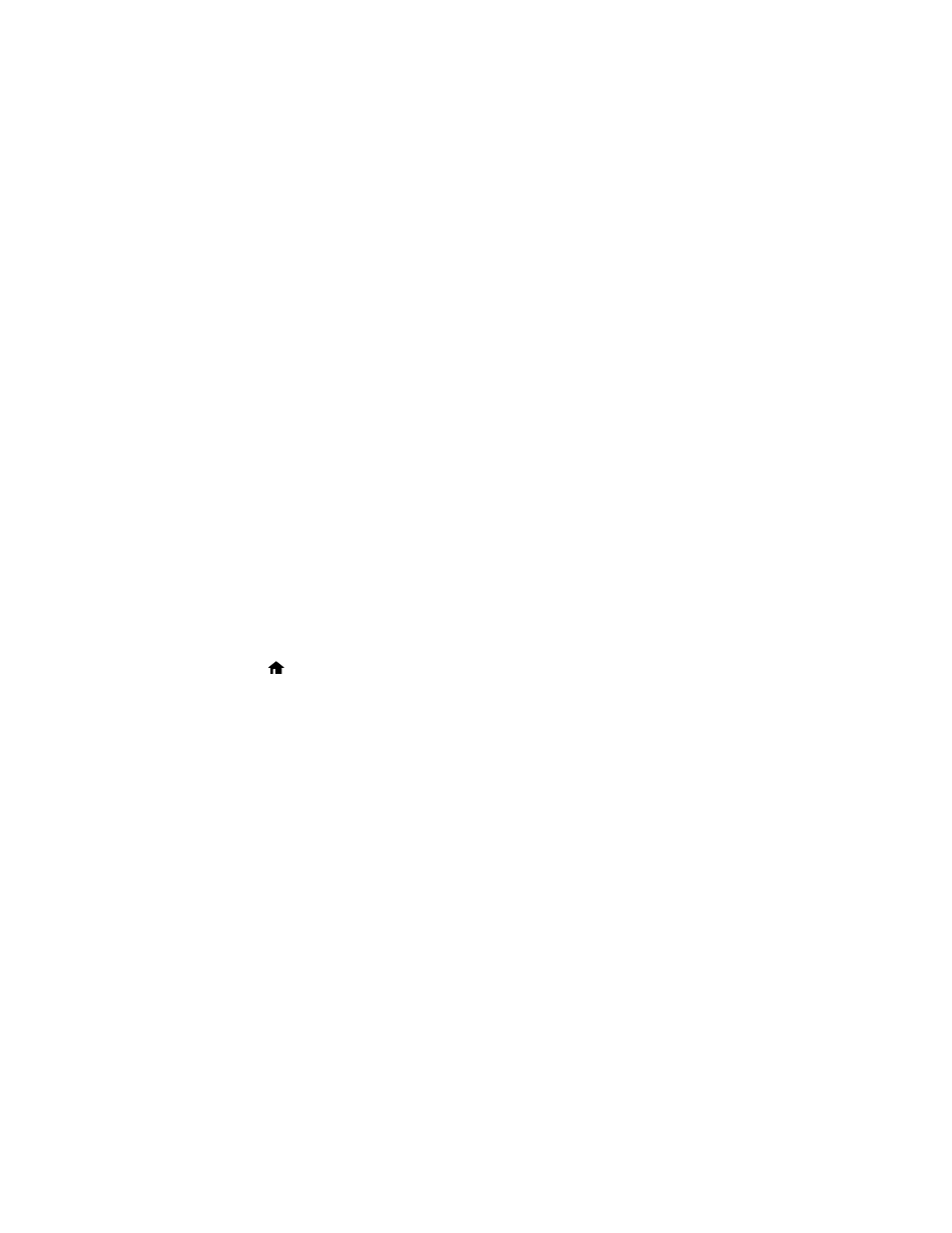
Scanning a Document or Photo
13
Scanning a Document or
Photo
You can use your product to scan a photo or document and save it on your computer. The
u
Scan
function lets you scan quickly using preselected settings, or you can use the Epson
Scan software to access more advanced features. For example, you can use Epson Scan to
restore faded colors in old photos (see page 15).
Note: For detailed scanning instructions, see the online User’s Guide.
Quick Scanning From the Control Panel
Use the u
Scan
function to quickly scan a photo or document and save it on your
computer. You can even scan a photo and have it automatically included in an email
message.
Note: For Mac OS X 10.6, see “Scanning with Mac OS X 10.6” on page 15.
1.
Raise the document cover and place your original facedown on the glass, in the front
right corner, as shown on page 6.
2.
Close the cover gently so you don’t move the original.
3.
Press
if necessary and select u
Scan
.
4.
Press l or r to select one of the following options:
■ Scan to Memory Card
lets you scan and save the image on a memory card. You
can select the file format, quality, and other settings.
■ Scan to PC
automatically creates a JPG image and saves it to your computer;
ideal for scanning photos.
■ Scan to PC (PDF)
automatically creates a PDF file and saves it to your computer;
ideal for scanning documents.
■ Scan to PC (Email)
automatically scans a photo, resizes it, launches your email
application, and attaches a JPG image to a new outgoing message. This works
with MAPI-type email such as Microsoft
®
Outlook, Windows Live Mail, Mac
Mail, and Entourage, but not web-based email such as Gmail.
■ To PC (WSD)
lets you manage wireless scanning in Windows 7 or Windows
Vista
®
(English only).
