Display settings, The setup screen will appear – Emerson EWC19T2 User Manual
Page 48
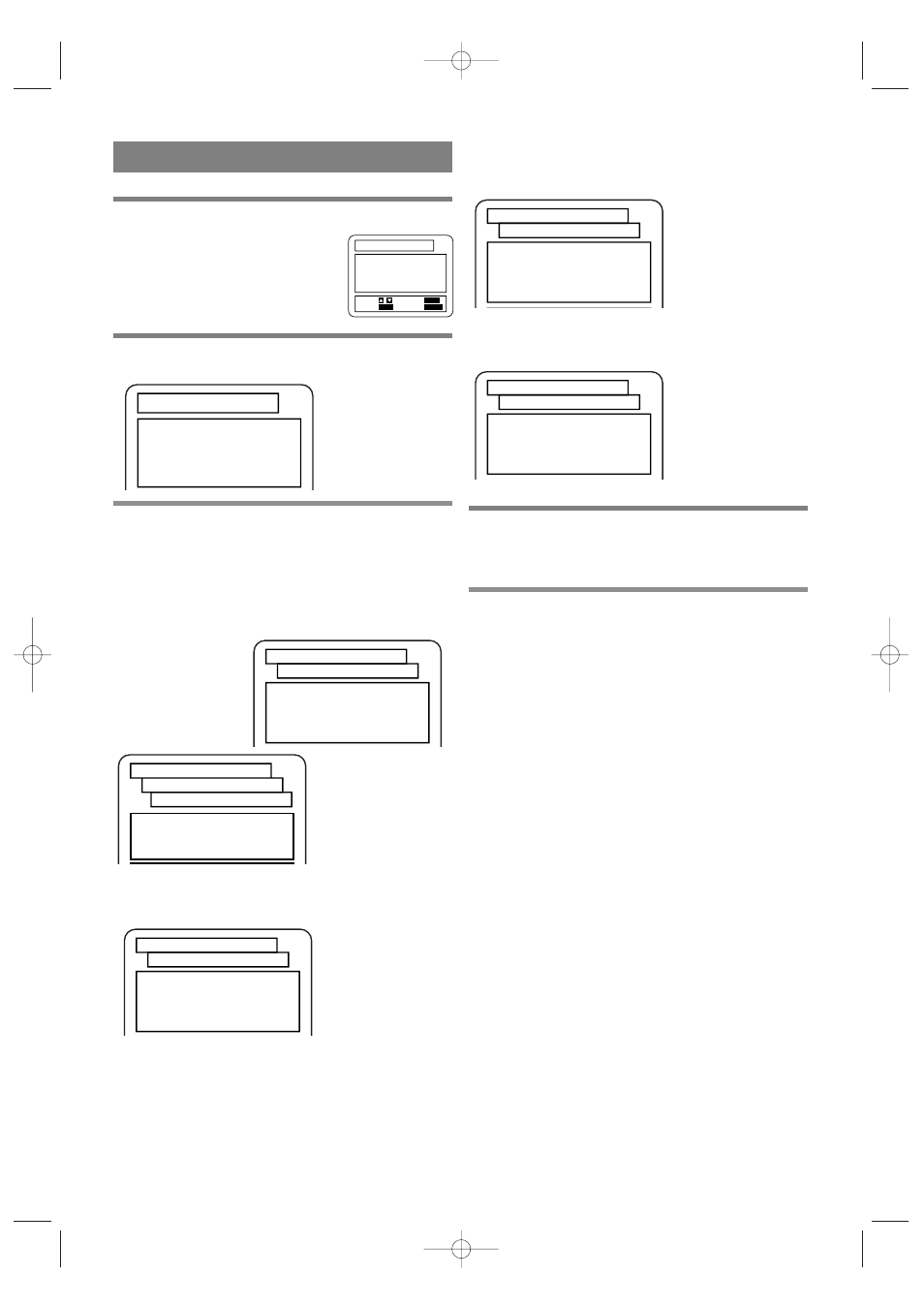
1
Press the SETUP button in STOP mode.
¡
The setup screen will appear.
2
Press the
K
/
L
buttons to select DISPLAY
and then press the ENTER button.
3
Press the
K
/
L
buttons to select an item, and
then press the ENTER button.
TV MODE (Default : 4:3 LETTER BOX)
4:3 LETTER BOX : Wide screen with black bars on top
and bottom
4:3 PAN & SCAN : Full height picture, trimmed both sides
– 48 –
EN
01A11
1.TV MODE
4:3 LETTER BOX
2.ANGLE ICON
ON
3.AUTO POWER OFF
ON
4.BACKGROUND
BLACK
SET-UP
DISPLAY CONTROLS
1.4:3 LETTER BOX
2.4:3 PAN & SCAN
SET-UP
DISPLAY CONTROLS
TV MODE
1.TV MODE
4:3 LETTER BOX
2.ANGLE ICON
ON
3.AUTO POWER OFF
ON
4.BACKGROUND
BLACK
SET-UP
DISPLAY CONTROLS
1.TV MODE
4:3 LETTER BOX
2.ANGLE ICON
ON
3.AUTO POWER OFF
ON
4.BACKGROUND
BLACK
SET-UP
DISPLAY CONTROLS
SET-UP
DISPLAY CONTROLS
1.TV MODE
4:3 LETTERBOX
2.ANGLE ICON
ON
3.AUTO POWER OFF
ON
4.BACKGROUND
BLACK
1.LANGUAGE
2.DISPLAY
3.AUDIO
4.PARENTAL
SET-UP
4
Press the
K
/
L
buttons to select a desired
item, and then press the ENTER button.
5
Press the SETUP button.
¡
The setup mode will be canceled and the ordinary
screen will appear.
Notes
¡
Be sure to press the SETUP button, or the setting
will not work.
¡
You can also choose the item by pressing the num-
bers.
DISPLAY SETTINGS
1.LANGUAGE
2.DISPLAY
3.AUDIO
4.PARENTAL
SET-UP
EXIT:
SETUP
CANCEL:
RETURN
SELECT: /
SET:
ENTER
AUTO POWER OFF (Default : ON)
Set or not set to turn off after the screen saver is started and
no keys are pressed for 30 minutes.
BACKGROUND COLOR (Default : BLACK)
Select blue or black.
ANGLE ICON (Default : ON)
Display or not display the Angle icon on the screen.
TD503_36-55 02.2.26 10:13 AM Page 48
