E-book (text reading) – Emerson EMP313-4 User Manual
Page 23
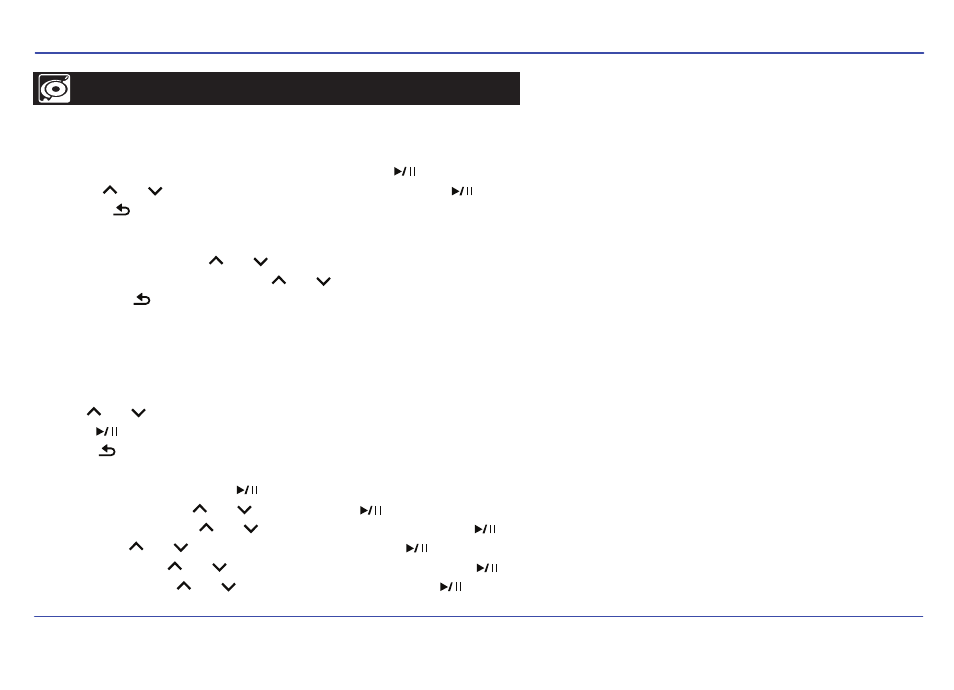
Reading a text
Using the text reader menu
20
E-BOOK (TEXT READING)
This player only supports E-Book in TXT format. Other formats must be saved as TXT format before transfer.
1. Select “Text Reader” from the main menu, and press the [ ] button.
2. Use the [ ] or [ ] buttons to select a folder or file, and press the [ ] button to open the folder or view the selected file.
3. Press the [ ] button to exit, or return to previous screens.
While reading a text, press the [MENU] button to enter the text reader menu.
1. Use [ ] or [ ] buttons to select “Bookmarks”, “Delete”, “Auto sliding” or “Browse Mode”.
2. Press [ ] button to enter, and confirm selections.
3. Press [ ] button to exit, or return to previous screens.
● Bookmarks: “Add to Bookmark”, “Load Bookmark”, “Delete Bookmark”.
a) Add to Bookmark: Press the [ ] button to bookmark the current page.
b) Load Bookmark: Use [ ] or [ ] , and press the [ ] button to load the selected bookmark.
c) Delete Bookmark: Use [ ] or [ ] to select “Confirm”, and press the [ ] button to delete the selected bookmark.
● Delete: Use [ ] or [ ] to select “Confirm”, and press the [ ] button to delete current book.
● Auto sliding: Use [ ] or [ ] to select an interval time, and press the [ ] button to auto slide the pages.
● Browse Mode: Use [ ] or [ ] to select a mode, and press the [ ] button to confirm.
While a TXT file is open, you can:
● Page Up/Down: Use the [ ] or [ ] buttons to move up/down.
● Fast browse: Press and HOLD the [ ] or [ ] buttons to fast browse.
● Exit: Press [ ] button to back to previous screen.
● Access the text reader menu: Press the [MENU] button to enter the text reader menu.
