Audio settings, The setup screen will appear, Buttons – Emerson EWC19T1 User Manual
Page 47
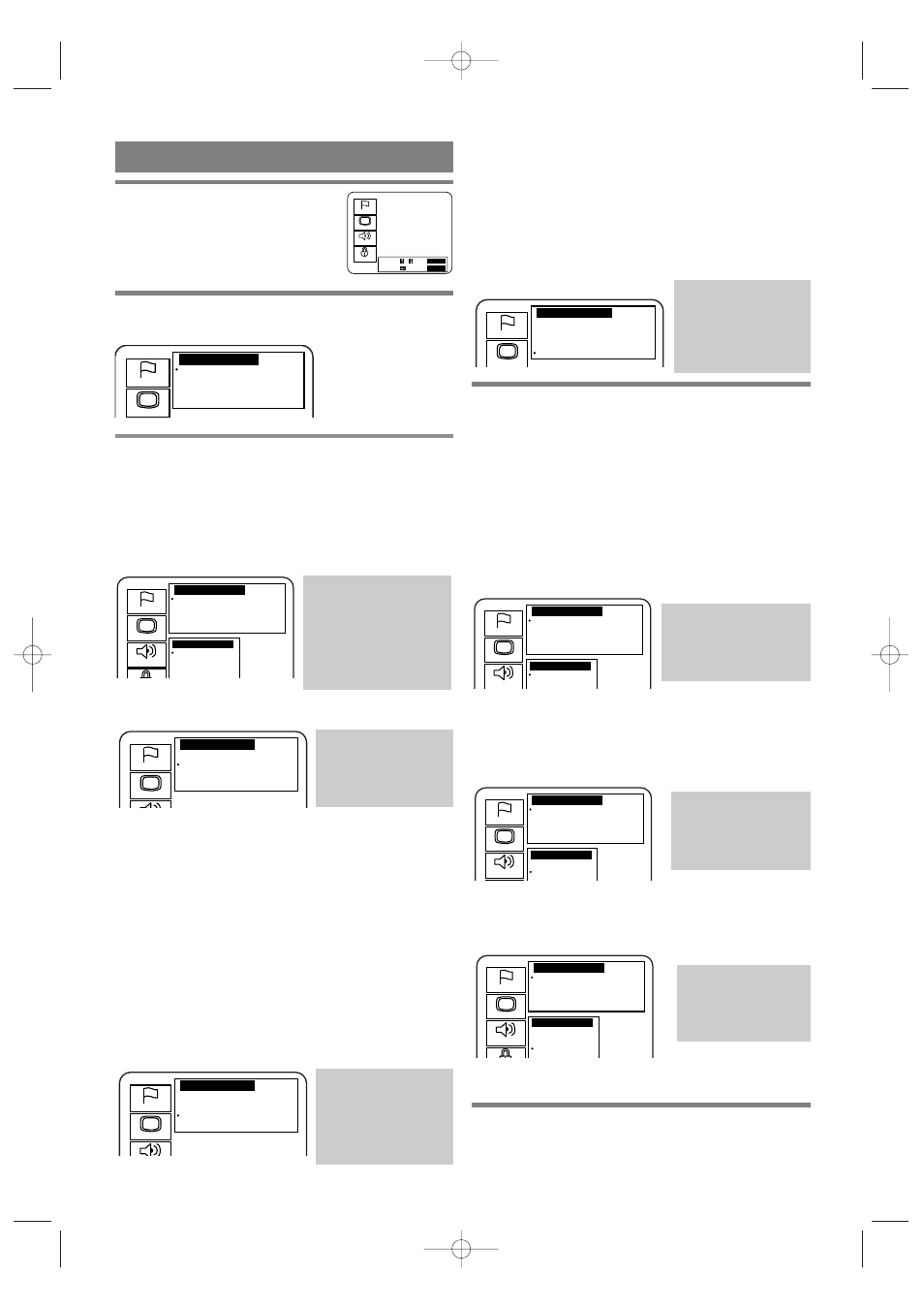
– 47 –
EN
01A11
Dolby Surround: When the unit is connected to an
audio component that conforms to
Dolby Surround Pro Logic
Stereo: When the unit is connected to a normal audio
component
Down Sampling (Default : 48kHz)
Set the output for the DVD recorded in PCM 96kHz
(96kHz or 48kHz)
4
Press the
K
/
L
buttons to select a desired item,
and then press the ENTER button.
¡
If PCM, Dolby Digital or DTS MPEG is selected on
the Digital Audio Out setting screen, press the
K
/
L
buttons again to select a further item, and then press
the ENTER button.
Dolby Digital (Default : Off)
On : Output by Dolby Digital.
Set to On when the unit is connected to Dolby Digital
Decoder.
DTS (Default : Off)
On : Output DTS sound
Set to On when the unit is connected to DTS
Decoder.
MPEG (Default : Off)
On : Output by MPEG
Off : Convert the MPEG to PCM
Set to On when the unit is connected to MPEG2
Decoder.
5
Press the SETUP button.
¡
The setup mode will be canceled and the ordinary
screen will appear.
1
Press the SETUP button.
¡
The setup screen will appear.
2
Press the
K
/
L
buttons to select Audio and
then press the ENTER button.
3
Press the
K
/
L
buttons to select an item, and
then press the ENTER button. (Choose
Digital Audio Out and press the ENTER but-
ton to set Dolby Digital, DTS, and MPEG. Go
to step 4.)
Digital audio out setting (Next step)
Dynamic Range (Default : Off)
On : Dynamic range is available
¡
This function is for controlling the range of sound
volume. By compressing the range of sound vol-
ume, it is possible not only to suppress the output of
loud sound at night and but also to raise the volume
of low sound.
¡
However, this function is effective only for the
sound recorded by Dolby Digital recording. When
the sound recorded by Dolby Digital 5.1ch is out-
putted, the sound is compressed automatically even
with this function being set at “Off ”.
Downmix Mode
(Default: Dolby Surround)
AUDIO SETTINGS
Language
Display
Audio
Parental
Select : / Set :
ENTER
Cancel : Exit :
SETUP
Audio Controls
Digital Audio Out ...
Dynamic Range On
Downmix Mode Dolby Surround
Down Sampling 48kHz
Language
Display
Audio Controls
Digital Audio Out ...
Dynamic Range On
Downmix Mode Dolby Surround
Down Sampling 48kHz
Digital Audio Out
Dolby Digital Off
DTS Off
MPEG
Off
Language
Display
Audio
If you select Digital
Audio Out, the screen
changes to step 4. If
you want to set other
items of step 3, press
the
K
/
L
buttons.
Audio Controls
Digital Audio Out ...
Dynamic Range On
Downmix Mode Dolby Surround
Down Sampling 48kHz
Language
Display
To select Dynamic
Range On or Off,
press the ENTER
button repeatedly.
Audio Controls
Digital Audio Out ...
Dynamic Range On
Downmix Mode Dolby Surround
Down Sampling 48kHz
Language
Display
To select Downmix
Mode Stereo or
Dolby Surround,
press the ENTER
button repeatedly.
Audio Controls
Digital Audio Out ...
Dynamic Range On
Downmix Mode Dolby Surround
Down Sampling 48kHz
Language
Display
To select Down
Sampling 48kHz or
96kHz, press the
ENTER button
repeatedly.
Audio Controls
Digital Audio Out ...
Dynamic Range On
Downmix Mode Dolby Surround
Down Sampling 48kHz
Digital Audio Out
Dolby Digital On
DTS
Off
Language
Display
Audio
To select Dolby
Digital On or Off,
press the ENTER but-
ton repeatedly.
Audio Controls
Digital Audio Out ...
Dynamic Range On
Downmix Mode Dolby Surround
Down Sampling 48kHz
Digital Audio Out
Dolby Digital Off
DTS
On
MPEG
Off
Language
Display
Audio
To select DTS On or
Off, press the
ENTER button
repeatedly.
Audio Controls
Digital Audio Out ...
Dynamic Range On
Downmix Mode Dolby Surround
Down Sampling 48kHz
Digital Audio Out
Dolby Digital Off
DTS
Off
MPEG
On
Language
Display
Audio
To select MPEG On
or Off, press the
ENTER button
repeatedly.
TD351_35-55 02.2.18 1:42 PM Page 47
