Selecting memory settings, Creating memory settings – Epson 6100 User Manual
Page 43
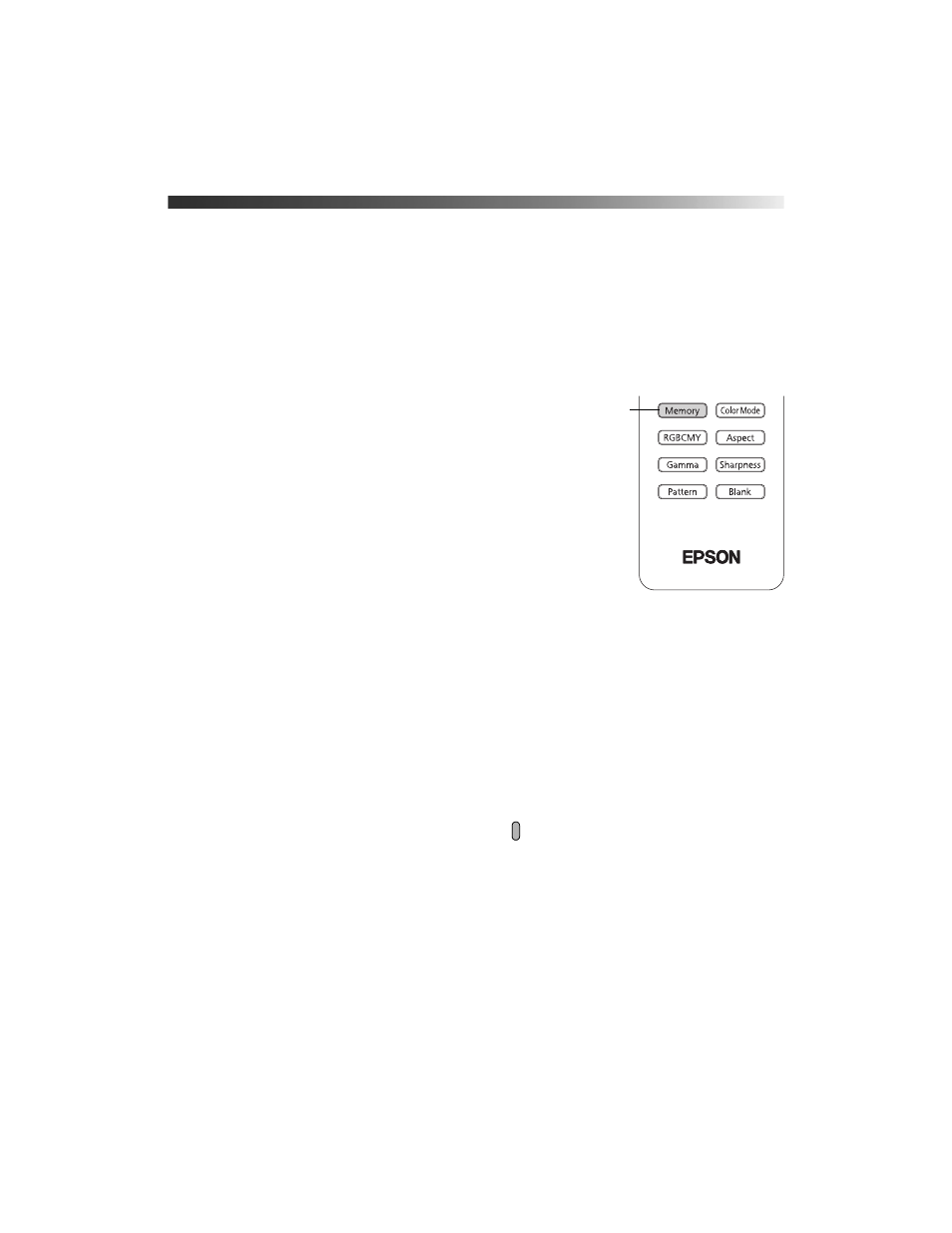
Making Detailed Adjustments
43
Selecting Memory Settings and Resetting the
Projector
Your projector comes with 10 memory locations for installers to save customized settings,
designed to provide the best color quality for each of your video inputs.
Selecting Memory Settings
You can easily recall the memory settings by using the
memory button on the remote control.
1. Press the
Memory
button on the remote control.
2. Select
Load Memory
.
3. Use the arrow buttons to select the desired setting, then
press the
Enter
button.
After a moment, the image appears on the screen using
your selected setting.
Creating Memory Settings
Memory settings store the Brightness and Contrast settings, Color Mode, Auto Iris,
Brightness Control, Sharpness, and other color settings described on page 40.
1. Press the
Memory
button on the remote control.
2. Select
Save Memory
.
3. Select the memory name you want to use, then press the
Enter
button to save your
settings.
Note: Saved settings are indicated by a green highlight
next to the memory name. If you select
a name that is already in use, the existing settings will be erased and new ones saved in their
place.
Memory
button
