Getting started – GoPro Hero 5 Black User Manual
Page 6
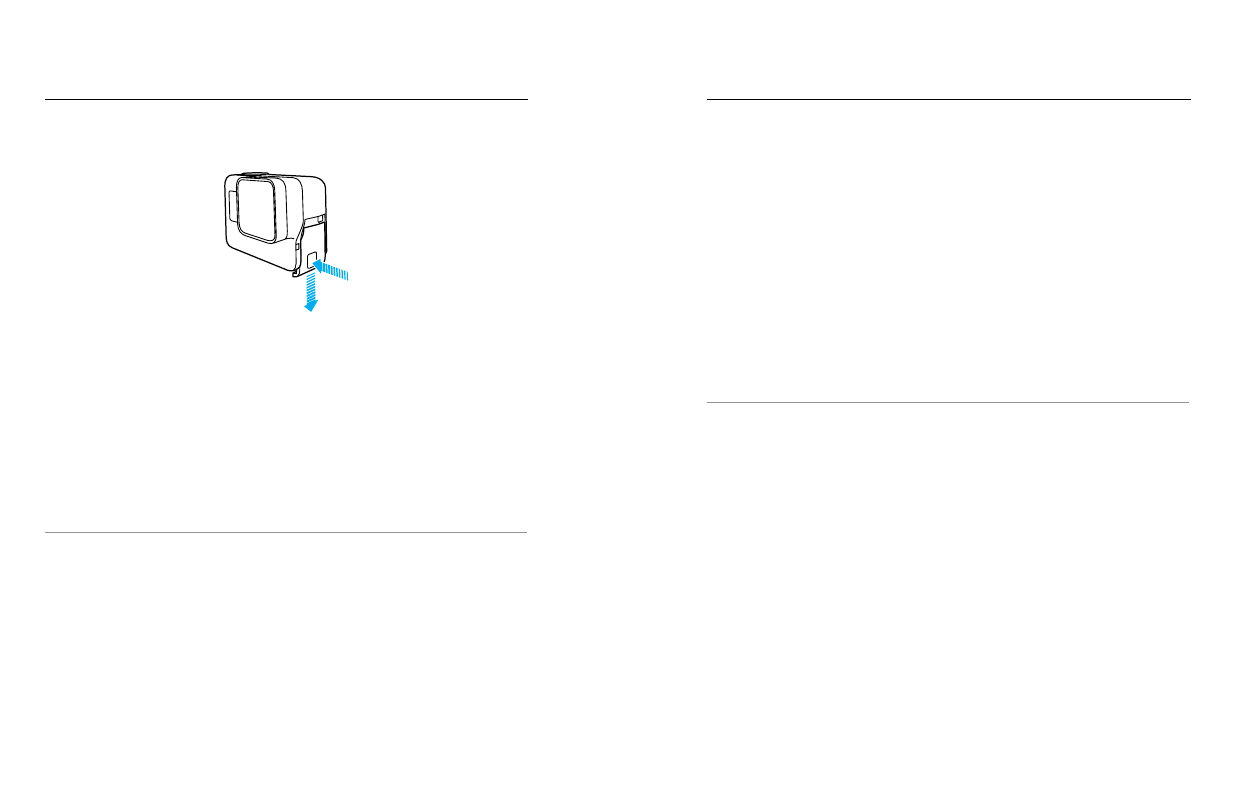
10
11
4. Hold down the Latch Release button on the side door, then slide the
door open.
5. Connect the camera to a computer or other USB charging adapter
using the included USB-C cable.
6. Power off the camera. The camera status light turns on during charging
and turns off when charging is complete.
When charging with a computer, be sure that the computer is
connected to a power source. If the camera status light does not turn
on, use a different USB port.
The battery charges to 100% in about 3 hours. For more information, see
PRO TIP: For fastest charging, use GoPro’s Supercharger (sold
separately). You can charge your camera with a USB-compatible wall
charger or auto charger.
GETTING STARTED
GETTING STARTED
UPDATING YOUR CAMERA SOFTWARE
To get the latest features and best performance from your GoPro, make
sure your camera is always using the most current software.
When you
connect to the Capture app or Quik for desktop, you are automatically
notified if an update is available.
1. Download these apps:
• Capture app from the Apple
©
App Store
©
or Google Play
™
• Quik for desktop from
2. Connect your camera to your smartphone/tablet or computer. If an
update is available, the app provides instructions for installing it.
You can also update your camera manually using the microSD card and a
card reader/adapter (sold separately). For details and information about
the latest software version, visit .
PRO TIP: To see your current software version, swipe down from the main
screen, then tap Preferences > About This GoPro.
