Before you start, Features, Symbol in this owner’s manual – Emerson EWR20V5 User Manual
Page 9
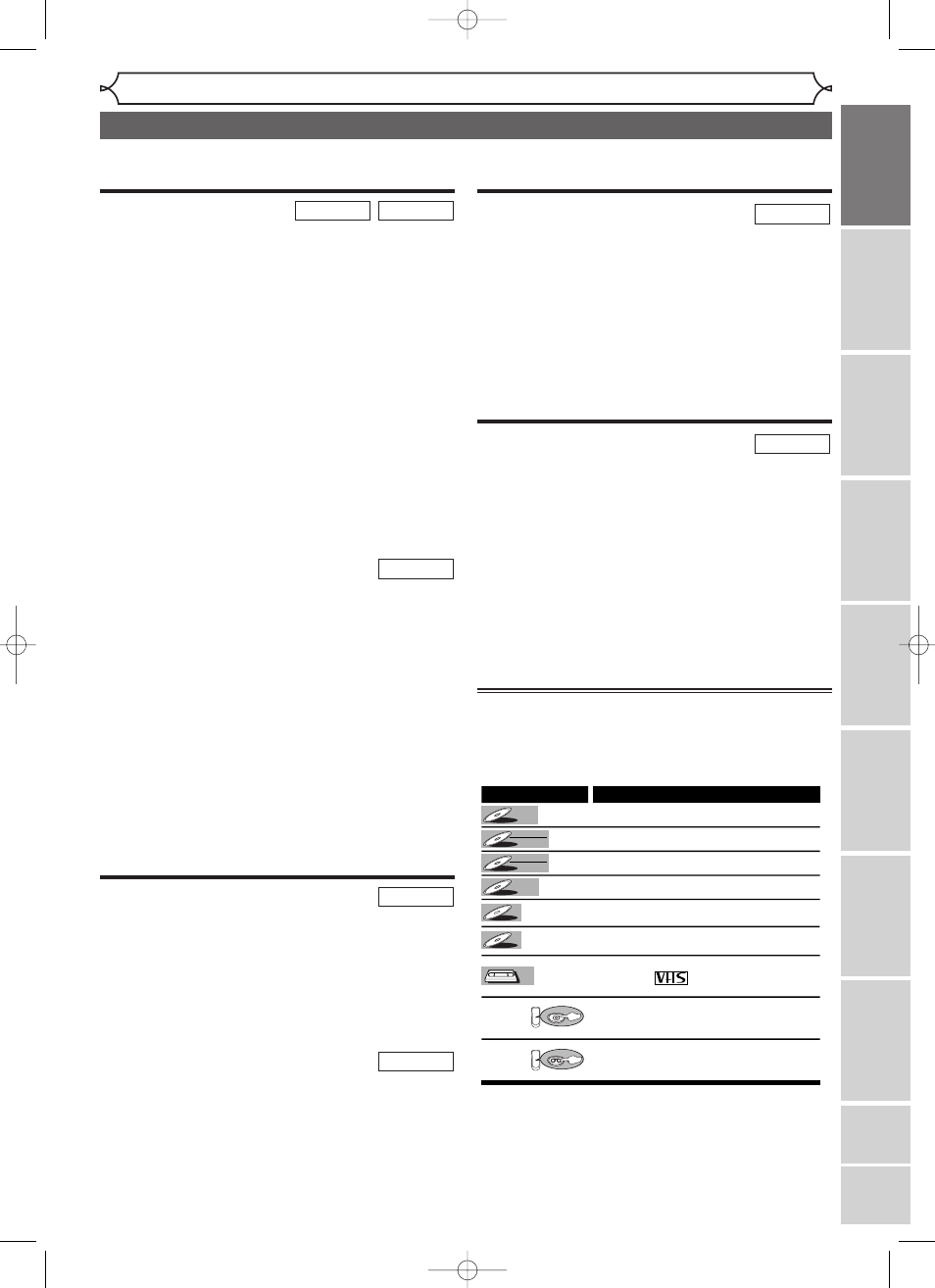
7
Features
Before you start
Recor
ding
Disc Pla
yback
Editing
Bef
o
re
y
ou star
t
Connections
Getting star
ted
Changing the Setting men
u
VCR functions
Others
Espa
ñ
ol
Recording
This unit is compatible with both DVD-RW, which is
rewritable repeatedly, and DVD-R, which is available for
one-time recording only. Also, this unit allows you to record
to the videotape. You can choose either one for your conve-
nience.
Recording up to 8 programs:
You can program the unit to record up to 8 programs
within a month in advance. Daily or weekly program
recordings are also available.
One-touch Timer Recording:
You can easily set recording time as you prefer. Every time
[REC/OTR] is hit during recording, the recording time will be
increased by 30 minutes up to 8 hours.The recording automati-
cally stops when it reached to the recording time you set.
Dubbing mode:
You can copy a DVD disc to a videotape or copy a video-
tape to a DVD disc.This function will be possible only if
the DVD disc or a videotape is not copy protected.
You cannot record on a videotape when its record tab is removed.
Left channel stereo recording:
This unit can record the Left channel monaural sound as
Left and Right channel sound automatically.
[REC MONITOR]:
You can confirm the picture and sound quality for recording of
the current recording speed which you set.
If you want to change the recording speed, hit [REC SPEED]
to set the desired recording mode.
Automatic Chapter marker setting:
You can mark each title of recording with chapter markers
as you set in the Setting menu before recording.
Automatic Title menu making (Video mode):
The unit makes title menus automatically when finalizing
the disc.
Automatic PLAYLIST making (VR mode):
A Playlist will be prepared from an Original list, so that you
can edit titles on a Playlist as you prefer. An Original list is
kept as it is.
Automatic finalizing (Video mode):
The unit can finalize discs automatically after finishing all
Timer Recordings or when the disc runs out recordable
space.
Playback
Theater quality sound at your home:
When connecting the unit to an amplifier or a decoder which
is compatible with Dolby Digital, you can experience the the-
ater-quality sound environment.
Quick search for what you want to watch:
You can easily find the part you want to watch using title,
chapter or time search functions.
Start Playback from Original and Playlist (VR mode):
You can play back titles from either the Original list or the
Playlist.
Quick search for what you want to watch:
You can easily find the part you want to watch using the Index
search/Time search. An index mark will be assigned at the begin-
ning of each recordings you make. For Time search, you can go to
a specific point on a videotape by entering the exact amount of
time you wish to skip.
VCR mode
DVD mode
DVD mode
VCR mode
DVD mode
Editing
Deleting titles:
You can delete titles which you do not need anymore.
Making your own Playlist (VR mode):
With the Original remains as it is, you can edit titles on
Various playlist as you prefer.
Putting names on titles.
Setting pictures for thumbnails.
Setting/clearing chapter markers.
Dividing / Combining titles.
Deleting parts of titles, etc.
Protecting titles (VR mode):
You can prevent accidental editing or title erasing, with this
function.
Compatibility
Playback of discs recorded in Video mode on a reg-
ular DVD player (Video mode):
Discs recorded in Video mode can be played back on regular
DVD players, including computer DVD drives compatible with
DVD-Video playback*.You will need to finalize the discs
recorded in Video mode to play them back on other DVD
players.
* DVD-Video Format (Video mode) is a new format for record-
ing on DVD-RW/R discs that was approved by the DVD Forum
in 2000. Adoption of this format is optional for manufactures
of DVD playback devices, and there are DVD-Video players,
DVD-ROM drives or other DVD playback devices that do not
play back DVD-RW/R discs recorded in the DVD-Video Format.
Symbol in this Owner’s Manual
The available functions depend on the type of disc or the
recording mode.
To specify disc type or recording mode for each function,
we put the following symbols at the beginning of each
function.
Symbol
Description
Available to DVD Video discs
Available to DVD-RW in Video mode
Available to DVD-RW in VR mode
Available to DVD-R discs
Available to Audio CDs
Available to CD-RW/R discs with
MP3 files
Available to VHS tapes
Use only tapes marked with
this unit.
Indicates that you need to select the DVD
mode by hitting [DVD] on the remote
control before proceeding next step.
Indicates that you need to select the VCR
mode by hitting [VCR] on the remote
control before proceeding next step.
DVD-RW
DVD-RW
VR
DVD-R
DVD-R
DVD-RW
DVD-RW
Video
DVD-V
DVD-V
VCR
VCR
MP3
MP3
CD
CD
VCR
DVD
First:
(Press:)
First:
(Press:)
DVD mode
DVD mode
This unit not only plays back DVDs, CDs and VHS tapes but also offers features for you to record on DVD
discs and edit them after that.The following features are offered with this unit.
E9600UD_EN/SP.qx3 05.4.25 15:16 Page 7
