3dvd recording, Easy recording, Timer recording – Emerson EWR20V5 User Manual
Page 2: Select the recording speed, Record, Select the desired tv channel, How to select the recording speed, Hit repeatedly, Display the timer programming screen, Timer programming display appears
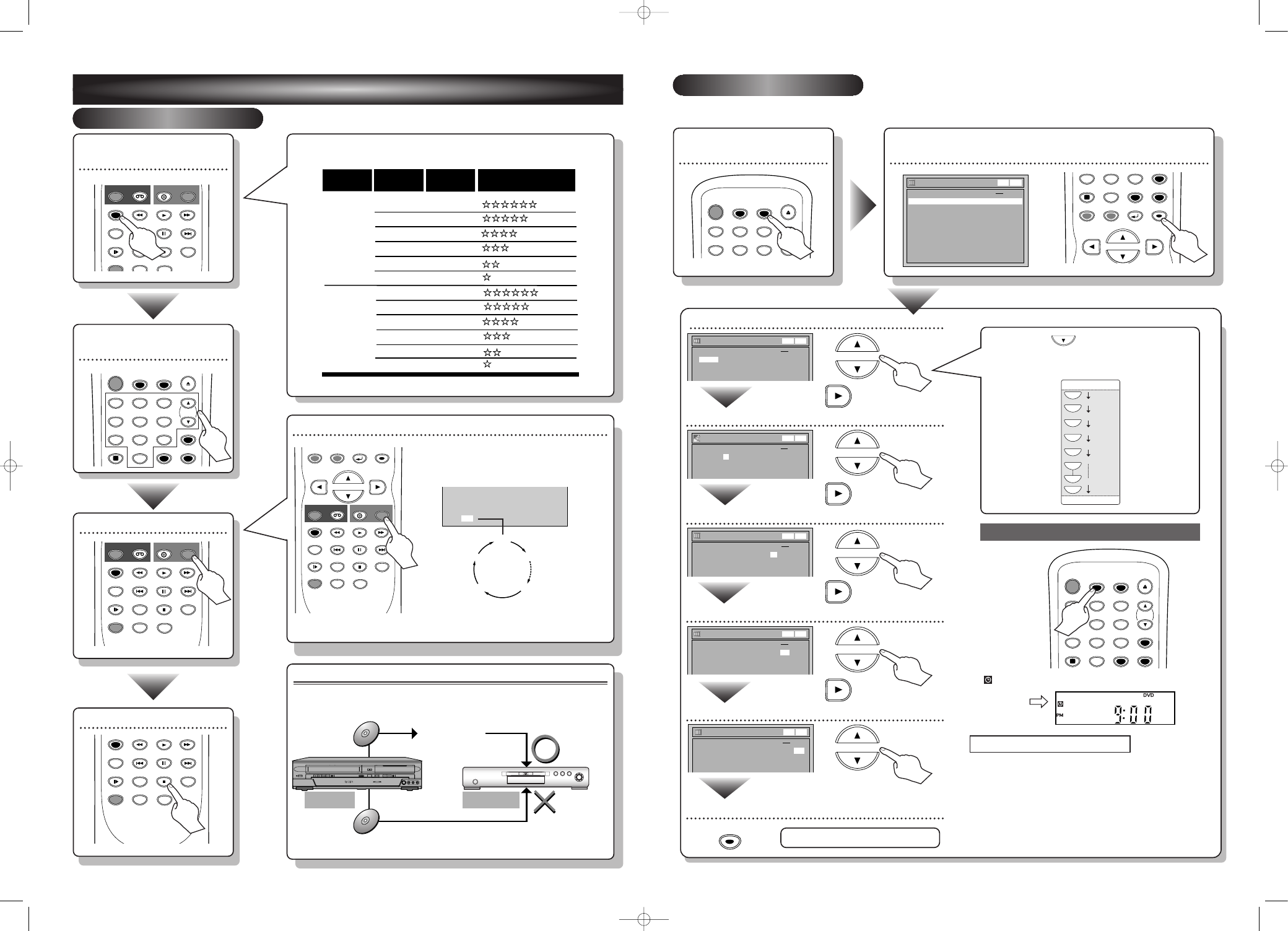
Set the date
Set start and end time
Select the channel number to record
Select the media to record
Select the recording speed
ENTER!
Timer Programming
2. ---
3. ---
1. JAN/01 12:57AM 1:57AM 8
DVD
1H
Date
Start
End
CH
Speed
DVD
VCR
VCR DVD
Timer Programming
2. ---
3. ---
1. JAN/01 12:57AM 1:57AM
8
DVD
Date
Start
End
CH
Speed
DVD
VCR
VCR DVD
Timer Programming
2. ---
3. ---
1. JAN/01 12:57AM 1:57AM
8
DVD
Date
Start
End
CH
Speed
DVD
VCR
VCR DVD
Timer Programming
2. ---
3. ---
1. JAN/01 12:57AM
--:--
L1
Date
Start
End
CH
Speed
VCR DVD
DVD
VCR
3
– 2
Timer Recording
After all recordings, finalize your disc!
After recording, you must finalize the disc in order to play on
other units.
This Unit
DVD player
Not Playable
Playable
Finalizing*
Finalizing*
* You cannot finalize discs recorded on other DVD recorders.
REPEAT
TRK.
DVD
VIDEO
S-VIDEO
L - AUDIO - R
POWER
REW
F.FWD
PLAY
RECORD
STOP/EJECT
DUBBING
OPEN/CLOSE
VCR
SELECT
SELECT
DVD
STOP
PLAY
CHANNEL
RECORD
Select the recording
speed
STOP
SKIP
SKIP
SLOW
PAUSE
REC/OTR
DVD
REC/OTR
REC SPEED
ZOOM
SEARCH
VCR
CM SKIP
DUBBING
REC MONITOR
PLAY
AUDIO
Record!
STOP
SKIP
SKIP
SLOW
PAUSE
REC/OTR
DVD
REC/OTR
REC SPEED
ZOOM
SEARCH
VCR
CM SKIP
DUBBING
REC MONITOR
PLAY
AUDIO
Select the desired TV
channel
T-SET
TIMER PROG.
SPACE
1
2
3
4
5
6
7
8
0
9
CH
VIDEO/TV
.@/:
ABC
DEF
GHI
JKL
MNO
PQRS
DISPLAY
TUV
WXYZ
SETUP
CLEAR
To stop recording
STOP
SKIP
SKIP
SLOW
PAUSE
REC SPEED
ZOOM
SEARCH
CM SKIP
DUBBING
REC MONITOR
PLAY
AUDIO
How to select the recording speed:
Recording
speed
XP (1H)
SP (2H)
LP (4H)
EP (6H)
SLP (8H)
SEP (10H)
Recording
time *
18 min
36 min
72 min
108 min
144 min
180 min
Video/Sound Quality
Disc Size
8cm Disc
XP (1H)
SP (2H)
LP (4H)
EP (6H)
SLP (8H)
SEP (10H)
60 min
120 min
240 min
360 min
480 min
600 min
12 cm Disc
(poor)
(poor)
(good)
(good)
Hit repeatedly
to select desired recording time
Display the Timer
Programming Screen
POWER
T-SET
TIMER PROG.
OPEN/CLOSE
1
2
3
4
5
6
CH
.@/:
ABC
DEF
GHI
JKL
MNO
• You can set up to 8 programs (once, daily or weekly).
• Be sure to set the clock before starting a timer programming.
Timer Programming display appears.
Select any blank line and hit [ENTER].
SPACE
7
8
0
9
Q
DISPLAY
SETUP
RETURN
MENU/LIST
TOP MENU
CLEAR
ENTER
Timer Programming
2. ---
3. ---
4. ---
5. ---
6. ---
7. ---
8. ---
1. ---
Date
Start
End
CH
Speed
DVD
VCR
VCR DVD
Move to next
Move to next
Move to next
1VMN20752 / E9600UD_QG
★★★★★
Recording times appear on the TV
screen (30 minutes to 8 hours).
Recording will start.
When the unit reaches the specified
time, recording will stop automatically.
0:30
(Normal Recording)
8:00
7:30
1:00
I
0:30
Set the Timer Standby mode
3
– 1
Easy Recording
3
DVD Recording
STOP
SKIP
SKIP
SLOW
PAUSE
REC/OTR
DVD
REC/OTR
REC SPEED
ZOOM
SEARCH
VCR
CM SKIP
RETURN
MENU/LIST
TOP MENU
DUBBING
REC MONITOR
ENTER
PLAY
AUDIO
When hitting
at the current date,
Timer Recording mode will change as follows:
e.g. January
1st at present
Daily
MON-SAT
JAN/01
JAN/31
MON-FRI
SAT
FRI
SUN
L
L
L
L
L
L
L
L
indicator will appear on the front display.
Timer Programming
2. ---
3. ---
1. JAN/01
--:--
--:--
L1 DVD
Date
Start
End
CH
Speed
DVD
VCR
VCR DVD
POWER
T-SET
TIMER PROG.
OPEN/CLOSE
SPACE
1
2
3
4
5
6
7
8
0
9
CH
VIDEO/TV
.@/:
ABC
DEF
GHI
JKL
MNO
PQRS
DISPLAY
TUV
WXYZ
SETUP
CLEAR
Timer Recording is now set.
I
Formatting is not needed when inserting a blank
disc. UNIT AUTOMATICALLY
PREPARES THE DISC FOR RECORDING.
I
You need to record in Video mode and finalize the disc
to play it back on other players and
OTHER
PLAYER MUST BE COMPATIBLE WITH
DVD-R or DVD-RW.
Hints for DVD Recording
Move to next
ENTER
Hit [DVD] on the remote control first.
E9600UD_QG_EN.qx3 05.4.26 13:01 Page 2
