Changing panorama editor preferences, Enlarging/reducing display size during editing, Setting stitch width – Casio Panorama Editor User Manual
Page 33
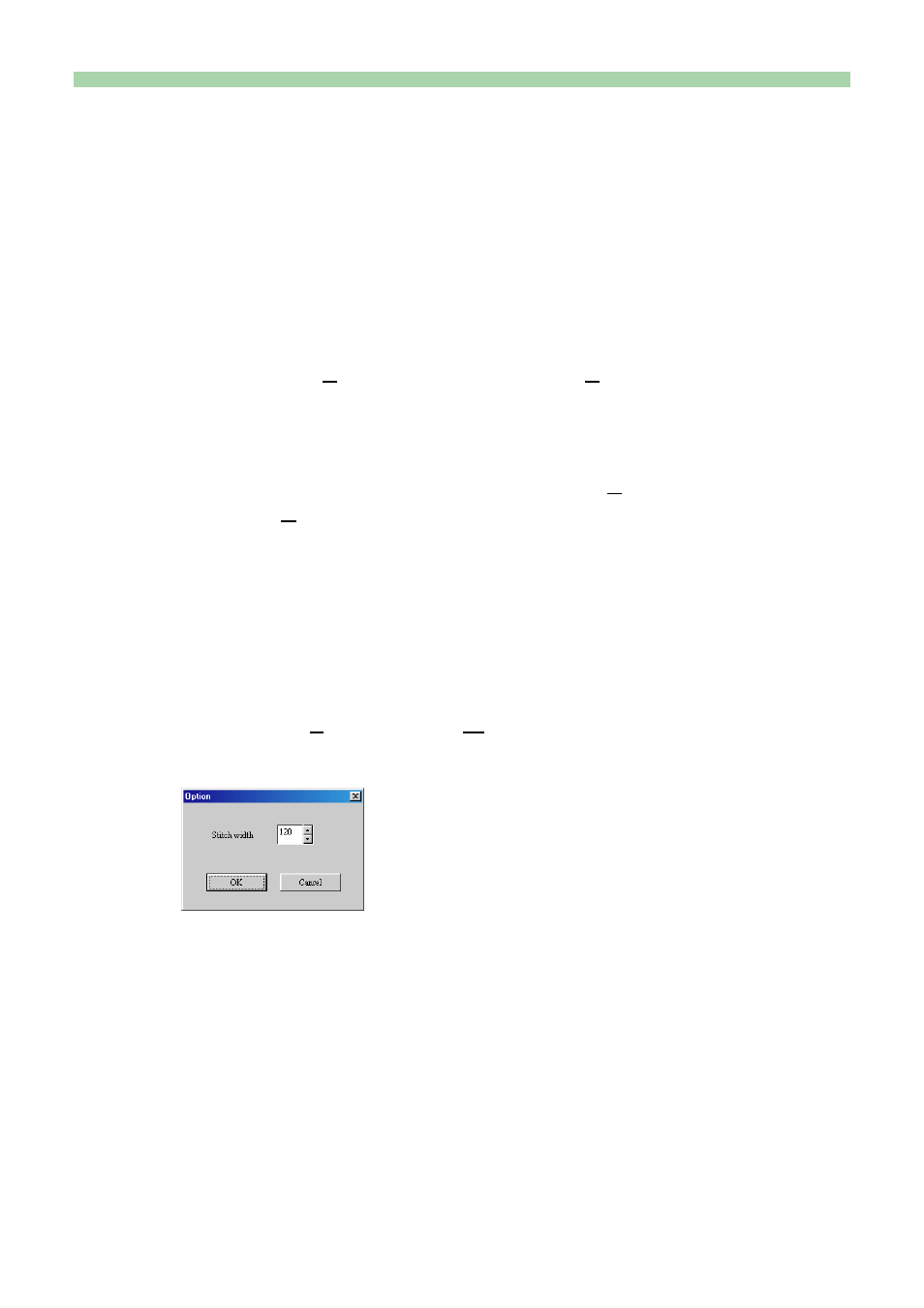
32
Changing Panorama Editor preferences
Change various Panorama Editor preferences here.
● You can change the panorama image edit screen display.
● You can set up stitch width (overlapping portion of the image) to create a
new panorama file.
Enlarging/reducing display size during editing
1.
Select [View(V)]
→ [Enlarged display(L)].
• The vertical size of the image being edited will be changed to
480 dots.
• To reduce the edit window, select [View(V)] → [Reduced
display(S)]. The vertical size of the image being edited will be
changed to 240 dots.
Setting stitch width
You can set the stitch width (overlapping portion of the image) to create a
new panorama file.
1.
Select [File(F)]
→ [Option(W)...].
2.
Set stitch width.
Note:
When a panorama image data taken using a CASIO LCD digital
camera is called up in Panorama Editor, its stitch width is
automatically determined and the setting is ignored.
- EX-JE10 (195 pages)
- EX-JE10 (187 pages)
- EX-JE10 (187 pages)
- EX-JE10 (189 pages)
- EX-JE10 (191 pages)
- EX-Z400 EN (203 pages)
- EX-Z450 (For North American customers) (191 pages)
- EX-Z650 (202 pages)
- EX-Z650 (193 pages)
- EX-Z200 (For North American customers) (170 pages)
- EX-H10 (For North American customers) (189 pages)
- EX-H10 (For North American customers) (189 pages)
- EX-H10 (For North American customers) (194 pages)
- EX-JE10 (196 pages)
- EX-JE10 (194 pages)
- EX-JE10 (192 pages)
- EX-JE10 (195 pages)
- EX-JE10 (196 pages)
- EX-Z750 (250 pages)
- EXILIM G MA0910-A 1170 (193 pages)
- QV-2800UX (151 pages)
- EX-ZS26 (138 pages)
- EX-ZS160 (136 pages)
- EX-ZS160 (137 pages)
- EX-FS10 (184 pages)
- EX-H20G (For North American customers) (192 pages)
- EXILIM EX-Z550 (196 pages)
- EX-P700 (267 pages)
- EXILIM EX-Z270 (202 pages)
- EXILIM EX-Z270 (194 pages)
- EXILIM EX-Z19 (139 pages)
- EXILIM EX-Z19 (139 pages)
- EX-H5 (For North American customers) (186 pages)
- EXILIM EX-Z28 (136 pages)
- EX-ZS200 (139 pages)
- EX-FC150 (193 pages)
- EX-Z400 EN (203 pages)
- EX-FC100 (191 pages)
- EX-P600 (247 pages)
- QV-3EX (122 pages)
- EX-TR150 (129 pages)
- EX-TR150 (127 pages)
- EX-TR200 (129 pages)
- EX-S100 (207 pages)
- EX-Z2000 (195 pages)
