Changing menu settings – Epson LS57P1 User Manual
Page 54
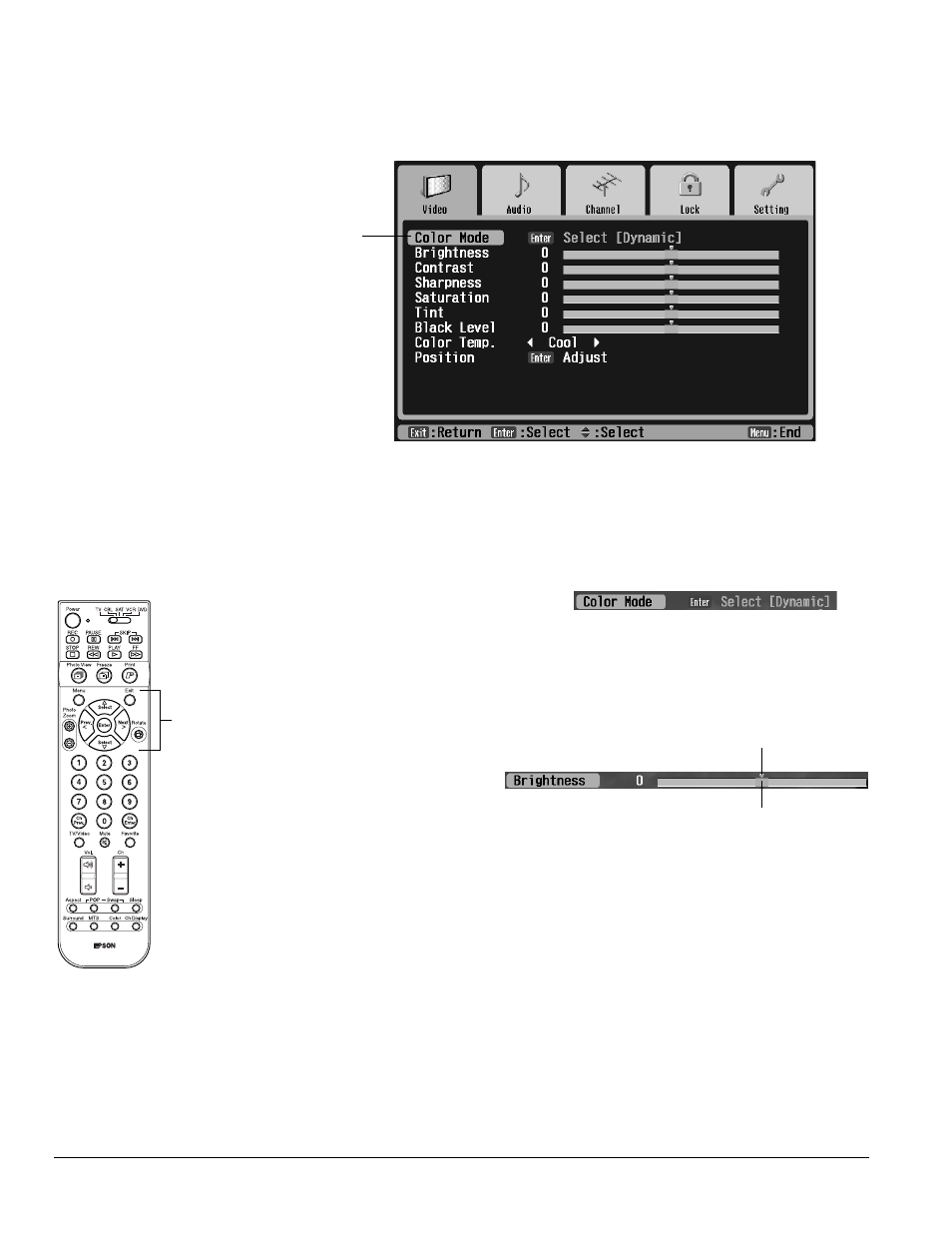
54
Using the TV Features
2
To move to another menu tab, such as Audio or Channel, press the Next > button.
3
When the menu is highlighted, press the Enter button. The first setting is highlighted.
4
To move to a different setting, press the Select d or Select u button. To move to a
different menu, press the Exit button, then press Prev < or Next > to select it.
Changing Menu Settings
Whenever you need to change a menu setting, do the following:
To change a setting, like this one:
1
Press Enter. You see a drop-down menu of options.
2
Press Select d or Select u to highlight the option you want.
3
Press Enter. Your new selection appears in brackets.
To change a setting like this one:
1
Press Enter. The menu
disappears and the setting
selector appears at the bottom
of the screen.
2
Press Prev < or Next > to adjust the setting. Press the buttons repeatedly or hold them
down.The current setting bar moves and the setting number changes. The default setting
marker stays in position.
3
Press Exit to return to the menus or press Menu to return to your image.
Note
The settings you see will be
different if the currently
selected input source is a
PC. You’ll see Tracking and
Sync settings instead of the
Sharpness, Saturation, and
Tint settings.
Menu
setting
Menu
control
buttons
Current setting bar
Default setting marker
