Need paper and ink, Any questions, Install software – Epson Stylus NX400 User Manual
Page 8: Control panel, Macintosh, Windows, Genuine epson inks
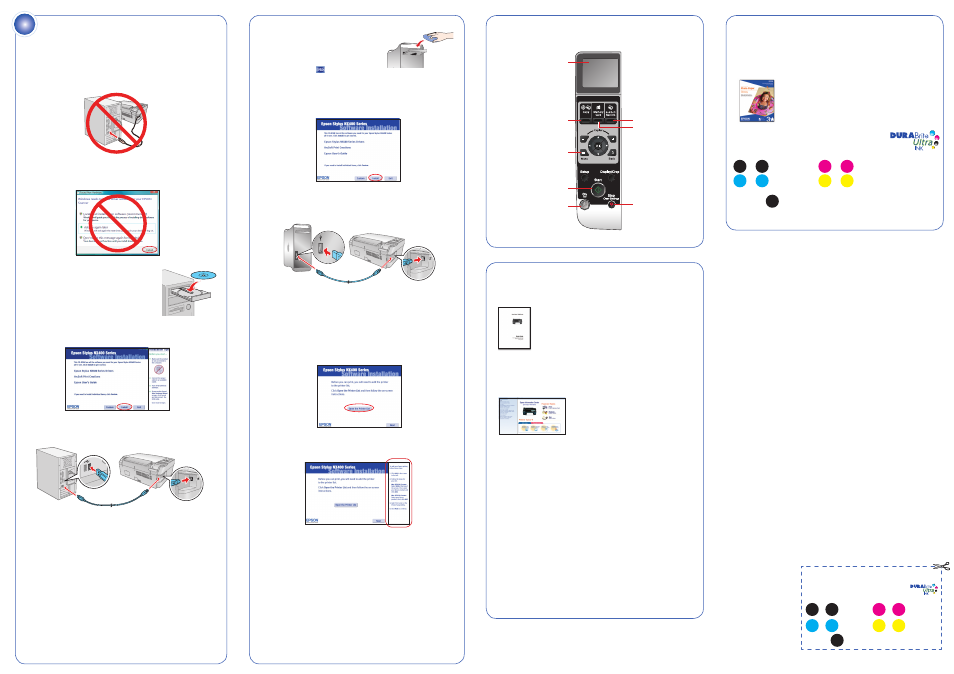
Macintosh
1
Insert the NX400 Series CD.
2
Double-click the
Epson icon.
3
Click Install and follow the on-screen instructions.
4
When prompted, connect the USB cable. Use any open USB port on
your Macintosh. Make sure the NX400 Series is securely connected
and turned on.
5
Mac OS X 10.5 users: skip to step 10.
Other users: continue with step 6.
6
When you see this screen, click Open the Printer List.
7
Follow the steps on the right of the screen to add the NX400 Series.
8
Click Next again, if necessary.
9
Follow the on-screen instructions to install the rest of the software
and register your NX400 Series.
10
When you’re done, eject the CD.
You’re ready to copy, print, and scan! See the Quick Guide or your
on-screen User’s Guide for instructions.
Any questions?
Quick Guide
Basic instructions for copying, printing, and scanning.
On-screen Epson Information Center
Click the desktop shortcut for easy access to the NX400 Series User’s
Guide
, FAQs, online troubleshooting advice, and software downloads. You
can also purchase paper and ink.
On-screen help with your software
Select Help or ? when you’re using your software.
Epson Technical Support
Internet Support
Visit Epson’s support website at epson.com/support and select your
product for solutions to common problems. You can download drivers and
documentation, get FAQs and troubleshooting advice, or e-mail Epson with
your questions.
Speak to a Support Representative
Call (562) 276-4382 (U.S.) or (905) 709-3839 (Canada), 6
AM
to 6
PM
,
Pacific Time, Monday through Friday. Toll or long distance charges may apply.
Software Technical Support
ArcSoft Print Creations™
Web: www.arcsoft.com/support
(510) 440-9901
6
Install software
Your software works with Windows
®
2000, XP, XP Professional x64 Edition,
Windows Vista
®
and Mac OS
®
X 10.3.9, 10.4.x, and 10.5.x.
Windows
1
Make sure the NX400 Series is NOT CONNECTED to your computer.
Note: If you see a Found New Hardware screen, click Cancel
and disconnect the USB cable.
2
Insert the NX400 Series CD.
With Windows Vista, if you see the
AutoPlay window, click Run Epsetup.exe.
When you see the User Account Control
screen, click Continue.
3
Click Install and follow the on-screen instructions.
4
When prompted, connect the USB cable. Use any open port on
your computer.
Note: If installation doesn’t continue after a moment, make sure you
securely connected and turned on the NX400 Series.
5
Follow the on-screen instructions to install the rest of the software
and register your NX400 Series.
6
When you’re done, remove the CD.
You’re ready to copy, print, and scan! See the Quick Guide or your
on-screen User’s Guide for instructions.
Epson and Epson Stylus are registered trademarks, Epson Exceed Your Vision is a trademark, and Supplies Central is a
service mark of Seiko Epson Corporation. DURABrite is a registered trademark of Epson America, Inc.
General Notice: All other trademarks are the property of their respective owners. Epson disclaims any and all rights
in those marks.
This information is subject to change without notice.
© 2008 Epson America, Inc. 3/08
CPD-25345
Cut out the card to the right
and keep it with you when
purchasing replacement ink
cartridges.
Printed in: XXXXXX
Epson
NX400 Series Ink Cartridges
69
69
or
88
88
Black
69
69
or
88
88
Magenta
69
69
or
88
88
Cyan
69
69
or
88
88
Yellow
68
68
High Capacity Black
Need paper and ink?
Want great results? Simple. Use genuine Epson paper and ink. For the right
supplies at the right time, you can purchase them at Epson Supplies Central
SM
at www.epson.com/ink3 (U.S. sales) or www.epson.ca (Canadian sales). You
can also purchase supplies from an Epson authorized reseller. To find the
nearest one, call 800-GO-EPSON (800-463-7766).
Epson Photo Paper Glossy
Bright, instant-drying paper for great looking photos
and projects.
See the entire line of Epson photo papers at Epson
Supplies Central.
Genuine Epson inks
Look for the numbers below to find your cartridges.
It’s as easy as remembering your number!
69
69
or
88
88
Black
69
69
or
88
88
Magenta
69
69
or
88
88
Cyan
69
69
or
88
88
Yellow
Try the Epson High Capacity 68 black cartridge available
at www.epson.com/highcapacity (U.S. sales) or
www.epson.ca (Canadian sales).
Control panel
68
68
Turn power on/off
Restore photos
Change print
settings
Cancel printing
LCD display screen
Copy a document
or photo
Start printing
Print from a
memory card
