Ò³ãæ 16 – Curtis DVD7015UK User Manual
Page 16
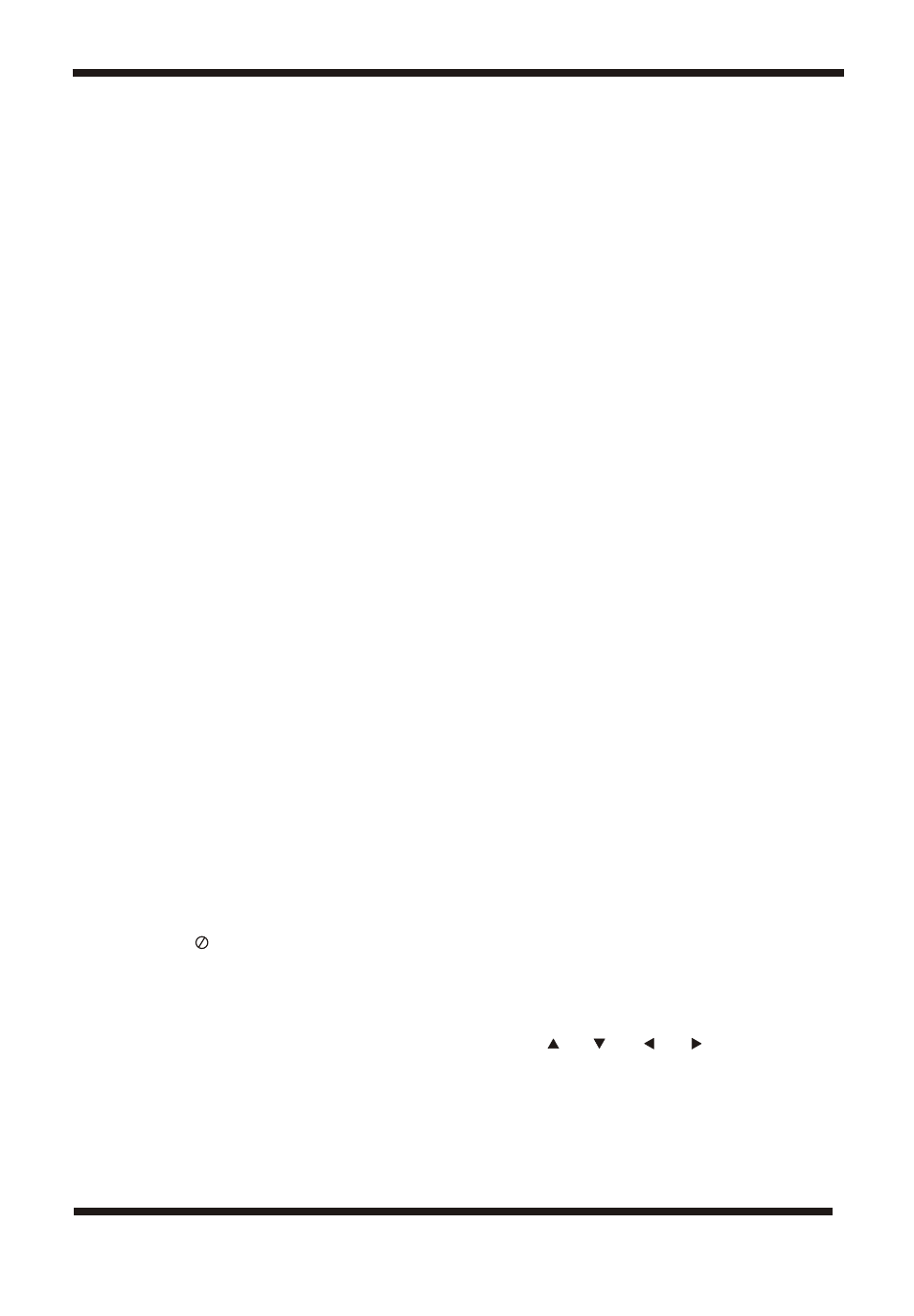
L. Playing JPG files
1) Load the JPG Disc into tray.
2) The pictures will be played automatically ,press number buttons to select picture to
view. Press “ MENU” or “ STOP”, pictures will be display in thumbnail mode.
3) When you browse the JPG file, press "OSD ", there will be different refresh mode
below.
a. When "WIPE TOP" is displayed on the screen, the picture will refresh from top to
bottom.
b. When "WIPE BOTTOM" is displayed on the screen, the picture will refresh from bottom
to top.
c. When "WIPE LEFT" is displayed on the screen, the picture will refresh from left side to
right side.
d. When "WIPE RIGHT" is displayed on the screen, the picture will refresh from right side
to left side.
e. When "DIAGONAL WIPE LEFT TOP" is displayed on the screen, the picture will
refresh from left top to right bottom.
f. When "DIAGONAL WIPE RIGHT TOP" is displayed on the screen, the picture will
refresh from right top to left bottom.
g. When "DIAGONAL WIPE LEFT BOTTOM" is displayed on the screen, the picture will
refresh from left bottom to right top.
h. When "DIAGONAL WIPE RIGHT BOTTOM" is displayed on the screen, the picture will
refresh from right bottom to left top.
i. When "EXTEND FROM CENTER H" is displayed on the screen, the picture will refresh
from horizontal center to both sides.
j. When "EXTEND FROM CENTER V" is displayed on the screen, the picture will refresh
from vertical center to both sides.
k. When "COMPRESS TO CENTER H" is displayed on the screen, the picture will refresh
from top and bottom to center.
l. When "COMPRESS TO CENTER V" is displayed on the screen, the picture will refresh
from right and left to center .
m.When "WINDOW H" is displayed on the screen, the picture will refresh from four
window's top side to bottom side.
n. When "WINDOW V" is displayed on the screen, the picture will refresh from four
window's left side to right side.
o. When "WIPE FROM EDGE TO CENTER" is displayed on the screen, the picture will
refresh from 4 edges to center.
4) When previewing the file, pressing "ANGLE", "SUBTITLE", "AUDIO", "AB", "RETURN",
"SLOW” a “ ” icon will appear on the display meaning that these options are not
available.
5) Press "STOP" to browse the JPG file, "SLIDE SHOW" "MENU" will display on the
screen.
6) When browsing the picture, press "STOP" and thumbnail size picture will be displayed
. You can select the picture you desire by using the / / / /ENTER key.
14
