Additional operation – Curtis DVD1056 User Manual
Page 11
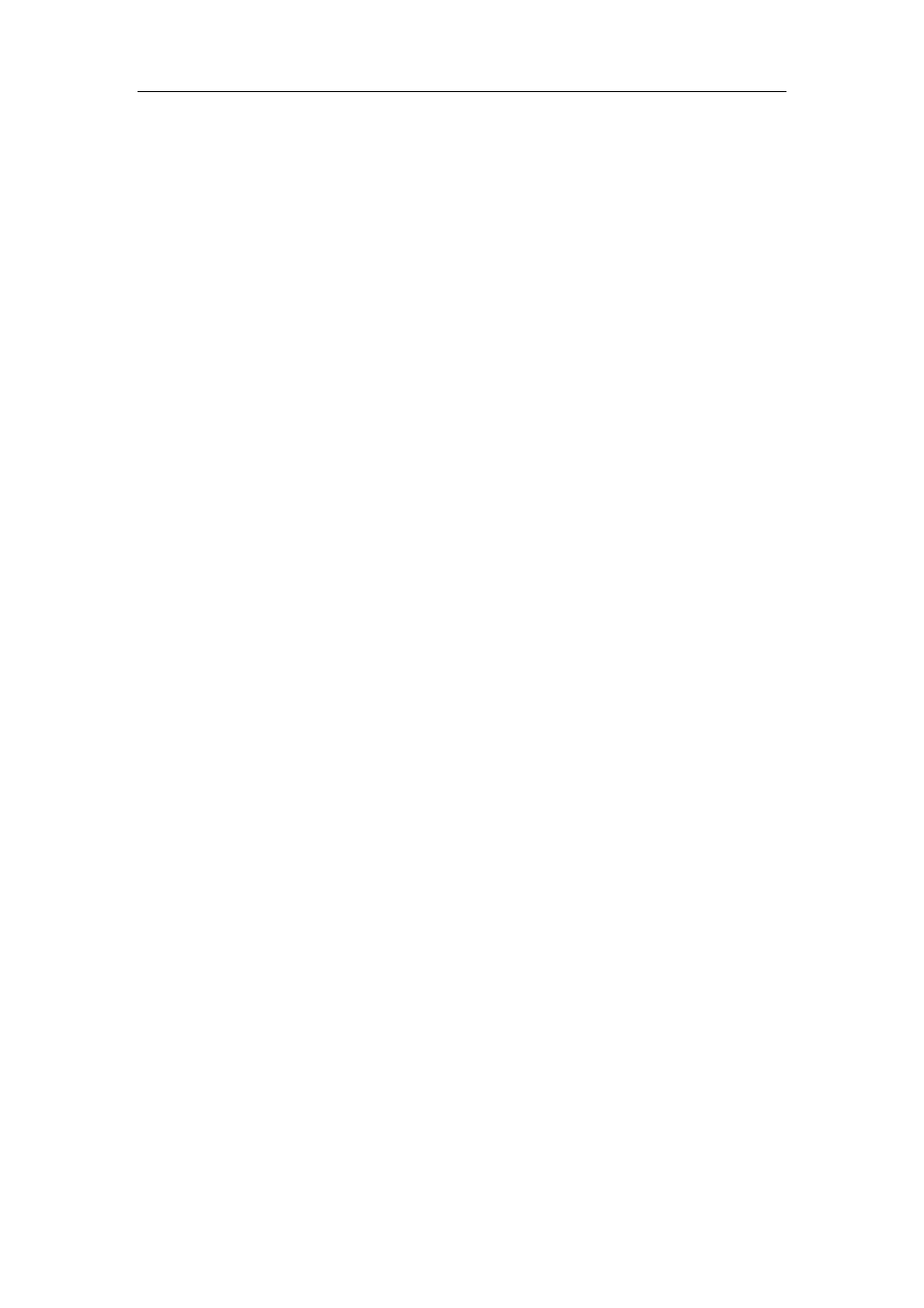
Additional
Operation
11
! If PBC is on, it will turn off automatically when Browse Playback starts.
! To view the next nine thumbnails, press the Next button to go forward and the
Prev button to go to the previous page.
! To exit the digest and resume normal playback from current track, press the
Play button.
! Each thumbnail has a number in the corner. You can select and play a track by
press that number on the remote.
II. When a CD or HD-CD disc is loaded, according to the tracks’ sequence on the disc,
each track plays 15sec.
! You can select a track to start Scan Playback by press Number buttons on the
remote.
! To exit the Scan Playback and resumes normal playback from the scanning
track, press the Play button.
! During normal playback, press Preview button to start Scan Playback from
current track (if the track has played for more than 15sec, it will start from the
next track).
b) Press the PREV button again, that is to press the button during Browse Playback, the
screen displays big pictures instead of thumbnails. According to the tracks’ sequence on
the disc, each picture plays 15sec.
! You can select a track to start Index Playback by press Numeric buttons on the
remote.
! To exit the digest and resume normal playback from current track, press the
Play button.
c) During normal playback, press the PREV button to show thumbnails of the currently
selected track.
! If PBC is on, it will turn off automatically when Browse Playback starts.
! To view the next nine thumbnails, press the Next button to go forward and the
Prev button to go to the previous page.
! To exit the digest and resume normal playback from the current picture, press
the Play button.
! Each thumbnail has a number in the corner. You can select and play a picture
by press that number on the remote.
10. Changing the Audio Language (compatible with DVD disc)
During disc playback, press Language on the remote once, and the audio language info
banner appears.
When a DVD is recorded with multiple soundtracks, you can use the Language feature to
temporarily change the audio language (the language of the soundtrack)
There are 6 supported languages: English, French, Spanish, Portuguese, Germany and Italian.
With each consecutive press of the Language button, the audio language switches and the
corresponding serial number appears on the screen. For example, “Language Icon: [1 English 6CH]
or [Off]” (the availability of the languages are disc-dependent).
