8/6/4in1 universal remote control – EMTEC Electronics INTUIX H380 User Manual
Page 16
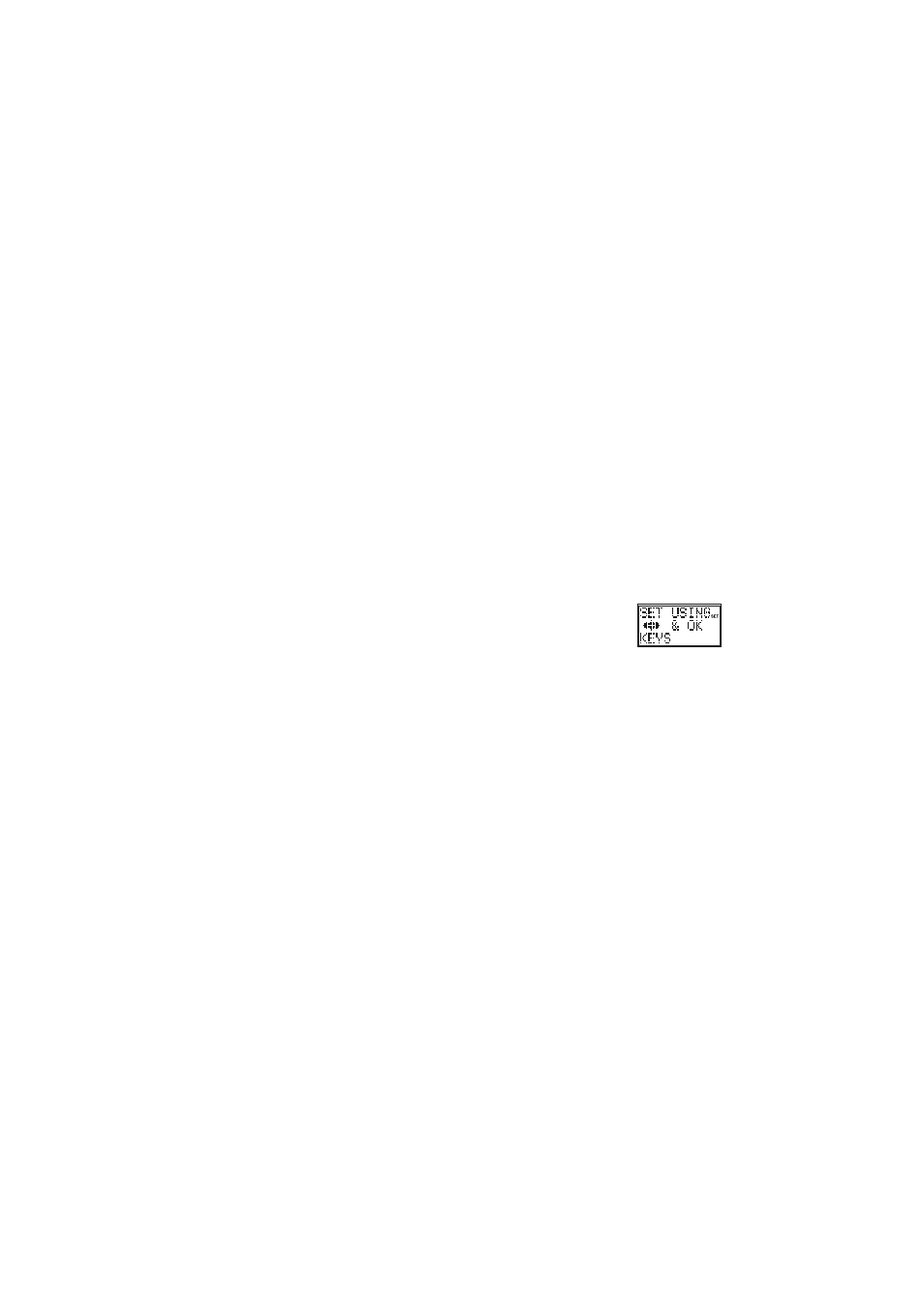
- 13 -
8/6/4in1 Universal Remote Control
1. Safety instructions
1.1 General Security Note
Technical manipulations of the product or any changes to the product are forbidden, because of security and approval
issues.
Please take care to set up the device correctly – consult your user guide.
Children should use the device only under adult supervision.
Avoid the following:
-
Strong mechanical wear and tear
-
High temperature
-
Strong vibrations
-
High Humidity
Please also respect the additional notes in the various user guide chapters. For questions not covered from the user
guide please contact our technical hotline or another specialist.
To ensure correct set up please read the manual and security notes carefully.
Keep the instructions in a safe place for future reference or in case you need to pass them on to someone else.
1.2 Battery instructions
The device may only be used with 2 AAA Alkaline batteries – never try to connect to another power supply. When
inserting batteries be sure the right polarity is used. Remove the batteries when the device is not used for a longer
period. Make sure that the batteries are not short circuited and are not disposed in fire (danger of explosion)
Batteries do not belong in children hands. Don’t let batteries lay around openly – they might be swallowed by children
or animals. If this happens see a doctor immediately.
Leaking or damaged batteries can upon contact with skin cause burning or acid damage – if necessary use suitable
gloves.
Please dispose of batteries in accordance with local bylaws.
2. Product description
This universal remote control has four, Six or eight mode keys (depend of the model you have) can replace up to eight
normal remote control (“4in1 function, 6in1 function or 8in1 function”). These may be remote controls for practically
every type of remote-controlled consumer electronics (see supplied code list).
The labels “TV” “VCR” ”DVD” “SAT” “AMP” “AUX” on the mode keys are the overviews purposes. Except the TV
key mode, you can assign any device to any other key modes.
2.1 Inserting Batteries for the first time
2 LR03 AAA micro batteries are supplied.
¾
Open the battery compartment cover on the back of the universal remote control.
¾
Insert both batteries into the compartment; verify that they are placed correctly with the + on the
battery in the same position as marked inside the battery compartment.
¾
Replace the cover.
Select Language
¾
A help screen will be displayed to indicate the keys used during Setup
routines.
¾
Press and release any key, the “Language?” screen is displayed with the
current language. Use the Up/Down Keys to select the desired language. The default language
is English. Press and release the OK key.
¾
The “confirm language” screen is displayed. Press and release the Okay key to confirm.
¾
“Success” will be displayed and the remote will remain in Setup mode, returning to the “CODE
SETUP” screen.
2.2 Battery replacement and Memory
All user programmed parameters except Time, Day, Date and MACROS will be retained indefinitely in the
event of battery replacement. Time, Day, Date and Macros will be cleared to factory defaults.
3. Functions of the keys
[1]
POWER: Allows you to switch off the last selected appliance.
[2]
Teletext Hold: Stop page change in teletext mode.
[3]
TV, VCR, DVD, SAT...: These keys allow you to select the appliance you wish to control. The
number of mode keys depends of the model of your remote (4in1, 6in1 or 8in1)
[4] Teletext
ON: Start/stop Teletext.
[5] Teletext
MIX
: Allows to mix the Teletext and the picture of the selected channel
[6] INFO: Displays information of the selected appliance.
[7]
Teletext OFF: Stop Teletext.
[8] Menu:
Menu On.
[9] Exit: Menu OFF.
[10]
Mute: allows you to turn on/off the sound.
[11]
Prog +/-: Select the next or the previous channel of your TV, SAT…, in DVD mode: next or
previous chapter.
[12] Vol
+/-: Allows you to control the volume.
[13]
Up, Down, Left and Right: menu navigation keys, allows you to navigate into a menu.
[14]
OK key: confirms menu selection.
[15] Guide: Turn on the electronic Program Guide.
