Connection (2), Reserved slot for i.link (audio) terminals – Esoteric AI-10 User Manual
Page 8
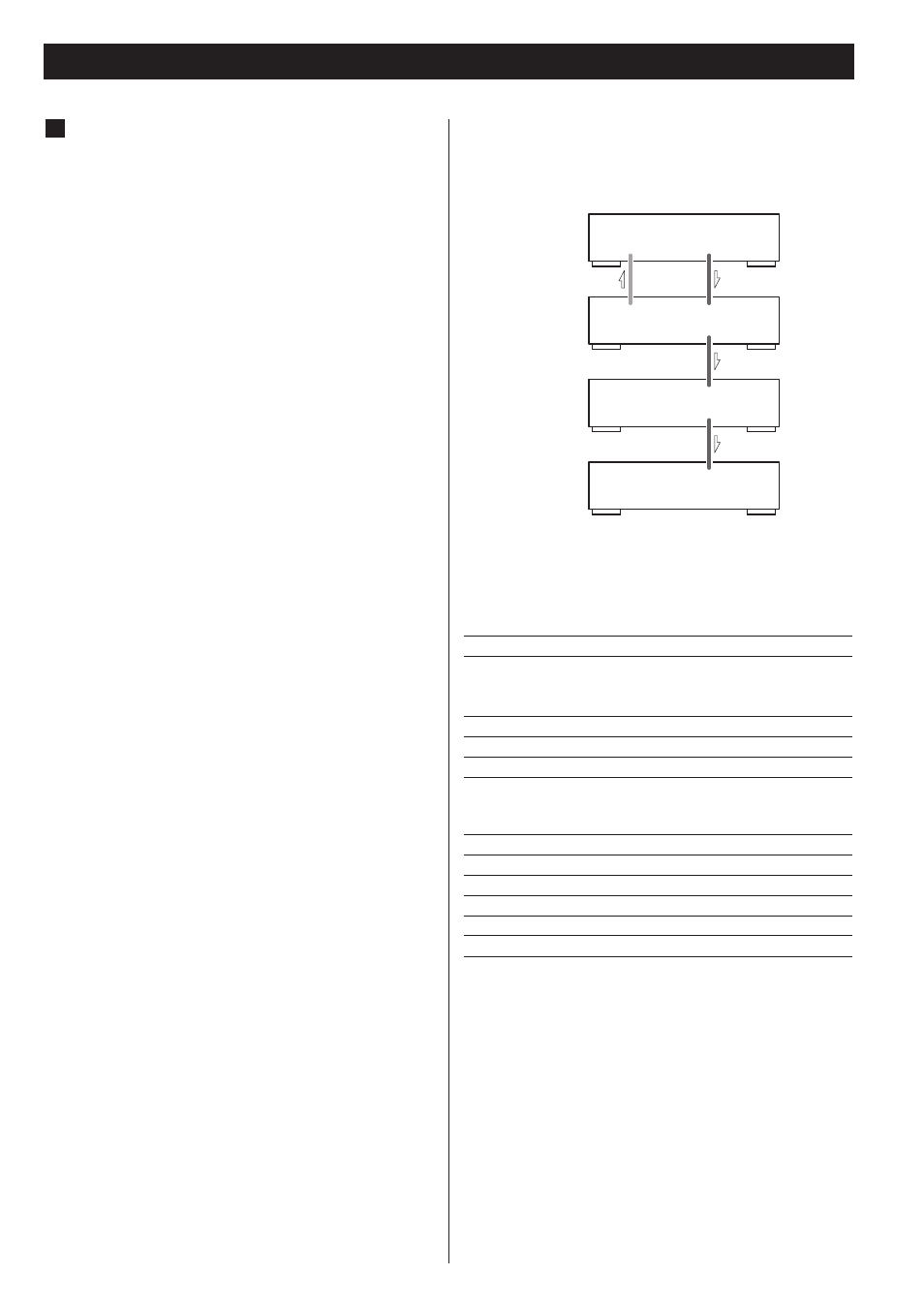
8
AI-10
(C/LFE)
WORD SYNC
OUT
i.LINK(AUDIO)
AI-10
(LS/RS)
i.LINK(AUDIO)
i.LINK(AUDIO)
i.LINK(AUDIO)
i.LINK(AUDIO)
AI-10
(L/R)
WORD SYNC
IN
i.LINK(AUDIO)
(IEEE 1394)
UZ-1
SA-10
Following settings are necessary for this connection:
AI-10
INPUT
“i.LINK” (see page 12)
WORD button
One of the AI-10 that receives channel
L/R: “W_OUT”
The others: “OFF” (see page 13)
W_OUT setting
“176.4” or “88.2” (see page 16)
CH setting
respective channels (see page 17)
i_RC setting
“ON” (see page 17)
SZ-1/UZ-1/SA-10 (upgraded)
i.LINK button
“PCM”
WORD button
“ON”
Analog Out setting
“Multi ch”
Digital Out setting
“ON”
CD Direct setting
“Normal”
Speaker setting
necessary
When multiple AI-10’s (upgraded) are connected using i.LINK
cables as shown below, you can enjoy surround sound from
Super Audio CD, DVD-Video and DVD-Audio.
Connection (2)
Reserved slot for i.LINK (AUDIO)
terminals
The i.LINK (AUDIO) terminals (4 pin x 1, 6 pin x 1) will
become available after a future hardware upgrade
(charged).
In addition to the digital audio from CD and DVD, the i.LINK
(AUDIO) terminals can transmit the digital audio from Super
Audio CDs.
Connect the i.LINK (AUDIO) terminal to a digital audio
source unit such as a Super Audio CD player (SZ-1, SA-10
(upgraded), etc.).
Use a commercially available S400 compatible i.LINK
(IEEE1394) cable (6 pin or 4 pin).
<
The i.LINK (AUDIO) terminal is an interface that transmits
data both ways between the AI-10 and an external device.
You don’t need to be concerned with distinguishing
between inputs and outputs.
F
