Installation – LinPlug Organ 3 User Manual
Page 5
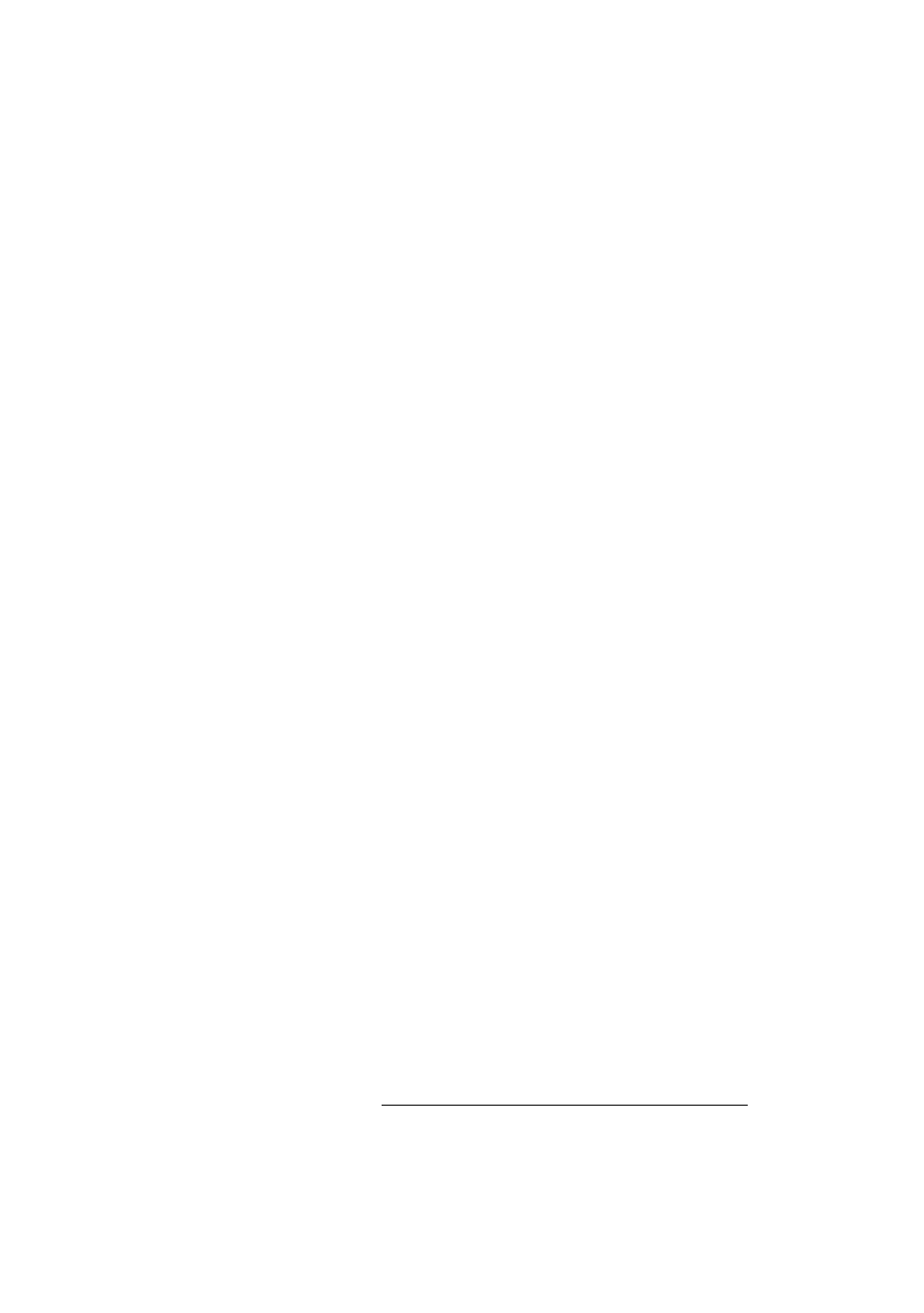
Installation
Installation on Mac
The LinPlug Organ 3 comes with its own Installer. After downloading the
Organ 3 you will find a file named "OrganInstaller3xx.dmg " located in
your download folder. Double-click this file to decompress and open the
image, then double-click the installer program to begin the installation
process. You will be guided through the installation process.
The instrument file "Organ 3" and the 3 presets will now be placed in the
right directory for virtual instruments on your Mac. The next time you
start your host software the LinPlug Organ 3 will be listed in the host's
instrument list.
Installation on PC
The LinPlug Organ 3 comes with its own Installer. After downloading the
Organ 3 you will find a file named "
OrganInstaller3xx.exe " located in
your download folder. Start this program to begin the installation process.
The Installer will guide you through the installation process.
Make sure you choose the right directory, so your host software finds the
Organ 3. Refer to your host software's manual if you are unsure about
where the host software plug-in directory is located.
The instrument file "Organ3.DLL" and the presets will be placed in the
chosen directory. The next time you start your host software the Organ 3
will be listed in the host's instrument list.
Common to Mac and PC
After you've installed and opened the full version of the Organ 3, go to
the instrument's “Settings” tab. The S/N edit box should read "Enter
here". Enter the serial number you have received into the S/N edit box. If
the serial number has not been entered or it has been entered
incorrectly, the full version of the Organ 3 will not play any notes.
If you have any questions regarding the installation of Organ 3 please
contact our support team at
LinPlug Organ 3
User Guide
Page 5
