Bang & Olufsen BeoVision 11–40 User Manual
Page 7
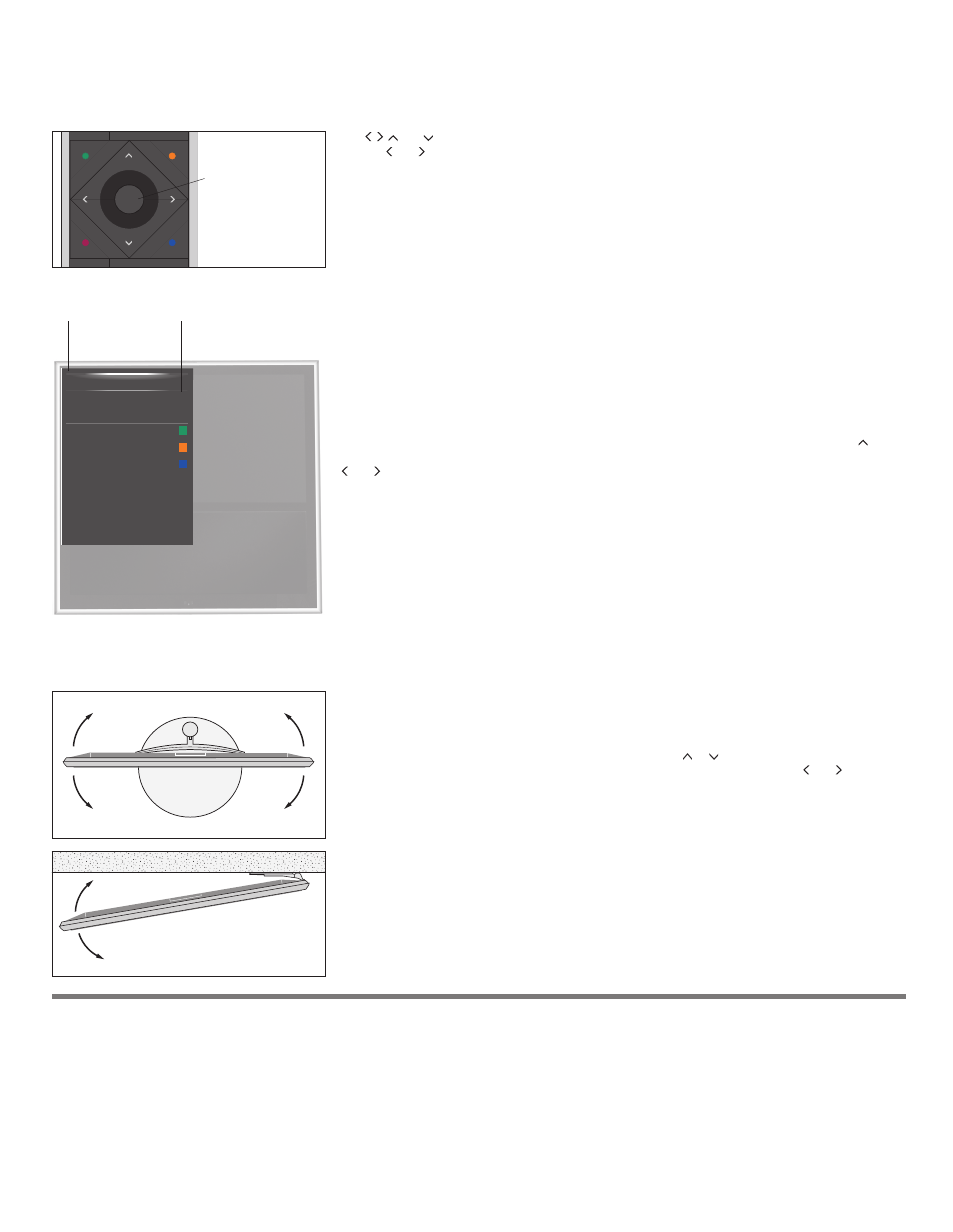
Use , , and to navigate in television menus and in the BeoRemote One display. For example, you
can use and to turn the television if it is equipped with an optional motorised floor stand or wall
bracket or to change picture format. Press the
centre button to confirm selections and settings in menus.
To back up through menus, press
BACK.
To exit menus, press and hold
BACK.
For more information, see the guide for your BeoRemote One remote control.
Bring up the main menu by pressing
MENU while the television is on. You can also activate coloured
functions indicated in the main menu without pressing
MENU first, but only if Digital Text/HbbTV is
disabled, see the online guide for more information.
Some menus take up more space than available on the television screen. This is indicated by half a menu
item at the bottom or top of the screen. To easily step from the top of a list to the bottom, press .
Selection must be made using the
centre button and you can edit settings using the arrow buttons
and .
Help texts
NICE TO KNOW menu
In the SETUP menu, you can show/hide help texts using the
INFO button. For some languages, help
texts are only available in English.
General features and functions are also explained in the NICE TO KNOW menu. Access the menu from
the SETUP menu. You can read about basic features and functions. When your television receives
software updates (requires Internet connection), new features and functions are explained there.
If your television is equipped with the optional motorised floor stand or wall bracket, you can turn it by
means of the remote control. To use the motorised floor stand or wall bracket function, you have to
calibrate the stand or wall bracket first. You can also preset positions for the TV to turn to. These
functions are described in the online guide.
To turn the television, press
LIST on BeoRemote One and press or to bring up STAND in the
BeoRemote One display, press the
centre button, then turn the television by pressing and .
SOURCE LIST
RECORDINGS
SETUP
PROGRAMME GUIDE
CHANNEL LIST
INFORMATION
CHANNEL GROUPS
SUBTITLE LANGUAGE
AUDIO LANGUAGE
ACCESS CA MODULES
1
2
3
4
7
Centre button
TV function
BeoRemote One
button
Example of main menu in English.
