How to use your remote control, How to use your remote control important, Beoremote one operation – Bang & Olufsen BeoVision 11–40 User Manual
Page 6
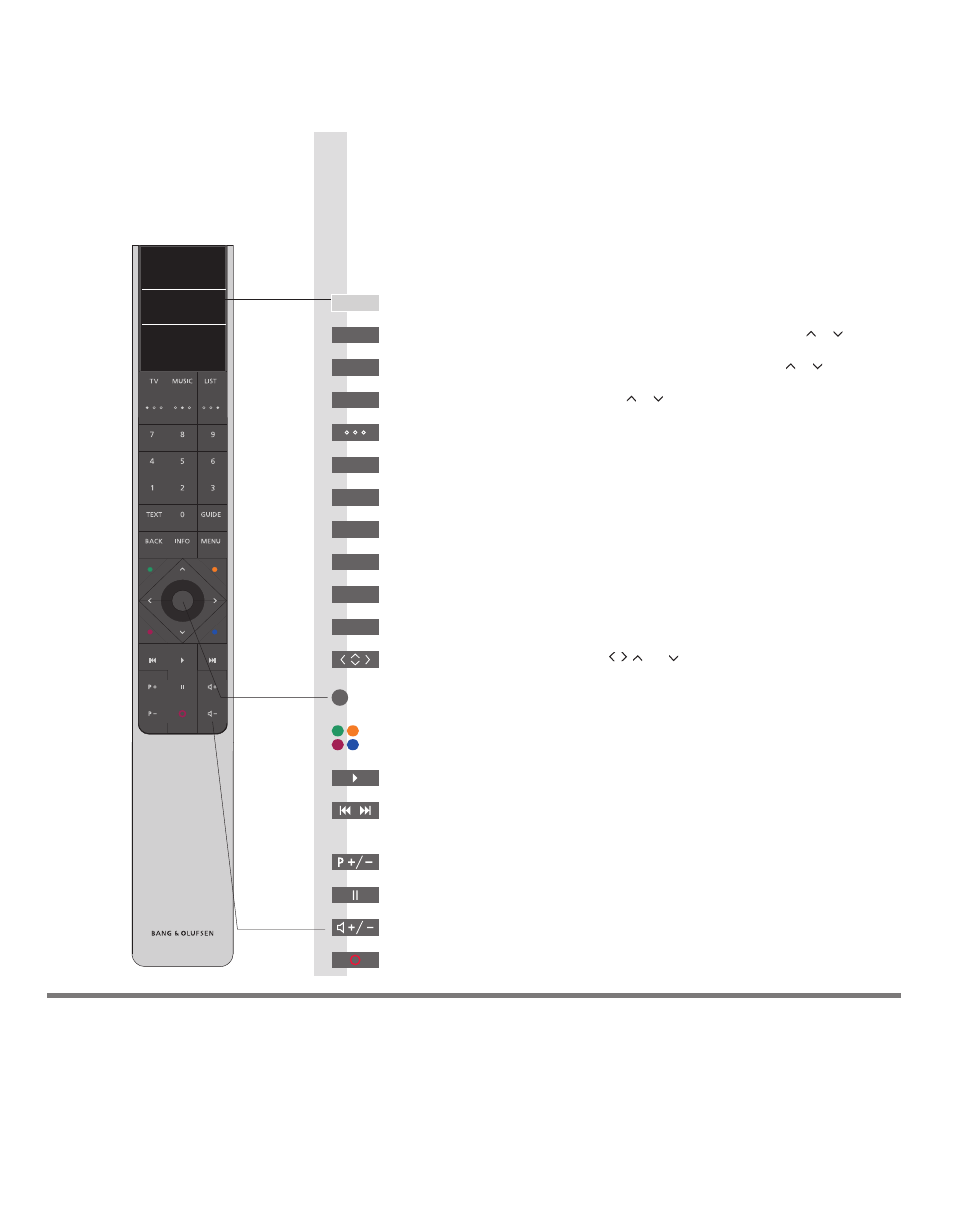
HOMEMEDIA
TV
How to use your remote control
Important
– guides are found on www.bang-olufsen.com/guides
Select colour specific functions
Adjust volume. To mute, press the middle of the button
The display shows you a list of sources or functions when it is switched on
Arrow buttons left, right, up and down , , and . Move in menus and in the
BeoRemote One display
Centre button used for selecting and activating sources, functions and settings
Display available music sources in the display for you to switch on. Use or to step in the
list*
1
Standby
Bring up the main menu of the active source
Display available television sources in the display for you to switch on. Use or to step in
the list*
1
Select channels and enter information in on-screen menus
Step through channels or stations
BeoRemote One operation
Your television can be operated with BeoRemote One as described here
and in the online guide, available on www.bang-olufsen.com/guides, which
offers information about connections, setup, features and functions.
1
*BeoRemote One sources
Digital Text/MHEG
Some sources in the display can be reconfigured during the setup process. See the online guide for the
television for more information.
NOTE! For general information about remote control operation, see the guide for your remote control.
Some countries and CA modules require activation of Digital Text/MHEG. Consequently, some
differences apply for BeoRemote One. When no menu is shown on the screen, you may have to press
MENU before a coloured button. See the online guide for more information.
Display extra functions in the display. Use or to step in the list
Switch on teletext
Search backwards or forwards step by step
MyButtons. Long press to store the current setup, such as source, sound and picture
settings, short press to select it
Bring up the television Programme Guide
Move backwards through television menus and the BeoRemote One lists. Long press exits
menus completely
Bring up help texts and information on a menu or function
Start playback of a track, file or recording or start replay
Pause playback of a programme or recording
TV
TV
MUSIC
0 – 9
MENU
LIST
TEXT
GUIDE
BACK
INFO
6
