Al_pa zoning, Recovering a bad zone automatically – Emulex 355 User Manual
Page 43
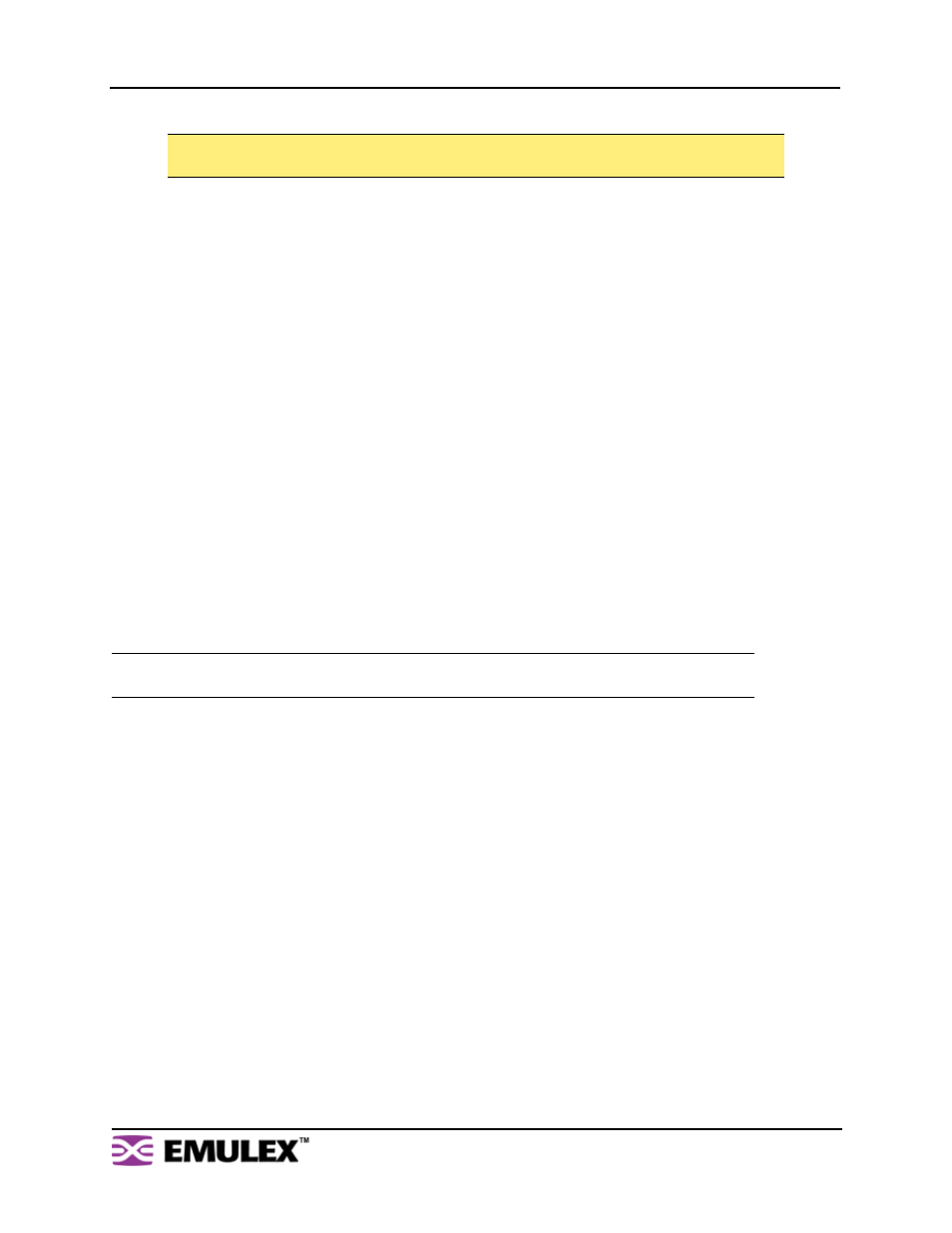
E
MULEX
M
ODEL
355 SAN S
TORAGE
S
WITCH
U
SER
’
S
G
UIDE
C
HAPTER
3: S
WITCH
M
ANAGEMENT
E
MULEX
C
ORPORATION
40
P
ART
N
UMBER
00041411-002 R
EV
. B
3.
Ensure that the Zoning Active check box is selected for both switches.
4.
After making changes, click Submit.
AL_PA Zoning
AL_PA zoning is a specific zoning configuration that prevents devices from accessing one another.
AL_PA zoning fully ensures that devices will not access each other by blocking a group of devices (using
AL_PAs) from communicating with each other; however, AL_PA zoning allows the devices to
communicate with devices outside of the group.
AL_PA zoning is only accessible through the Command Line Interface (CLI). Refer to the
Emulex® or
InSpeed™ Storage Switch Products’ CLI Reference Guide for additional information.
Recovering a Bad Zone Automatically
Bad zone recovery policy automatically recovers traffic if a device has brought down the zone. The zone
state is monitored continuously. If ports are inserted into a zone, but the zone state never transitions to
the Zone Up or Zone Active state after a set period of time (Hold Time), all devices in the pertinent zone
are bypassed and then allowed to reinsert. There is a secondary timeout, the Bad Zone Recovery Delay
Time, that can also be configured. The Bad Zone Recovery Delay Time causes a delay before ports are
allowed to reinsert, which prevents a high “thrashing” level of port insertions and de-insertions and
ensures that some devices can reset. The Bad Zone Recovery Hold Time and Delay Time threshold
settings are available on the Advanced Functions Switch Thresholds page.
When this policy is enabled with the associated PTBI policy, the device causing a zone to go down is not
allowed back into the zone due to the PTBI policy, which allows the system to return to normal operation.
The combination of the Bad Zone Recovery and PTBI policies has resulted in significant improvements
to SAN availability.
To activate bad zone recovery:
1.
Click Advanced Functions > One-Step Zoning.
2.
Under Bad Zone Recovery, select the check boxes for the appropriate zones.
3.
Click Submit.
Caution: Clearing the Zoning Active check box will deactivate all zones, which may degrade
system performance or compromise security.
Note: The Bad Zone Recovery policy is enabled by default. If the Bad Zone Recovery policy is
disabled, use the following instructions to enable this policy for the appropriate zones.
