Adjusting the picture quality, Input brightness settings – Epson PRO CINEMA 800 User Manual
Page 35
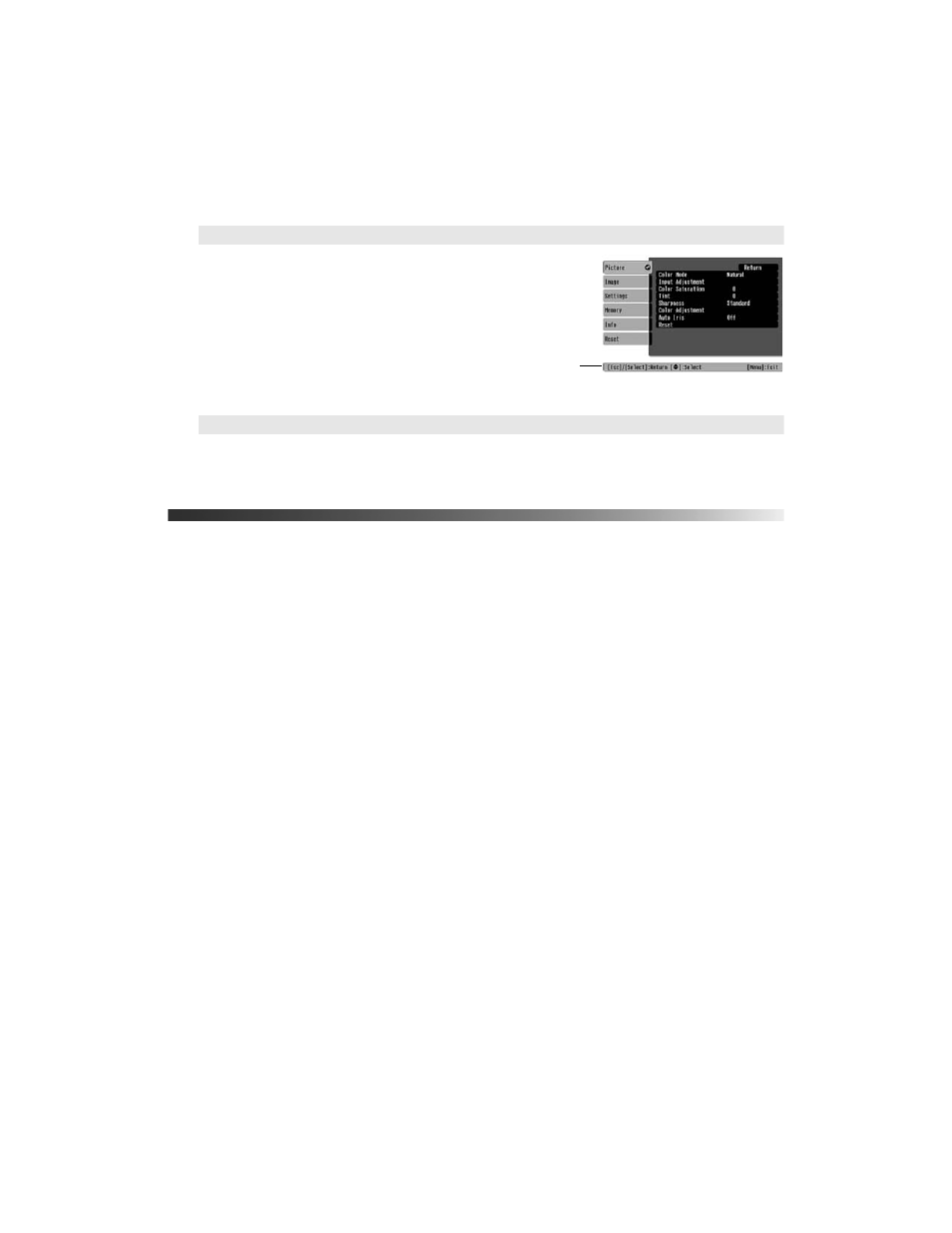
Making Detailed Adjustments
35
■ Navigation Bar
Select whether to display the navigation bar,
which tells you which buttons to press to
choose settings.
■ Menu Color
Select a color scheme for displaying the menus.
Adjusting the Picture Quality
Before fine-tuning the image using these adjustments, make sure you have already selected the
best Color Mode for your picture and viewing environment, as described on page 28. Then
use the settings in this section to finish adjusting the picture to your liking.
Most image quality settings are saved independently for each input source (Video, S-Video,
HDMI, Input A, Input B) and color mode. After you finish adjusting the settings for one
input source, switch to the other input sources you’ll be using and make any necessary
adjustments.
Input Brightness Settings
If the signal from connected equipment is weak and images appear dark, you can adjust the
White Level/Black Level or the Brightness/Contrast. You can adjust either one of these
settings (but not both) for each image source and color mode.
Adjust this setting first, then fine-tune the image with the remaining settings.
The Brightness setting controls how much light is produced by the projector, and the
Contrast setting adjusts the difference between the bright and dark areas of the projected
image. The other settings listed on the following page control how the projector interprets the
light and dark areas of the picture.
Settings
Æ Display Æ Navigation Bar
Navigation
bar
Settings
Æ Display Æ Menu Color
