Polaris 2015 ATV Interactive Digital Display User Manual
Page 63
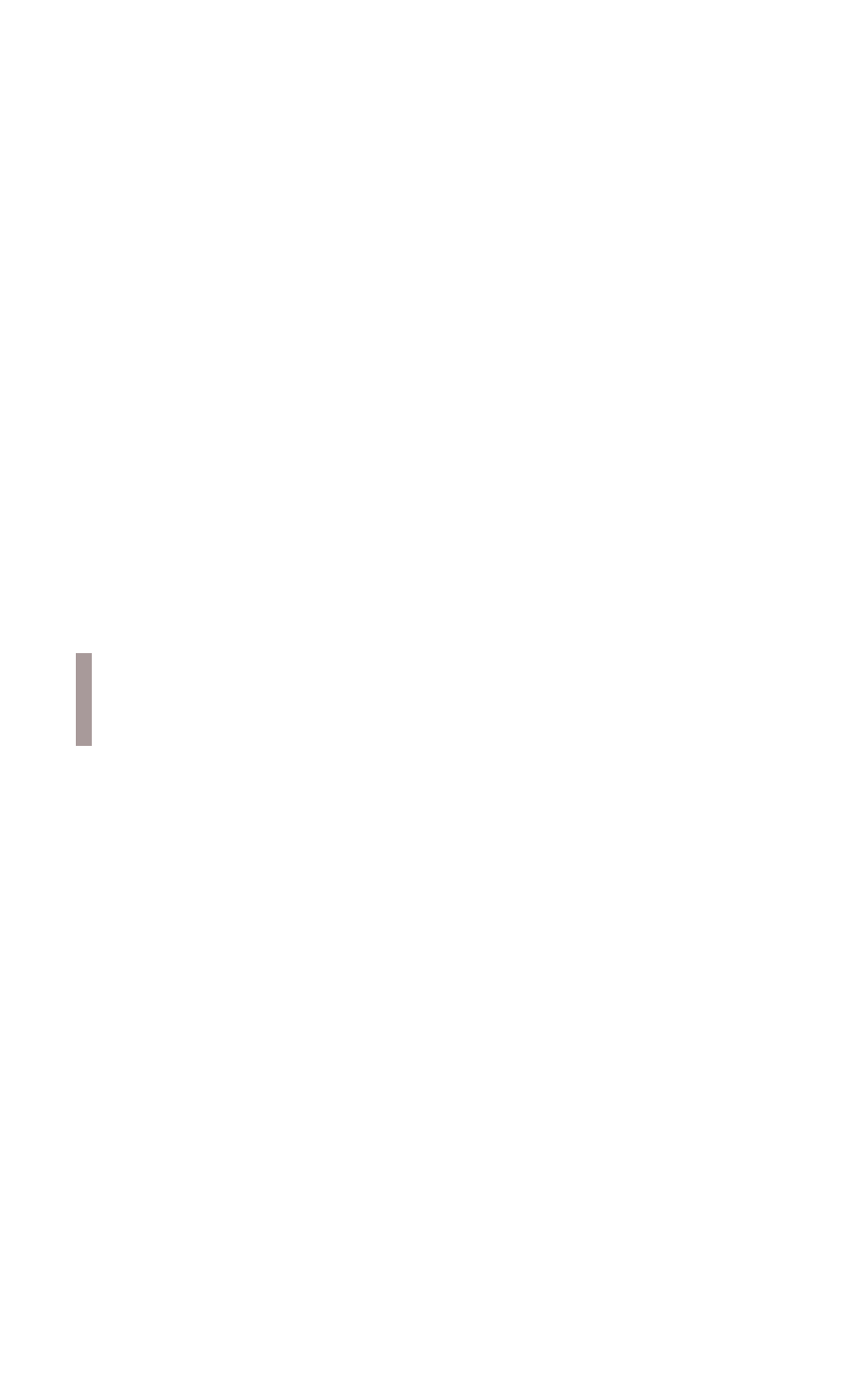
62
Download the Data
1. Log in at RiderX.com.
2. Select Digital Displays.
3. Select Download Trails Data (recommended every 90
days) or Download Trails and Map Data
(recommended seasonally) for your vehicle type.
4. Accept the User Acknowledgement.
5. Choose “Save” if prompted to Run or Save. The
download may take several minutes depending on
your internet connection speed.
Copy Files to USB Flash Drive
Connect the recommended USB flash drive to the
computer used to download updates from RiderX.com.
See page 58.
The general procedures for extracting the files and
saving them to the USB drive are outlined below. Your
procedure may differ slightly depending on your
computer’s operating system.
MAC Computers
1. Locate the downloaded zipped file (.zip) on your
computer. Double-click the file to extract the contents.
2. Locate the extracted files and copy them onto the
USB flash drive.
WINDOWS Computers
1. Locate the downloaded executable file (.exe) on your
computer. Double-click the file. Select “Run”.
2. Make a note of the file path shown in the “Extract to”
window. Click “Extract”.
3. Navigate to the file location noted in the previous
step. Open the folder and copy all of the extracted
files onto the USB flash drive.
NOTE: Do not place the extracted files inside a folder
on the USB drive. Place only the extracted files on
the flash drive.
