Option button, 4 option, Button – Grass Valley TTN-CP-UNI User Manual
Page 20
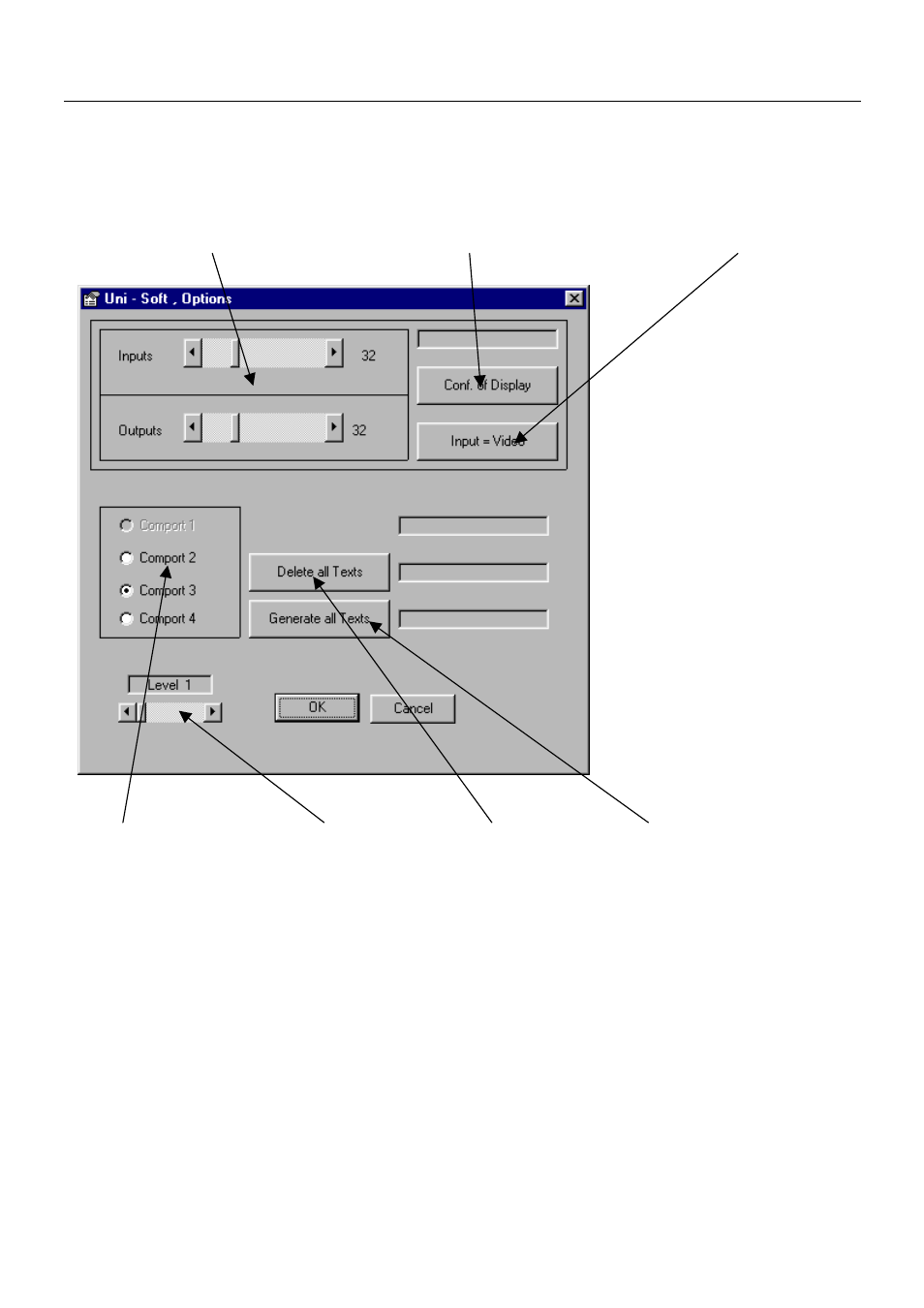
CP-UNI
Rev. 2
12
7.4 OPTION
button
Pressing OPTION will open a new window, which allows the user to select various user settings.
Number of in/ outputs (router size)
Configuring display
16 characters / 8+8 characters
Comport selector
Level (address) selector
Delete text
Generate standard text
You can set the maximum number of in- and outputs (router size) that shall be addressable from CP-UNI
with the sliders on top. Pressing the CONF. OF DISPLAY button will export this information to the
panel. Please note! If you already configured the number in/outputs (router size) on the CP-UNI panel as
described under 4.5 you need to import this data from the panel by pressing the IMPORT FROM
DISPLAY button. Exporting new data from UNI-Soft will overwrite the previous set-up.
With the INPUT=VIDEO button you can select either 16 character string (input=video) or 8+8 character
string (input=video/audio) allowing 8 characters for video and 8 separate characters for audio.
Pressing DELETE ALL TEXTS will delete all text information in the text fields. GENERATE ALL
TEXTS generates a standard text set-up that can be used to start working with CP-UNI.
The level (address) that you want to configure on CP-UNI has to be selected with the LEVEL
SELECTOR. The selected level is shown on the main screen’s status display. The COM port that shall be
used on your PC can be selected with the Comport selector.
