Upgrading the ssp-3801 card’s software – Grass Valley SSP-3801 Installation v.1.2 User Manual
Page 46
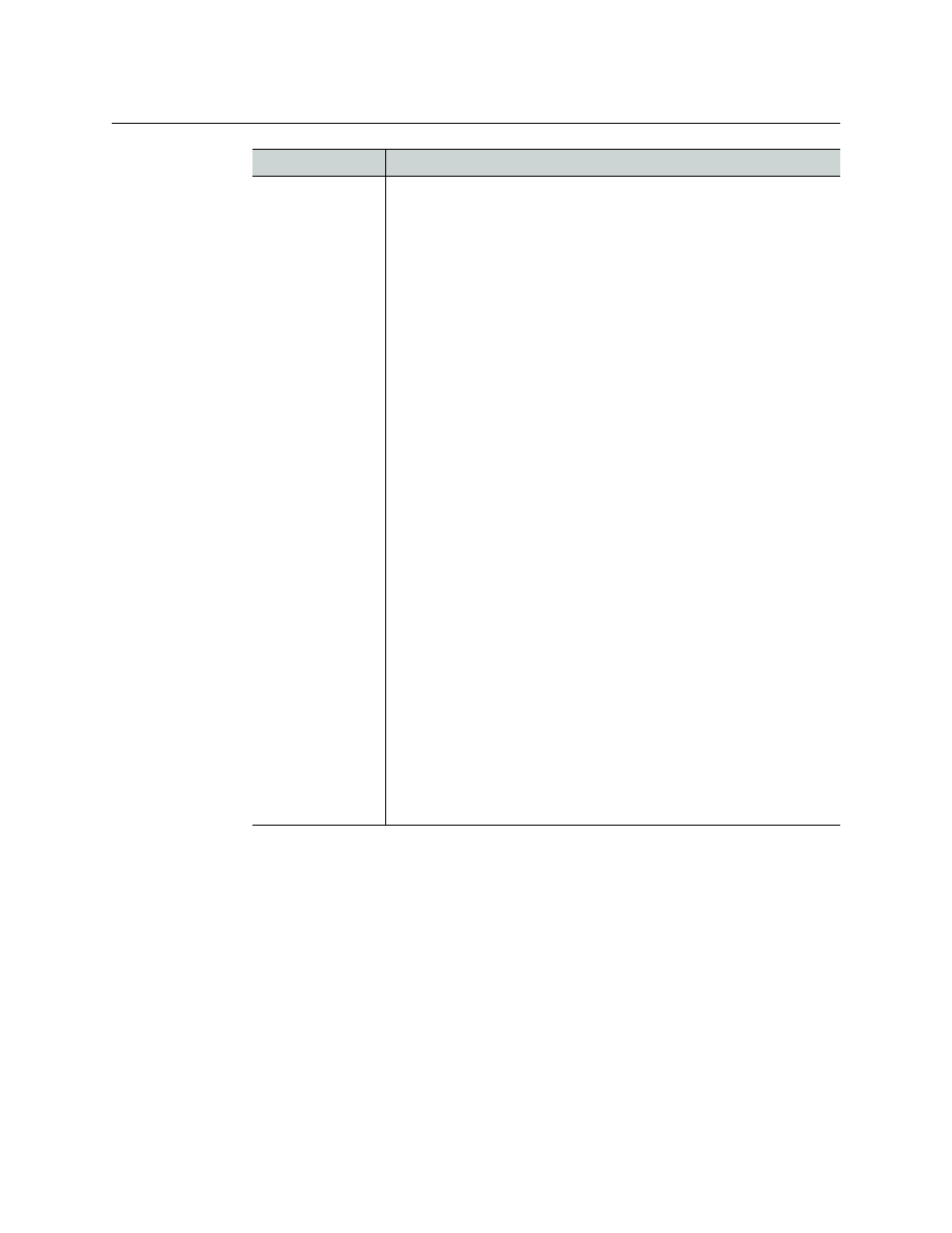
42
Configuring the SSP-3801 card
Upgrading the SSP-3801 card’s software
5 Click Save to save the changes and activate router control.
Upgrading the SSP-3801 card’s software
We recommend using the SSP-3801 web interface’s software upgrade function to ensure
that the SSP-3801 is running the latest version of its software.
To perform a software upgrade on the card:
1 Open and log into the SSP-3801 card’s web interface (see
2 From the menu, click Software Upgrade.
NV9000 Router
Controller
To configure the NV9000 router control system:
1 In the
IP Address
field, type the IPv4 address in dotted quad
format of the NV9000 router control system.
2 In the
Port
field, type the port number used for communication
with the NV9000 router control system using a TCP network
connection. Normally, the port number should be 9193 unless it was
configured differently on the
NV9000 router control system
itself.
3 In the
User ID
field, choose one of the following:
• To generate a default user ID, select Automatic.
• To specify the user ID configured in the NV9000 router control
system, select Manual and type the user ID in the field. A
manually entered user ID is required when a specific user ID is
configured in the NV9000 router control system using the SE
Utilities tool for use with its access controls. In this case, the
same user ID must be used by the SSP-3801 card. For more
information, please refer to NV9000 router control system’s
documentation.
4 In the
Post Router Tally Delay
field, type the value in milliseconds
(between 0 to 2000 ms) representing the delay between when the
message is received from the router controller confirming that the
switch has been made and when the actual switch is performed by
the router frame.
5 The router settings must be saved and the router must be online
before the router destinations can be configured. Click
Save
.
6 In the
Destinations
section, define the router destinations for the
inputs on the card. For each input:
• Click the Select button.
• Click Refresh to obtain a list of the available router sources.
• Click the desired router source and click Select. To filter the list,
type the name of the router source in the Search field. To order
the list, click the arrows in the column headers.
Type
Configuration
