Grass Valley KMV-3901 Apr 13 2015 User Manual
Page 10
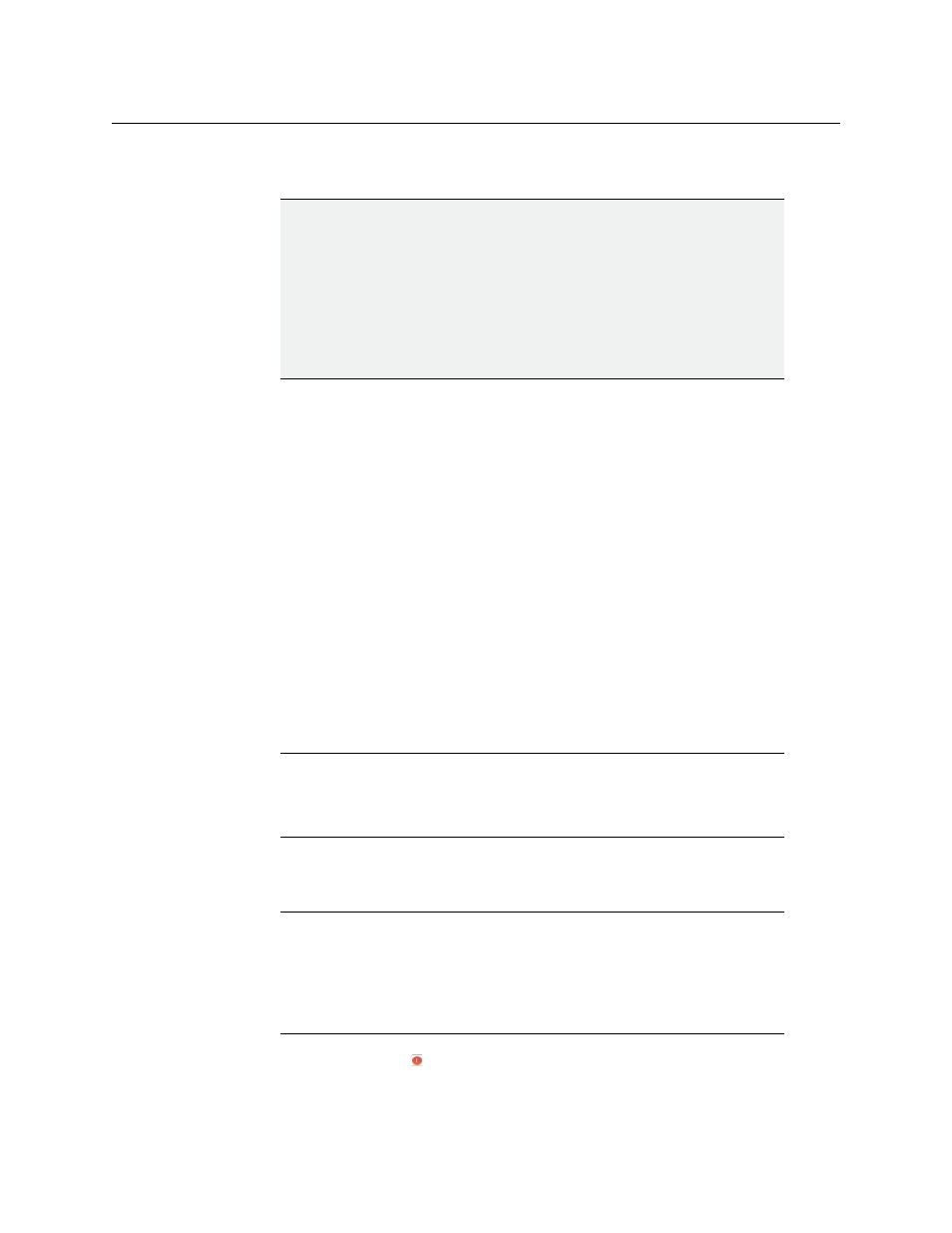
8
Configuring a KMV-3901/3911 Cascade
Cascade Upgrade
of its update process, you can start updating the next multiviewer without waiting for the
restart to be completed.
To upgrade a cascade system:
1 Copy the upgrade package files to a USB key (see “Preparing a USB Key” in the Release
Notes).
2 Load an empty layout on the monitor wall, or make sure that the bottom area of the
current layout is empty.
3 Insert the USB key into any of the USB ports on the first multiviewer.
After a while, a message appears at the bottom left corner of the monitor wall,
reporting that the Upgrade Manager is verifying software, firmware, and safe mode
versions. Once the verification process is complete, you will be advised what upgrade
action, if any, needs to be performed. Then, after 30 seconds, the upgrade process
begins automatically, starting with the software upgrade.
When the entire upgrade process has successfully completed, a red button appears at
the bottom of the upgrade dashboard, prompting you to restart the system.
4 From a workstation on the same subnet, open a Web browser window and type the IP
address of the multiviewer, in the address bar.
The Kaleido-X home page appears.
5 Click the XAdmin button.
The XAdmin Status and Options page appears.
6 Click the Reset button ( ) at the end of the top heading row to restart the multiviewer
remotely, directly from your Web browser.
IMPORTANT
Canceling a cascade upgrade is not supported.
The current version of the Kaleido-X software does not fully support
dashboard interaction in the context of a cascade system. Therefore, you
may not be able to cancel the upgrade process, once you have inserted the
USB key. Do not insert the USB key unless you really want to update your
system. When you prepare the USB key, you may select the Total update (no
prompt) option to avoid the 30-second delay after the verification process
(see
below).
Firefox users:
If you see a security warning instead of the home page, then refer to
Registering your Multiviewer's Security Credentials with your Browser, in the
Kaleido-X User’s Manual.
Internet Explorer users:
• If the page remains blank, then refer to Enabling the Compatibility View in
Internet Explorer 10, in the Kaleido-X User’s Manual.
• If you see a certificate error message instead of the Status and Options
page, then refer to Registering your Multiviewer's Security Credentials with
your Browser, in the Kaleido-X User’s Manual.
