Grass Valley Kaleido-IP with Kaleido-X16 Cascade Manual User Manual
Page 11
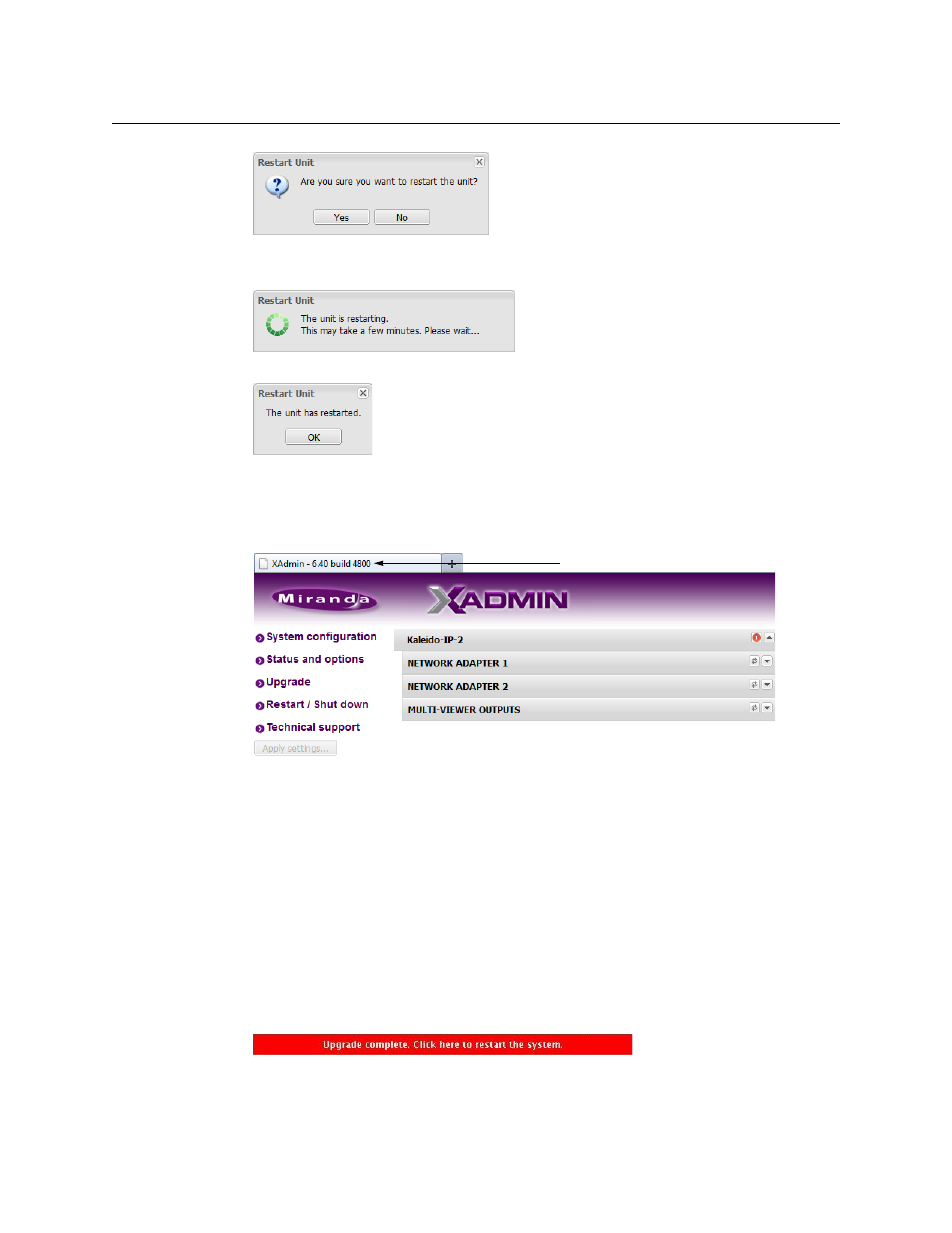
9
Kaleido-IP/Kaleido-X16 cascade
Step-by-Step Configuration
10 Click Yes to proceed.
Your multiviewer will shut down, and then start again. This may take a while.
Once the multiviewer has restarted, the system notifies you.
11 Click OK.
The XAdmin Status and Options page appears.
12 Verify that the expected version number appears in the page title (check the tab label,
or the browser’s title bar).
At this point the Kaleido-IP upgrade is complete, and you can now proceed with
upgrading the Kaleido-X16.
13 Copy the Kaleido-X16 upgrade package files to a USB key (see “Preparing a USB Key” in
the Release Notes).
14 Insert the USB key into any of the USB ports on the Kaleido-X16.
After a while, a message appears at the bottom left corner of the monitor wall, report-
ing that the Upgrade Manager is verifying software, firmware, and safe mode versions.
Once the verification process is complete, you will be advised what upgrade action, if
any, needs to be performed. Then, after 30 seconds, the upgrade process begins auto-
matically, starting with the software upgrade.
When the entire upgrade process has successfully completed, a red button appears at
the bottom of the upgrade dashboard, prompting you to restart the multiviewer.
15 Click the Upgrade complete button to restart the system.
The multiviewer now restarts. This may take up to 30 seconds.
