Adjusting k2 timedelay playback, Changing k2 timedelay audio levels – Grass Valley K2 TimeDelay Application v.7.1 User Manual
Page 16
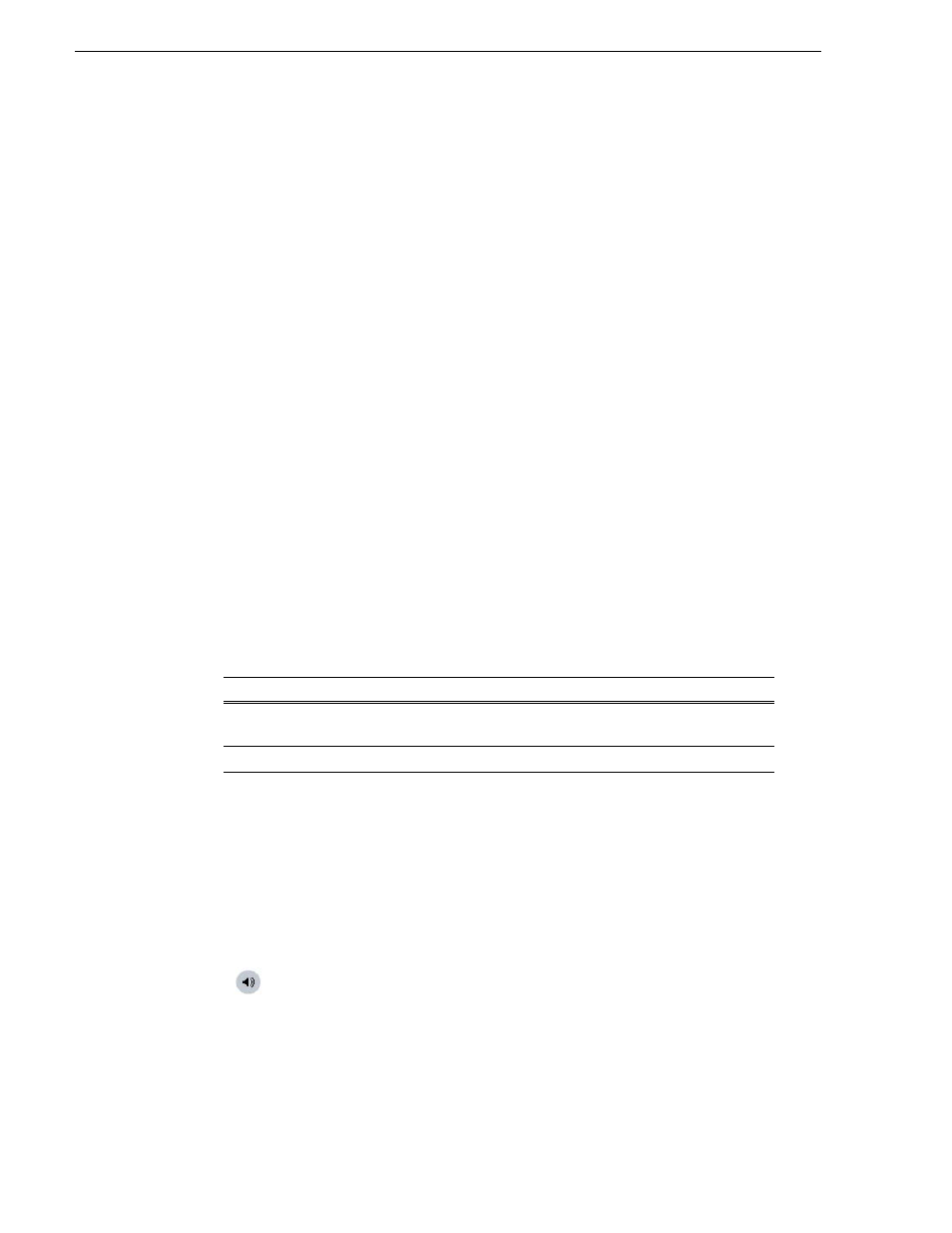
16
K2 TimeDelay User Manual
October 2009
To modify the time of day source, do the following:
1. Select
System | Configuration
.
2. Select the System tab.
3. In the Time Of Day section, select the source.
4. Click
OK
to close the Configuration dialog box.
Adjusting K2 TimeDelay playback
Use the TimeDelay Settings dialog box to modify the start time either in terms of
delay or give a specific start time. Once you have clicked the
OK
button, TimeDelay
adjusts the playback in one of two ways:
• If playback has not started, TimeDelay schedules the playback as usual.
— or —
• If playback has already started, clicking the
OK
button causes TimeDelay to stop
the playback on that channel, cue to the new delay offset, and begin playback at the
new position.
The maximum delay allowed is 23:59:59;29. If a delay larger than the maximum is
entered, TimeDelay converts the entered value to less than the maximum. For
example, if you enter a value of 24:10:59;29 TimeDelay converts it to 00:10:59;29. If
you enter a value of 25:10:59;29 TimeDelay converts it to 01:10:59;29.
Playback delays that are too small are automatically adjusted to the closest valid
value. The minimum playback delay is based on the video server that the TimeDelay
channels reside on; it is summarized in the following table.
You can modify the length of the K2 TimeDelay playback delay. The system notifies
you if you have exceeded the limit of the available disk space. TimeDelay allows you
to start recording on the assumption that you will make sufficient room manually.
Changing K2 TimeDelay audio levels
You can modify the audio levels for the record channel or any one of the playback
channels independently. To open the Meters window, select the TimeDelay channel
and click on the Meters button in the lower right-hand corner.
This window contains a meter for each audio input or output (depending on the
current channel selection) that displays the audio level.
Video server
Minimum playback delay (seconds)
K2 Summit Production Client with internal storage
or K2 Solo Media Server
15
K2 Summit Production with external storage
25
