Using k2 timedelay, Before using k2 timedelay – Grass Valley K2 TimeDelay Application v.7.1 User Manual
Page 14
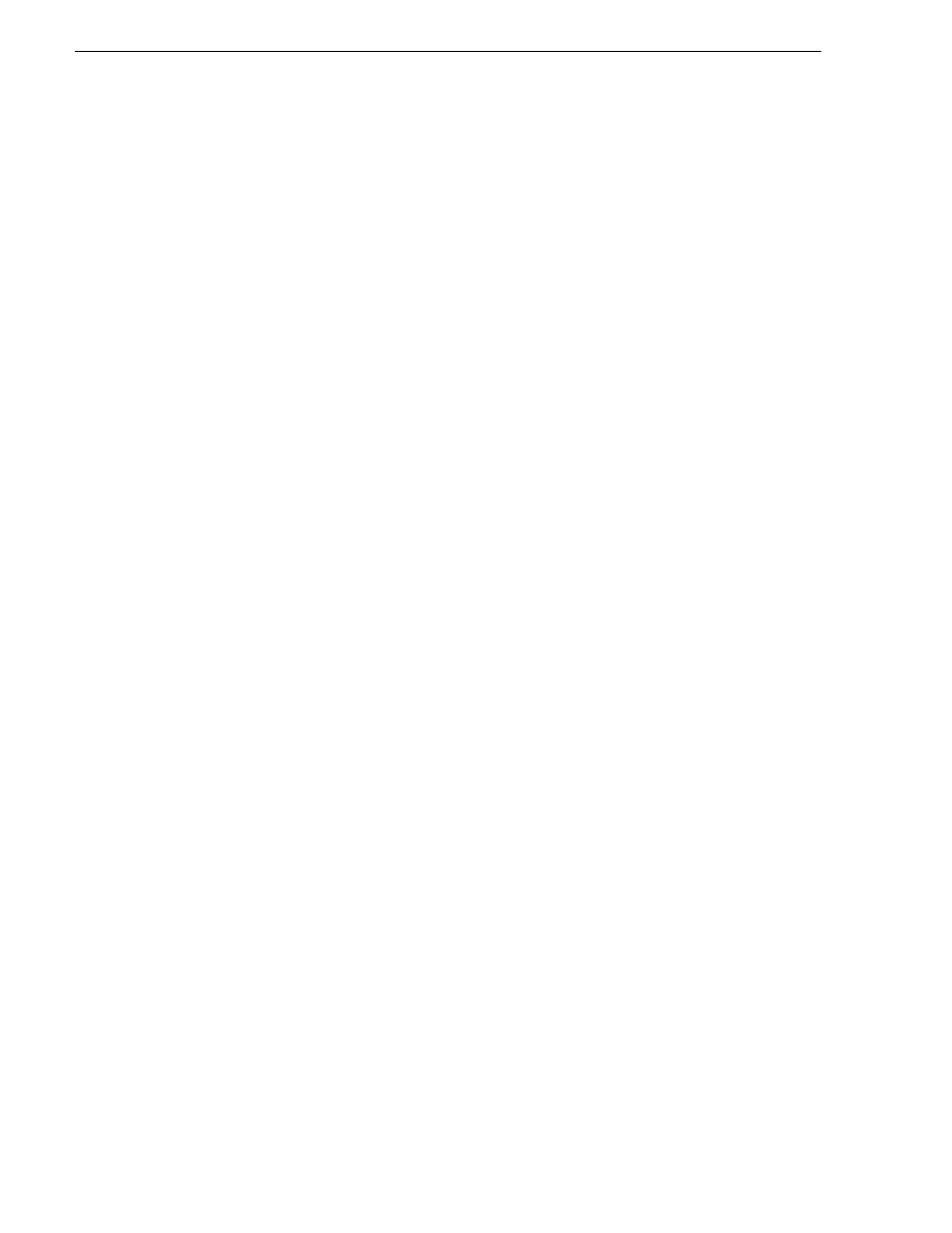
14
K2 TimeDelay User Manual
October 2009
Using K2 TimeDelay
This section is divided into the following topics:
“Before using K2 TimeDelay” on page 14
“Starting a new session manually” on page 15
“Starting a new session automatically” on page 15
“Stopping a K2 TimeDelay session” on page 15
“Modifying the time of day timecode source” on page 15
“Adjusting K2 TimeDelay playback” on page 16
“Changing K2 TimeDelay audio levels” on page 16
“Recovering from K2 TimeDelay disruptions” on page 17
“Purging media with K2 TimeDelay” on page 17
“Using K2 TimeDelay clip in another application” on page 18
Before using K2 TimeDelay
Before you can access K2 TimeDelay, you need to log on to a K2 Summit Production
Client or K2 Media Solo Server and launch AppCenter. (You can set up AppCenter
to log you in automatically. For more information, see the K2 AppCenter User
Manual.) When AppCenter is started, an application is launched for each channel. To
change the application running on a channel, select a new application from the
channel’s application drop-down list.TimeDelay only appears in a channel’s
drop-down list if that channel is capable of recording.
A TimeDelay session uses one record channel and one or more play channels. To
interact with the TimeDelay application, you must activate the record channel that it
is using. To activate the channel, you can select the channel from inside the channel
status pane or click on the TimeDelay application in the applications pane.
To start TimeDelay on a channel, follow these steps:
1. Select the channel you want to record on.
2. Select TimeDelay from the channel’s application drop-down list. (If the channel is
not capable of recording, TimeDelay does not display as an option.)
3. The K2 TimeDelay application starts. In the Settings dialog box, select the play
channel or channels for this TimeDelay session.
4. Specify the playback start time either in terms of delay or give an exact start time.
5. (Optional) Set up the AutoStart or Buffer. For more information, see
“K2
TimeDelay settings” on page 12
.
6. Click
OK
. The settings do not take affect until you click
OK
.
NOTE: If any of the selected channels are actively playing or recording, a
confirmation message box appears before TimeDelay commandeers the channel.
