Logging, Logging raw data, Logging over limit events – Ensemble Designs 9670 Audio Automatic Gain and Loudness Control and 9690 Audio Compliance and Monitoring Software User Manual
Page 13: Logging 13
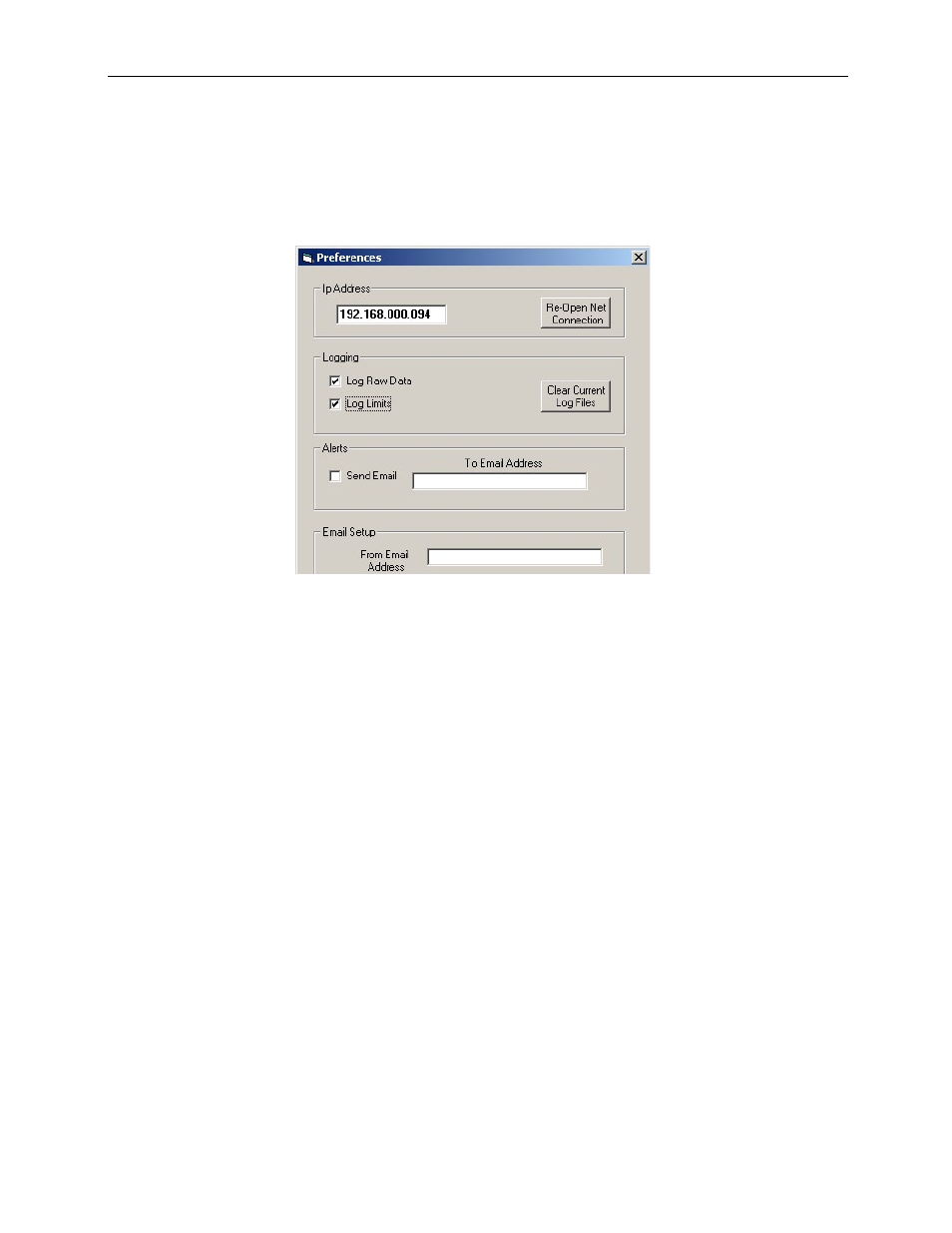
www.ensembledesigns.com
Model 9690-13
Audio Compliance and Monitoring Software
Logging
Note: The software uses your computer’s system time when creating log entries.
Audio Compliance Monitor offers two logging options: (1) logging raw data, and (2) logging over limit
events. You can use one or both of them.
The Log Raw Data checkbox and Log Over Limits
checkbox
Logging Over Limit Events
You can log instances in which the audio levels exceed the defined limit for each assigned module.
To Log Over Limit Events:
1. From the File menu, select Preferences. The Preferences window displays.
2. Under Logging, select the Log Limits checkbox.
3. Click Done to save your settings.
Logging Raw Data
Logging raw data means that the levels of all of the selected channels for all assigned modules are
being continously recorded each second. When Log Raw Data is turned on, you will see the message
“Logging On” in the lower left area of the charts window. When turned off, the message will be
“Logging Off.”
To Log Raw Data:
1. From the File menu, select Preferences. The Preferences window displays.
2. Under Logging, select the Log Raw Data checkbox.
3. Click Done to save your settings.
