Eneo NXB-980IR3516M User Manual
Page 20
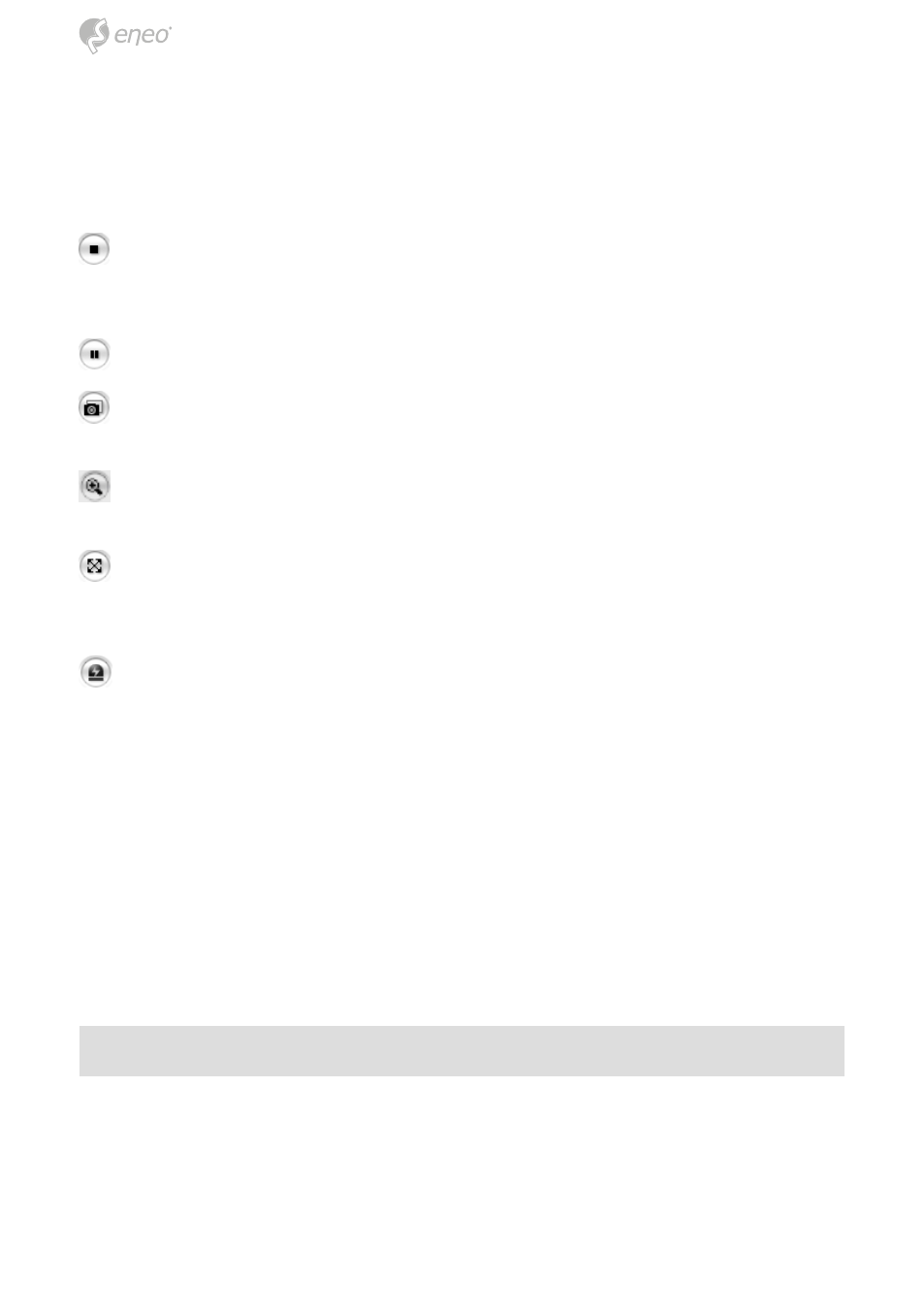
20
Control toolbar
The live viewer toolbar is available in the web browser page only. It displays
the following buttons:
The Stop button stops the video stream being played. Pressing the key
again toggles the start and stop. The Start button connects to the network
camera or start playing a video stream.
The Pause button pause the video stream being played.
The Snapshot button takes a snapshot of the current image. The loca-
tion where the image is saved can be specified.
The digital zoom activates a zoom-in or zoom-out function for video
image on the live screen.
The Full Screen button causes the video image to fill the entire screen
area. No other windows will be visible. Press the ‚Esc‘ button on the com-
puter keyboard to cancel full screen view.
The Manual Trigger button activates a pop-up window to manually start
or stop the event.
Video Streams
The network camera provides several images and video stream formats.
Your requirements and the properties of your network will determine the
type you use.
The Live View page in the network camera provides access to H.264,
MPEG-4 and Motion JPEG video streams, and to the list of available vid-
eo streams. Other applications and clients can also access these video
streams/images directly, without going via the Live View page.
Network Camera Setup
This section describes how to configure the network camera, and is intend-
ed for product Administrators, who have unrestricted access to all the Setup
tools; and Operators, who have access to the settings for Basic, Live View,
Video & Image, Event, and System Configuration.
