De en fr pl ru, Installation – Eneo GXD-1710M/IR User Manual
Page 17
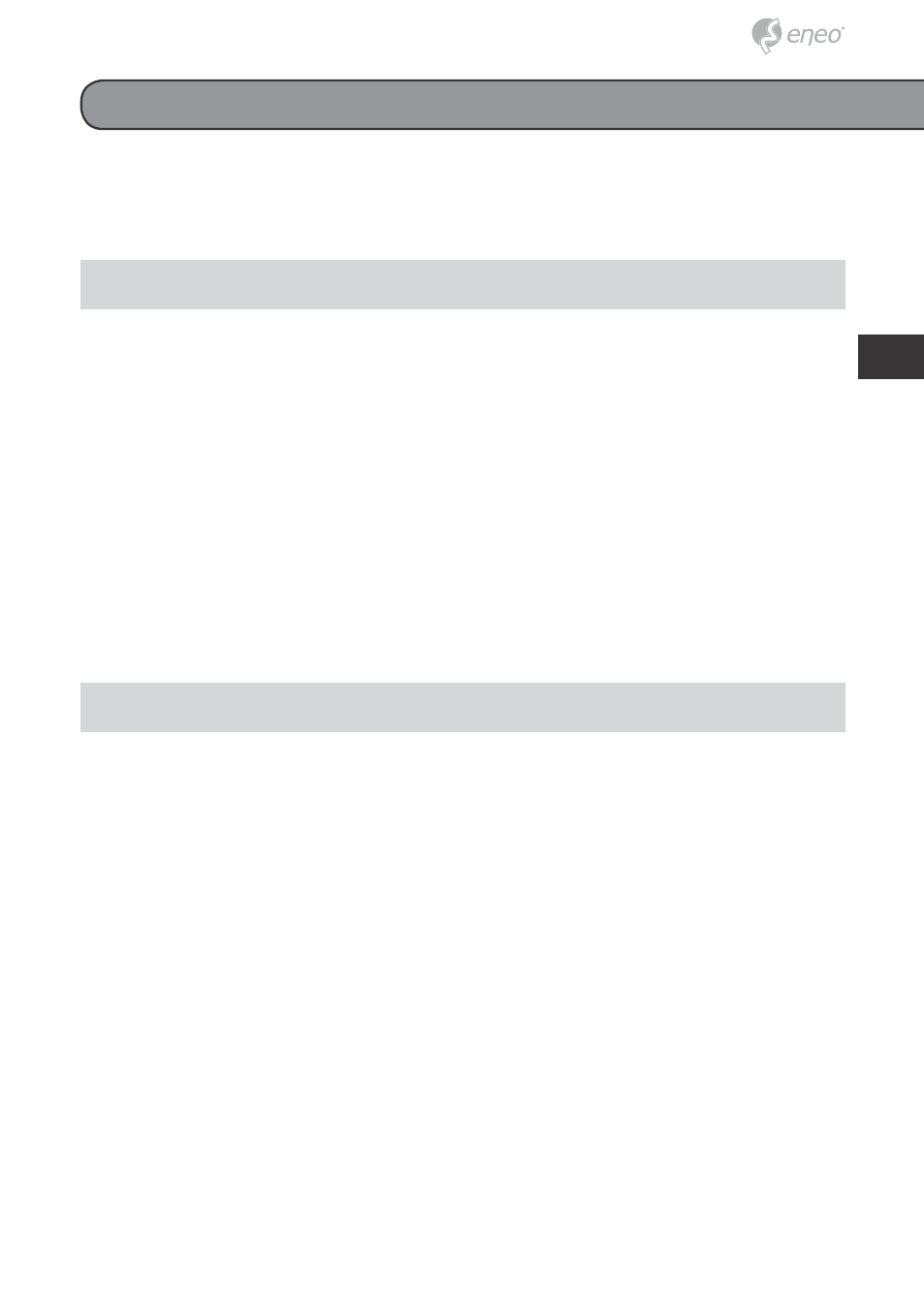
17
DE
EN
FR
PL
RU
Installation
1. Check the IP class of your PC
Step 1: From the Start menu, point to Settings, and then click Control
Panel.
Step 2: When Control Panel appears, double-click the Network Connec-
tions icon. The Network Connections dialog box appears.
Step 3: Click the Protocols tab in the Network Connections dialog box.
Step 4: When the Local Area Connection Properties dialog box shows
up, choose
Internet Protocol (TCP/IP) and click Properties.
Step 5: In the Internet Protocol (TCP/IP) Properties dialog box, choose
Use the following IP Address to indicate that you do not wish to
use DHCP, and assign IP Address 192.168.1.200 with Subnet
mask 255.255.255.0. Click
OK when you finish it.
Step 6: Choose Close to finish the modification.
2. Install UPnP Packets of your PC
As described before, Microsoft Windows XP® doesn’t start the UPnP
service by default; however, we have to install some packets before we
initialize it. The following steps will help you to install them.
Step 1: From the Start menu, point to Set Program Access and Default,
and then click it.
Step 2: When the Add or Remove Programs dialog box appears, click the
Add/Remove Windows Components button.
Step 3: Check the Network Services in the Windows Component Wizard
dialog box, and then click Details….
Step 4: Check UPnP User Interface, and choose OK.
Step 5: When the original Network Component Wizard dialog box returns,
click
Next.
Step 6: After about one minute the UPnP installation will be done, and
choose
Finish to close it.
Please follow the steps given below to install, configure and set the
IP Camera.
